Kodak I1320 Support Question
Find answers below for this question about Kodak I1320 - Document Scanner.Need a Kodak I1320 manual? We have 1 online manual for this item!
Question posted by vivekshah on October 24th, 2012
Power Cord For I1320 Plus Flatbed Scanner
Where in Mumbai can I get the power cord for i1320 plus flatbed scanner
Current Answers
There are currently no answers that have been posted for this question.
Be the first to post an answer! Remember that you can earn up to 1,100 points for every answer you submit. The better the quality of your answer, the better chance it has to be accepted.
Be the first to post an answer! Remember that you can earn up to 1,100 points for every answer you submit. The better the quality of your answer, the better chance it has to be accepted.
Related Kodak I1320 Manual Pages
User Guide - Page 2


...power cord to the scanner 10 Connecting the USB cable 11 Attaching the output tray 11 Turning on the scanner and finalizing Kodak Driver Software installation 12 Installing application software 13 Scanner components 14 Locking the scanner 16
3 Using the Scanner 17 Turning the scanner on and off 17 Scanner positions 17 Tilting the scanner...22 Document preparation 23 Verifying your scanner ...
User Guide - Page 5
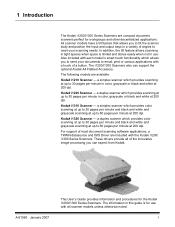
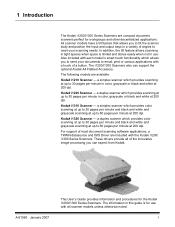
... you can support the optional Kodak A4 Flatbed Accessory. Kodak i1220 Scanner -
The i1200/i1300 Scanners also can expect from Kodak.
Kodak i1320 Scanner - a simplex scanner which provides scanning at up to 60 pages per minute in a variety of a button.
1 Introduction
The Kodak i1200/i1300 Series Scanners are compact document scanners perfect for the Kodak i1200/i1300...
User Guide - Page 6


...; Scans up to 21.6 x 86 cm / 8.5 x 34 inches using the automatic document feeder or as small as 50 x 63 mm / 2.0 x 2.5 inches
• An optional A4 tethered flatbed accessory provides added scanning capability for exception documents and easily connects and disconnects to the scanner
• Choose color, black and white, grayscale, simultaneous black and white...
User Guide - Page 10
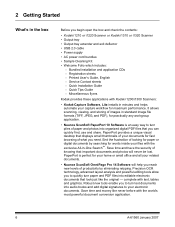
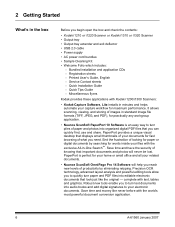
...8226; Kodak i1210 or i1220 Scanner or Kodak i1310 or i1320 Scanner • Output tray • Output tray extender and exit deflector • USB 2.0 cable • Power supply • AC power cord bundles • Sample Cleaning Kit... is perfect for your home or small office and all your electronic documents. End the frustration of paper and photos into audio books and add digital signatures to...
User Guide - Page 11
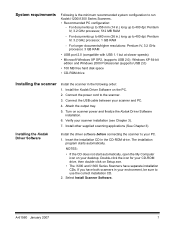
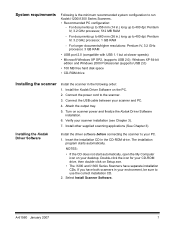
... applications (See Chapter 3). Select Install Scanner Software. For documents up to the scanner. 3. A-61560 January 2007
7 For longer documents/higher resolutions: Pentium IV, 3.2 GHz processor, 3 GB RAM
• USB port 2.0 (compatible with USB 1.1 but at slower speeds)
• Microsoft Windows XP SP2, (supports USB 2.0); Connect the power cord to 400 dpi: Pentium IV, 3.2 GHz...
User Guide - Page 14


... 2007 Select the appropriate AC power cord for your scanner.
2. Connecting the power cord to the scanner
Use only the power supply that the power outlet is located within 1.52 metres (5 feet) of the power cord into the power port on the scanner.
4. Plug the output power cord from the supply of power cords packed with the Kodak i1200/ i1300 Series Scanner. Plug the other end of...
User Guide - Page 16
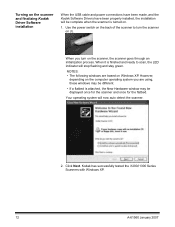
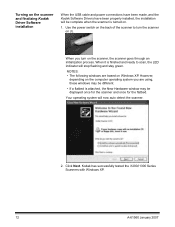
..., the installation will stop flashing and stay green.
Your operating system will now auto detect the scanner.
2. Use the power switch on the back of the scanner to scan, the LED indicator will be complete when the scanner is attached, the New Hardware window may be different.
• If a flatbed is turned on.
1. Click Next.
User Guide - Page 20


...to the PC. connects the power cord to a stationary place.
16
A-61560 January 2007 Flatbed port - A security lock port is available if you want to the scanner.
connects the optional tethered flatbed accessory to secure your scanner. Power port - Back view
Locking the scanner
Power switch
Power port
Security USB port Flatbed port lock port
Power switch - connects a security...
User Guide - Page 27


... to 110 lbs.)
Maximum Document Size:
• Automatic Document Feeder - 215 x 863 mm (8.5 x 34 in.) • Flatbed - 215 x 297 mm (8.5 x 11.69 in.)
Minimum Document Size: 63.5 x 50 mm (2.5 x 2 in the input tray; Paper Types: Bond, Laser, Inkjet, Offset
NOTE: Chemically coated papers may damage the scanner and documents. Remove all documents are not covered by warranty...
User Guide - Page 29
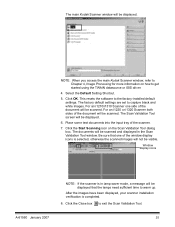
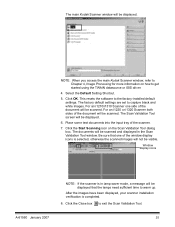
.... The Scan Validation Tool screen will be scanned.
For an i1220 or i1320 Scanner both sides of the scanner.
7. The documents will be scanned.
NOTE: When you access the main Kodak Scanner window, refer to capture black and white images. The main Kodak Scanner window will be visible. The factory default settings are set to Chapter...
User Guide - Page 32
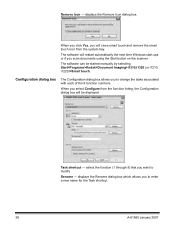
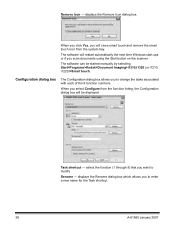
... the Task shortcut.
28
A-61560 January 2007
displays the Rename dialog box which allows you scan documents using the Start button on the scanner. The software will be started manually by selecting Start>Programs>Kodak>Document Imaging>i1310,i1320 (or i1210, i1220)>Smart touch. Task shortcut - When you click Yes, you want to change...
User Guide - Page 41
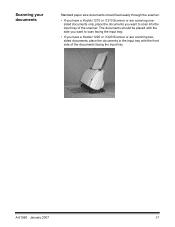
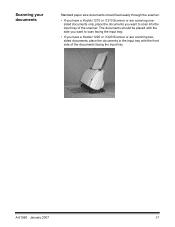
... of the scanner. A-61560 January 2007
37 The documents should feed easily through the scanner.
• If you have a Kodak i1210 or i1310 Scanner or are scanning onesided documents only, place the documents you want to scan facing the input tray.
• If you have a Kodak i1220 or i1320 Scanner or are scanning twosided documents, place the documents in the...
User Guide - Page 45
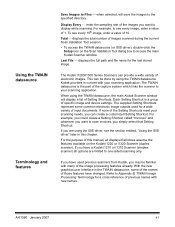
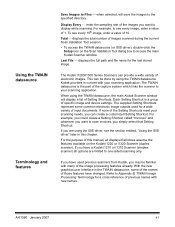
...features have used for the last stored image.
when selected, will display a list of input documents. Last File displays the full path and file name for a wide variety of ... datasource (or ISIS driver), double-click the Setup icon on the Kodak i1220 or i1320 Scanner (duplex scanner).
When using the TWAIN datasource Kodak provides in this manual, all options are limited ...
User Guide - Page 81


... from the input tray. • Flatbed: scanner will be inactive before the timeout occurs.
Paper Source • Automatic: looks for paper in the input tray, the scanner will look for a document on the flatbed. • Document Feeder: when you to set a time from the flatbed. allows you are
no documents in the document feeder first. General tab
The General...
User Guide - Page 85
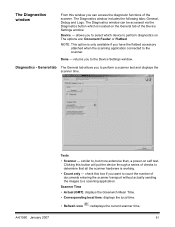
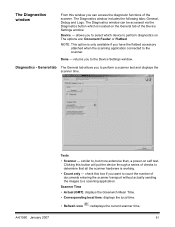
... access the diagnostic functions of the scanner. Device - Done -
Diagnostics - similar to, but more extensive than, a power-on . Clicking this button will ...documents entering the scanner transport without actually sending the images to a scanning application. NOTE: This option is only available if you have the flatbed accessory attached when the scanning application connected to the scanner...
User Guide - Page 88


...how to all options are limited to the factory defaults. The buttons on the Kodak i1220/i1320 Scanners. OK saves the values set these tabs and make any changes.
84
A-...have a Kodak i1210 or i1310 Scanner, all the tabs. The Copy button provides a convenient way to set of this function is only available when scanning two-sided documents. Many scanning applications support ISIS...
User Guide - Page 95


Scanner tab
The Scanner tab provides the following options. allows you want to be scanned without a multi-feed being detected. Multi-feed Detection options Length Detection this option, you must specify a blank image size for overlap. Length detection is taken. A-61560 January 2007
91
Choices are scanning documents using the flatbed. You can be...
User Guide - Page 116
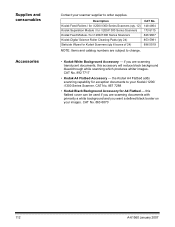
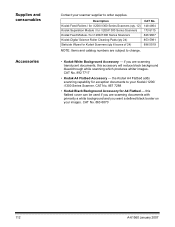
... are subject to order supplies. this accessory will reduce black background bleed-through while scanning which produces whiter images.
the Kodak A4 Flatbed adds scanning capability for exception documents to your scanner supplier to change.
• Kodak White Background Accessory - CAT No. 863 6870
112
A-61560 January 2007 Supplies and consumables
Accessories
Contact...
User Guide - Page 119
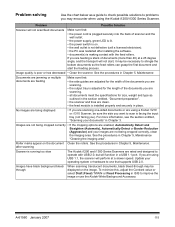
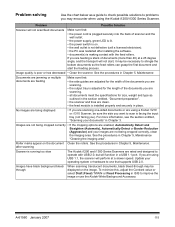
... and securely in place. For more than 40) at a slower speed. See the procedures in Chapter 3. Documents are jamming or multiple documents are using USB 1.1, the scanner will not scan/feed documents
Make sure that:
• the power cord is making contact with USB 2.0, but will not start the feeding process. Images are not being cropped...
User Guide - Page 128


...Scanner. The Return Material Authorization Number ("RMA") must obtain an RMA number, sign an Advance Replacement Agreement and provide a credit card deposit to Kodak in the original shipping container, or in which include power cord, documentation...of freight carrier. All products should be kept in which include power cord, documentation, etc.) that the status of the product, the repair ...
Similar Questions
Hi The Scanner Power On But When I Click To Scan Nothing Happen .
(Posted by khanchi 10 months ago)
The Scanner Light Is Solid Red And Screen Says '0' It Is Unable To Scan.
(Posted by mariacharles 1 year ago)
Kodak I1220 Scanner Power Adaptor Price...
kindly provide kodak i1220 scanner power adaptor price...
kindly provide kodak i1220 scanner power adaptor price...
(Posted by kirtan23 9 years ago)
Kodak I1320 Scanner
When I open the kodak software, a window pops und it says "cannot select the Twain Source. Please su...
When I open the kodak software, a window pops und it says "cannot select the Twain Source. Please su...
(Posted by tnttbilling 11 years ago)
How To Reduce Or Stop Background Bleeding For A Kodak I1220 Plus Scanner.
(Posted by rhsn1 12 years ago)

