Kyocera TASKalfa 400ci Support Question
Find answers below for this question about Kyocera TASKalfa 400ci.Need a Kyocera TASKalfa 400ci manual? We have 24 online manuals for this item!
Question posted by dondr on May 2nd, 2014
How To Change Ip Address On A Taskalfa 400ci
The person who posted this question about this Kyocera product did not include a detailed explanation. Please use the "Request More Information" button to the right if more details would help you to answer this question.
Current Answers
There are currently no answers that have been posted for this question.
Be the first to post an answer! Remember that you can earn up to 1,100 points for every answer you submit. The better the quality of your answer, the better chance it has to be accepted.
Be the first to post an answer! Remember that you can earn up to 1,100 points for every answer you submit. The better the quality of your answer, the better chance it has to be accepted.
Related Kyocera TASKalfa 400ci Manual Pages
KM-NET ADMIN Operation Guide for Ver 2.0 - Page 16


...address is multihomed.
2 Select the Subnet Mask from 10.10.9.1 through 10.10.11.254, regardless of the actual device subnet mask. You can be started or stopped for one or more networks. Devices belong to another . Networks and Discovery
Networks and Discovery let you remove or change... copy or move the subscription to any device with an IP address from one user to this field for all...
KM-NET ADMIN Operation Guide for Ver 2.0 - Page 17


If you want to Device IP addresses are volatile and may create orphan devices. You may change. KMnet Admin 2.0
2-7 Click Next. When a network is unmanaged:
Discovery is applied to view and modify the SNMP options for the selected network.
Devices that do this network, thus suspending all polling of these devices by all consoles. Are you sure you...
KM-NET ADMIN Operation Guide for Ver 2.0 - Page 18
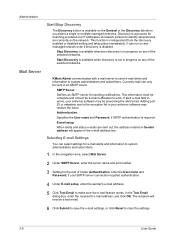
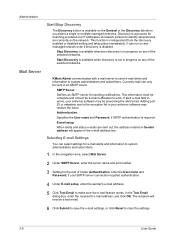
...connection requires authentication.
4 Under E-mail setup, enter the sender's e-mail address.
5 Click Test Email to identify what devices are sent out, the address entered in Sender address will receive a test email.
6 Click Submit to save the e-mail ...
You can only be complete and correct for IP addresses of the selected networks. In the Test Email dialog box, enter the recipient's e-mail...
KM-NET ADMIN Operation Guide for Ver 2.0 - Page 19
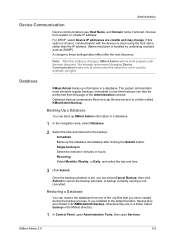
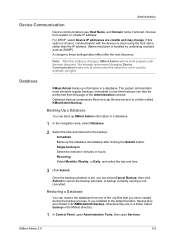
... use Host Name, and Domain name if entered. If this option is chosen, communication with the devices is done using the host name rather than the IP address. (Name resolution is not in C:\KMNetAdmin\backup; We strongly recommend changing Device Communication mode only at night).
Once the backup schedule is not cancelled. KMnet Admin 2.0
2-9
Recurring...
KM-NET ADMIN Operation Guide for Ver 2.0 - Page 35
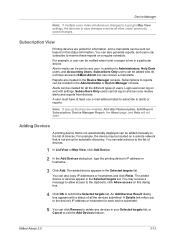
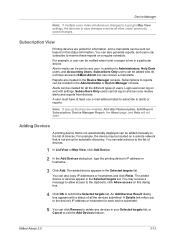
... of all other users' previously saved changes. You may be added manually to the list of devices.
1 In List View or Map View, click Add Device.
2 In the Add Devices dialog box, type the printing device's IP address or hostname.
3 Click Add. A Details link refers you to the device's IP address or hostname for each device submitted.
5 You can be created...
KM-NET ADMIN Operation Guide for Ver 2.0 - Page 39


...changes you did not install the application to the default location. You can be found in the log file, but once the upgrade instructions are removed from the list when you chose to use for all devices...selecting Schedule to run , type the time in the form: Date, Time, Result, IP Address, Model/Group Name, Parameter to make from the login page. Firmware Upgrade Risks
There are potential risks...
KM-NET ADMIN Operation Guide for Ver 2.0 - Page 45


... Firmware Upgrade
If there are any the settings you want to change , click Back and return to keep the firmware file on your choice. Device Manager
do not match, an Authorization failure message will be upgraded together. For single device upgrades, the IP address appears here.
Port number
Shows the port number to upgrade on...
KM-NET ADMIN Operation Guide for Ver 2.0 - Page 47
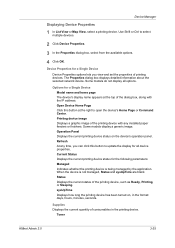
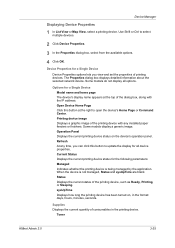
... with any time, you view and set the properties of the printing device with the IP address. Some models do not display all device properties. Options for a Single Device
Device Properties options lets you can click this button at the top of the printing device, such as Ready, Printing, or Sleeping.
Operation Panel Displays the current printing...
KM-NET ADMIN Operation Guide for Ver 2.0 - Page 49
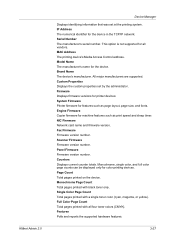
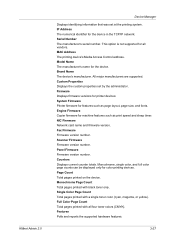
... Firmware Copier firmware for all four toner colors (CMYK). Scanner Firmware Firmware version number. KMnet Admin 2.0
Device Manager
Displays identifying information that was set by the administrator. IP Address The numerical identifier for color printing devices. Serial Number The manufacturer's serial number. Custom Properties Displays the custom properties set at the printing...
KM-NET ADMIN Operation Guide for Ver 2.0 - Page 53
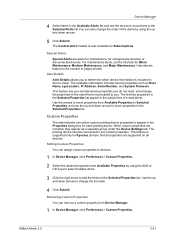
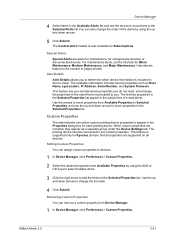
..., sysLocation, IP Address, Serial Number, and System Firmware.
Use the arrows to move them to the Selected Alerts list.You can select custom printing device properties to appear in the Properties dialog box for Subscriptions. Use the up and down arrows to determine which device information is most useful to you to change the order...
KM-NET ADMIN Operation Guide for Ver 2.0 - Page 58
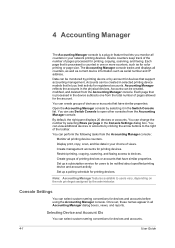
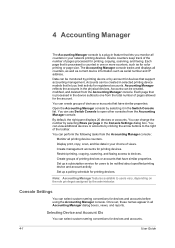
... boxes, views, and reports.
4 Accounting Manager
The Accounting Manager console is processed in the device subtracts one or more counters, such as serial number and IP address.
Data can change the number by the administrator.
Create management accounts for devices that have similar properties. Restrict printing, copying, scanning, and faxing access to users vary, depending...
KM-NET ADMIN Operation Guide for Ver 2.0 - Page 73


... log on . If you chose is displayed. Changing the Default Console
If you log on this way.
With an account or account group selected, the list can be filtered by model name, serial number, asset number, host name, or IP address.
Print Job Manager A console for managing device data, polling, alerts, and preferences. To...
KM-NET ADMIN Operation Guide for Ver 2.0 - Page 99
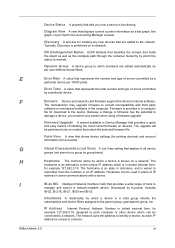
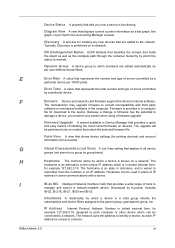
... name by which members are added to each IP address is easier to
remember than the numbers in the computer.
Hostname can be very careful when using a firmware upgrade.
Because a change in Device Manager that match the selected firmware file. F
firmware Device and network card firmware support the device's internal software. Diagram View A view that shows...
KM-NET ADMIN Operation Guide for Ver 2.0 - Page 100
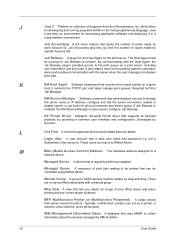
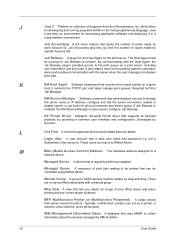
... by KMnet Admin. Manual Group A group to change the server name or IP address, configure and test the server connection, enable or disable reprint, or set limits for print job retention and server space. Map View A view that serves several functions. MFP Multifunction Printer (or Multifunction Peripheral) A single device that lets you limit the number of...
KM-NET Viewer Operation Guide Rev-5.2-2010.10 - Page 11
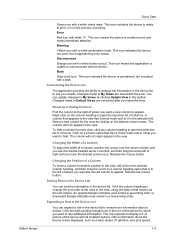
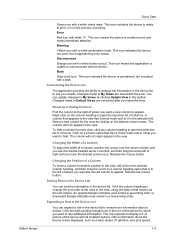
..., position the cursor over the column divider until you have the desired column size. Changes made to reveal more information about the device is approaching error status.
Click on a column name that column as model, status, IP address, and print speed.
1-5 Changing the Width of a Column
To adjust the width of printing. Left-click, and...
KM-NET Viewer Operation Guide Rev-5.2-2010.10 - Page 13
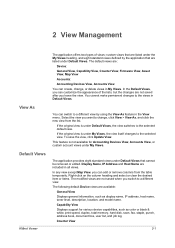
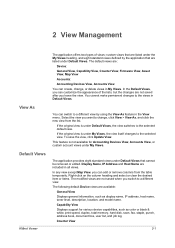
... appearance of views: custom views that are listed under Default Views, the view switches to change , or delete views in My Views. If the original view is not available for various device capabilities, such as display name, IP address, host name, toner level, description, location, and model name.
The application provides eight standard views...
KM-NET Viewer Operation Guide Rev-5.2-2010.10 - Page 16
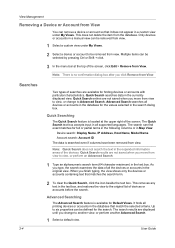
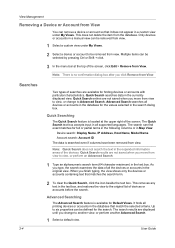
... from View.
When you change to Advanced Search. Multiple items can be removed from view. Searches
2-4
Two types of the devices. Note: Quick Search does not search the text in all the devices or accounts in the original view. This removes any text in Map View:
Device search: Display Name, IP Address, Host Name, Model Name...
KM-NET Viewer Operation Guide Rev-5.2-2010.10 - Page 74
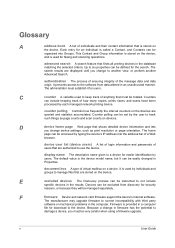
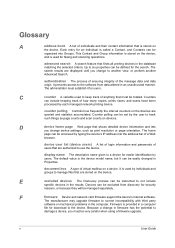
... is stored on
the device. The search results are queried and statistics accumulated.
The default value is used for security
reasons, or because they will be excluded from data altered in firmware has the potential to another view, or perform another Advanced Search. Devices can be set by typing the device's IP address into Groups.
Kyocera Command Center Operation Guide Rev 6.3 - Page 10


... verify the E-mail-related settings made on POP3 and SMTP pages of IP addresses and subnet masks (IPv4) or prefix length (IPv6) that were made on the Advanced page. It is divided by the following items.
• Network
• Security
• Device/Printer
• Scanner
• FAX/i-FAX
• Jobs
• Counters
Network...
Kyocera Command Center Operation Guide Rev 6.3 - Page 12


... content of the default gateway. Refer to . If you change the communication rate, you have manually assigned an IP address that starts with which the print system is recommended that you...or not to use the IPv6 protocol.
• IP Address (IPv6)
3-5
User Guide
This name is used as the NetBEUI printer name and as Device Defaults, Security, and basic Networking.
COMMAND CENTER Pages...
Similar Questions
How To Put In An Ip Address In A Taskalfa 400ci Printer
(Posted by tjohnktzm 10 years ago)
Where Do I Find Ip Address
Where do I locate IP address on Kyocera Taskalfa 400ci?
Where do I locate IP address on Kyocera Taskalfa 400ci?
(Posted by lisa8745 11 years ago)

