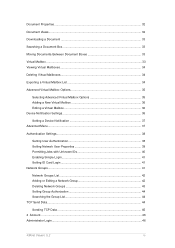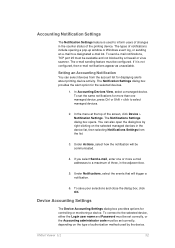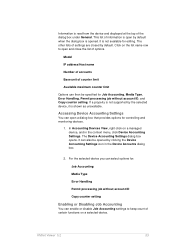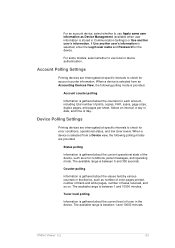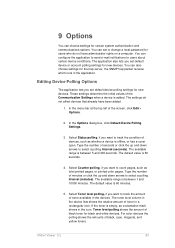Kyocera TASKalfa 4500i Support Question
Find answers below for this question about Kyocera TASKalfa 4500i.Need a Kyocera TASKalfa 4500i manual? We have 15 online manuals for this item!
Question posted by lduunyil on May 16th, 2014
How I Reach To Id Account On Kyroca Taskalfa 4500i ?
The person who posted this question about this Kyocera product did not include a detailed explanation. Please use the "Request More Information" button to the right if more details would help you to answer this question.
Current Answers
Related Kyocera TASKalfa 4500i Manual Pages
Similar Questions
Need A Pin Code On Kyc Taskalfa 4500i
Hello, please i need to put a pin codeto limit the use of certain persons.
Hello, please i need to put a pin codeto limit the use of certain persons.
(Posted by ziadmaa 2 years ago)
Adding Additional User Ids To The Taskalfa 3050ci
Good day, Please provide me with the procedure to add additional User ID's to enable users to scan a...
Good day, Please provide me with the procedure to add additional User ID's to enable users to scan a...
(Posted by eben62592 10 years ago)
Connecting Kyocera Taskalfa 4500i To Mac Os Lion
Our school just upgraded to Kyocera TASKalfa 4500i, company tech and sales guy have NO clue how to c...
Our school just upgraded to Kyocera TASKalfa 4500i, company tech and sales guy have NO clue how to c...
(Posted by sternjp2 12 years ago)