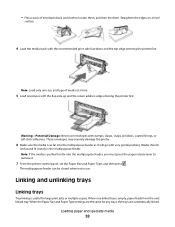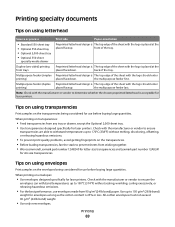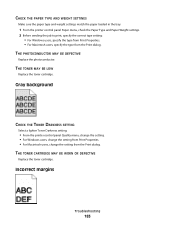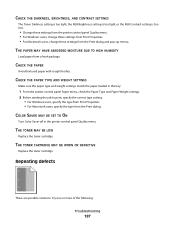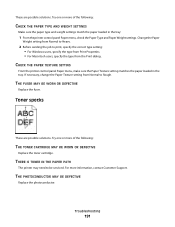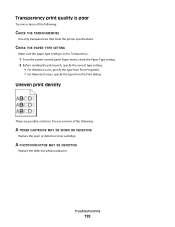Lexmark Cs736dn Support Question
Find answers below for this question about Lexmark Cs736dn - Laserpr Col Sku Specs Tbd.Need a Lexmark Cs736dn manual? We have 1 online manual for this item!
Question posted by chelaireholmes on January 27th, 2012
Printing Labels
Current Answers
Answer #1: Posted by LexmarkListens on January 30th, 2012 12:38 PM
Use full label sheets only. Partial sheets (with areas exposed by missing labels) can cause labels to peel off during printing, resulting in a paper jam. Partial sheets can also contaminate your printer and cartridge with adhesive and can void the printer and cartridge service warranties.
Do not feed labels through the printer more than once. Doing so may result in adhesive contamination to the cartridge and other components.
Note: Paper labels are supported. Other media such as vinyl may show print quality defects in some environments, and prolonged vinyl label usage may reduce fuser life.
For detailed information on label printing, characteristics, and design, see the Card Stock & Label Guide available on the Lexmark Web site at http://support.lexmark.com.
When printing on labels:
• Use labels designed specifically for laser printers. Check with the manufacturer or vendor to verify that:
– The labels can withstand temperatures up to 190°C (374°F) without sealing, excessive curling, wrinkling, or releasing hazardous emissions.
– Label adhesives, face sheet (printable stock), and topcoats can withstand up to 25 psi (172 kPa) pressure without delaminating, oozing around the edges, or releasing hazardous fumes.
• Do not use labels with slick backing material.
• Use full label sheets. Partial sheets may cause labels to peel off during printing, resulting in a jam. Partial sheets also contaminate the printer and the cartridge with adhesive, and could void the printer and cartridge warranties.
• Do not use labels with exposed adhesive.
• Do not print within 1 mm (0.04 in.) of the edge of the label, of the perforations, or between die‑cuts of the label.
• Be sure adhesive backing does not reach to the sheet edge. Zone coating of the adhesive at least 1 mm (0.04 in.) away from edges is recommended. Adhesive material contaminates the printer and could void the warranty.
• If zone coating of the adhesive is not possible, remove a 1.6 mm (0.06 in.) strip on the leading and driver edge, and use a non‑oozing adhesive.
• Portrait orientation works best, especially when printing bar codes.
For further assistance, please contact Lexmark Technical Support
Lexmark Listens
Phone:
USA: 1-800-539-6275
Canada: (877) 856-5540
UK: 0800 121 4726
South Africa: 0800 981 435
Related Lexmark Cs736dn Manual Pages
Similar Questions
what does the ms711 laser printer weigh without additional trays?
Each time i print on the Lexmark C534dn printer I get Black Smudge marks on each side and sometimes ...
My Lexmark CS736dn says it's offline and won't print. How do I fix this?
My Lexmark C534dn color laser printer has red and yellow smudge down each side of the page. On the l...