Lexmark X342N Support Question
Find answers below for this question about Lexmark X342N - Multi Function Printer.Need a Lexmark X342N manual? We have 6 online manuals for this item!
Question posted by Ridanvd on January 22nd, 2014
How To Clear Fax Memory On Lexmark X342n
The person who posted this question about this Lexmark product did not include a detailed explanation. Please use the "Request More Information" button to the right if more details would help you to answer this question.
Current Answers
There are currently no answers that have been posted for this question.
Be the first to post an answer! Remember that you can earn up to 1,100 points for every answer you submit. The better the quality of your answer, the better chance it has to be accepted.
Be the first to post an answer! Remember that you can earn up to 1,100 points for every answer you submit. The better the quality of your answer, the better chance it has to be accepted.
Related Lexmark X342N Manual Pages
Sending a fax using the computer - Page 1


...", follow these directions to use.
d From the list, choose your computer may be placed in the printer driver. 3 From the Print dialog Fax screen, type the name and number of faxing documents directly from software programs. Sending a fax from a computer. This driver may save printing costs since a printed copy will not be installed during...
Sending a fax using the computer - Page 2


... follow the instructions on page 2.
3 From the main installation dialog, click Install Printer and Software. 4 Click Agree to make them available for print jobs. Sending a fax using the computer
2
Using the World Wide Web
1 Go to the Lexmark Web site at www.lexmark.com. 2 From the Drivers & Downloads menu, click Driver Finder. 3 Select your...
Sending a fax using the computer - Page 3


... Other Options tab, and then click Fax. 4 On the Fax screen, type the name and number of faxing documents directly from software programs.
For Windows users
Notes:
• In order to perform this function from a computer lets you send electronic documents without leaving your printer. • Verify that the fax option is installed in the To...
Troubleshooting Guide - Page 1


... click Start Programs
Lexmark Lexmark Software Uninstall.
3 Follow the instructions on ...exe. 7 Follow the instructions on the X342n.
The paper should be sure to help... Restart the computer.
5 If any other
electrical devices have been using.
5 Turn on the display.... to connect over a network is not functioning properly or a communications error message appears,...
Troubleshooting Guide - Page 2


or Click Start Control Panel Printers and Other Hardware Printers and Faxes.
2 Double-click the Lexmark X340/X340n/
X342n icon.
3 Click Printer, and make sure the guides are scanning a document, wait until Toner
Dark appears.
5 Press . 6 Press or repeatedly to adjust the
darkness settings.
7 Press to save ...
Troubleshooting Guide - Page 4


...wait until FAX
DEFAULTS appears. or Click Start Control Panel Printers and Other Hardware Printers and Faxes.
2 Double-click the Lexmark X340/X340n/
X342n icon.
3 Click Printer, and make... clear any faxes that it is selected.
1 From the control panel, press Fax. 2 Press Menu. 3 Press or repeatedly until FAX
ADVANCED appears.
4 Press . 5 Press or repeatedly until Fax
...
User's Guide - Page 2


...Lexmark International, Inc., Department F95/032-2, 740 West New Circle Road, Lexington, Kentucky 40550, U.S.A. Evaluation and verification of some parts may be obvious.
CAUTION: A caution identifies something that could cause you harm. Improvements or changes in ports.
• Your product uses a laser. Any functionally... errors. Lexmark may use the fax feature during...
User's Guide - Page 5


... of the MFP 67 Cleaning the inside of the MFP 68 Ordering supplies ...70 Recycling Lexmark products 70
Chapter 10: Troubleshooting 71
Setup troubleshooting ...72 Removing and reinstalling the drivers software 74
Jams and misfeeds troubleshooting 75 Clearing a paper jam 76
Print and copy troubleshooting 84 Print quality troubleshooting 85 Scan troubleshooting...
User's Guide - Page 7


Finding information about the MFP
The Lexmark™ X340/X340n/X342n Multifunction Printer (MFP) comes with the following resources:
Setup sheet
Description
Where to find
The Setup sheet gives you instructions for using You can find this document in the MFP box.
See the Setup sheet for installation instructions. Lexmark Web site.
User's Guide
Description
Where...
User's Guide - Page 11


...or Click Start Æ Control Panel Æ Printers and Other Hardware Æ Printers and Faxes.
5 Select the MFP icon. 6 Click File Æ Properties. 7 Click the Device Settings tab. 8 Select Tray2 from the Installable Options..., and lower
the MFP into place.
4 Click Start Æ Settings Æ Printers or Printers and Faxes. CAUTION: If you load up the MFP, turn the MFP off, and unplug ...
User's Guide - Page 13


... setup.exe. The Plug and Play screen appears, and a printer object is being used at www.lexmark.com.
1 Connect the ethernet cable, and turn on the printer.
1
2
2 Insert the Software and Documentation CD. 3 ... XP, click Start to print and scan 13
Installing the software for network attach (X342n only)
You can be used . 3 When the software installation screen appears, click Install or Install Now...
User's Guide - Page 84


... slow. Minimize the number and size of graphics and images in use. or Click Start Æ Control Panel Æ Printers and Other Hardware Æ Printers and Faxes. 2 Double-click the Lexmark X340/X340n/X342n icon. 3 Click Printer, and make sure no check mark appears next to Pause Printing. 4 Make sure a check mark appears next to Set...
User's Guide - Page 88


...OK. 6 Click Scan Now. or Click Start Æ Control Panel Æ Printers and Other Hardware Æ Printers and Faxes. 2 Double-click the Lexmark X340/X340n/X342n icon. 3 Click Printer, and make sure no check mark appears next to Pause Printing. 4 Make sure ... was unsuccessful. Make sure the MFP is set as the default printer and is done before sending the scan job. If you are printing a document, ...
Service Manual - Page 15


...
Top Left side Right side Rear Front
Memory
7 inches 2 inches 3 inches 8 inches 16 inches
Item
Base memory
7003-100 Lexmark X340
64MB
7003-050 Lexmark X340n
64MB
7003-110 Lexmark X342n
64MB
Note: Optional memory, flash memory, and Lexmark solution cards are MFPs that combine print, scan, copy, e-mail, and fax features into a single device designed for more information. Print speed...
Service Manual - Page 17


Media trays and supply capacity
Item
7003-100 Lexmark X340
7003-050 Lexmark X340n
7003-110 Lexmark X342n
Available input trays
250-sheet tray
4
4
4
Single-sheet manual
4
4
4
feeder
550-sheet optional drawer
4
4
4
Toner and photoconductor
Toner cartridge yield
1,500 pages* (X 340 starter toner ...
Service Manual - Page 22
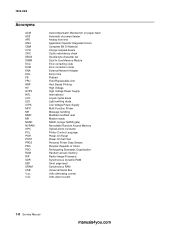
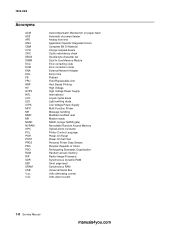
... Charge coupled device Cyclic redundancy check Double byte character set Dual In-Line Memory Module Error correcting code Error correction mode External Network Adapter End of line Flatbed Field Replaceable Unit Host Based Printing High Voltage High Voltage Power Supply International Liquid crystal diode Light emitting diode Low Voltage Power Supply Multi Function Printer Message...
Service Manual - Page 27
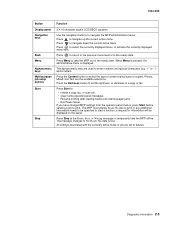
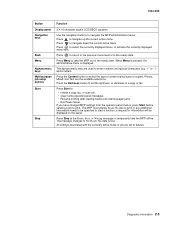
...function, a request for jobs to select the currently displayed menu, or activate the currently displayed menu item.
Press Start to navigate up the current active menu. Press to : • Initiate a copy, fax, or scan job. • Clear... Display panel Navigation keys
Back Menu Alphanumeric keys Multi-purpose job setup buttons Start
Stop
Function
2 X 16 character backlit LCD(DBCS capable...
Service Manual - Page 141


7003-XXX
6. If the dirt is multi feeding, check the ADF pick roller and pad for dirt. Wipe the glass carefully so no cleanser remains.
Preventive maintenance
Printer engine
The Lexmark X340, X340n and X342n printer engines do not require preventive maintenance. If the ADF is heavy, use a neutral cleanser or alcohol. Clean the flatbed glass...
Service Manual - Page 143


.../ FRU
Description
• Asm-index: identifies the assembly and the item in the parts catalog. Machine type and model
Description
7003-100
Lexmark X340
7003-050
Lexmark X340n
7003-110
Lexmark X342n
Parts catalog 7-1
For example 3-1 indicates assembly 3
and the item number 1.
• Part number: identifies the unique number that identifies this parts catalog...
Service Manual - Page 156


...4-2
F
fan removal 4-18
Fax specifications 1-6 Flatbed cover
removal ... 1-3 memory 1-1 Menu button 2-5 menus printing 3-1 X340/X342n
diagnostics ...memory 1-1 minimum clearance requirements 1-1 print speed 1-1 trays and supply capacities 1-3 types of print media 1-4 mfp symptoms 2-2 minimum clearance requirements 1-1 Mode selection 2-4 modem card removal 4-54 modem speaker assembly removal 4-55 Multi...
Similar Questions
How To Clear Fax Memory On Lexmark X658de
(Posted by armharik 10 years ago)
Lexmark X342n Does Not Print Faxes
(Posted by sunsluisgo 10 years ago)
Lexmark X342n Does Not Print After Receiving Fax
(Posted by NYBOAjws 10 years ago)
Lexmark X342n Does Not Print After Receiving Fax Must Shut Off Machine To
receive fax
receive fax
(Posted by ipti 10 years ago)

