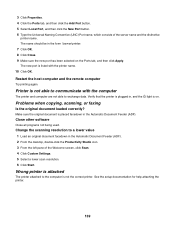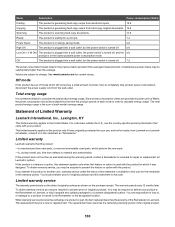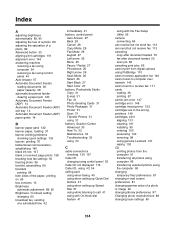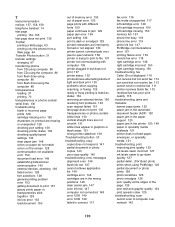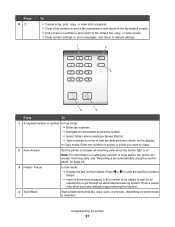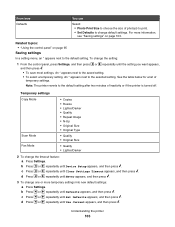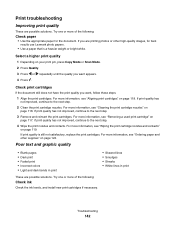Lexmark X5070 Support Question
Find answers below for this question about Lexmark X5070.Need a Lexmark X5070 manual? We have 2 online manuals for this item!
Question posted by knowballs on July 4th, 2012
To Print With The Lexmark X5070 Do You Use Fax, Copy, Or Scan Mode?
The person who posted this question about this Lexmark product did not include a detailed explanation. Please use the "Request More Information" button to the right if more details would help you to answer this question.
Current Answers
Answer #1: Posted by LexmarkListens on July 6th, 2012 12:04 PM
It doesn't matter whatever mode your printer is when you're printing from the computer.It would still print as long as there's communication. The most common is copy mode since that's the first choice you see after powering on the printer.
Lexmark Listens
Phone:
USA: 1-800-539-6275
Canada: (877) 856-5540
UK: 0800 121 4726
South Africa: 0800 981 435
Related Lexmark X5070 Manual Pages
Similar Questions
Printer Will Not Work On Scan Mode Says Can Not Retrieve Application List
what does can not retrieve application list meen?
what does can not retrieve application list meen?
(Posted by melbon 9 years ago)
How To Return To Print Mode From Scan Mode In Lexmark 400 Series Printer
(Posted by barbarafetterman 12 years ago)
My Printer Won't Print But It Will Copy And Print
my printer will copy something and print it but as far as wanting to just print a paper or whatever ...
my printer will copy something and print it but as far as wanting to just print a paper or whatever ...
(Posted by mouse090257 12 years ago)