Lexmark X544 Support Question
Find answers below for this question about Lexmark X544.Need a Lexmark X544 manual? We have 8 online manuals for this item!
Question posted by actlianyu on September 14th, 2013
What Is 31.06 Defective Imaging Kit X544
The person who posted this question about this Lexmark product did not include a detailed explanation. Please use the "Request More Information" button to the right if more details would help you to answer this question.
Current Answers
There are currently no answers that have been posted for this question.
Be the first to post an answer! Remember that you can earn up to 1,100 points for every answer you submit. The better the quality of your answer, the better chance it has to be accepted.
Be the first to post an answer! Remember that you can earn up to 1,100 points for every answer you submit. The better the quality of your answer, the better chance it has to be accepted.
Related Lexmark X544 Manual Pages
Wireless Setup Guide - Page 7
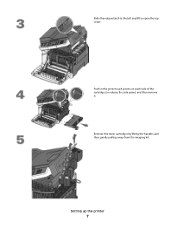
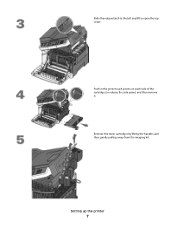
Push in the green touch points on each side of the cartridges to open the top cover. Remove the toner cartridges by lifting the handles and then gently pulling away from the imaging kit. Setting up the printer
7 Slide the release latch to the left and lift to release the side panel, and then remove it.
User's Guide - Page 7


...supplies from a network computer 176
Ordering supplies...177
Ordering toner cartridges...177 Ordering imaging kits ...178 Ordering a waste toner bottle...178
Replacing supplies...179
Replacing the waste toner bottle ...179 Replacing a black imaging kit ...182 Replacing a black and color imaging kit ...188 Replacing a toner cartridge...193 Replacing a developer unit ...195
Cleaning the exterior of...
User's Guide - Page 122


...Cartridge Imaging Kit Waste Toner Bottle
Paper Menu
Default Source Size/Type Paper Texture Paper Weight Paper Loading Custom Type Custom Scan Sizes Universal Setup
Reports
Menu Settings Page Device ...Statistics Network Setup Page Wireless Setup Page Shortcut List Fax Job Log Fax Call Log Copy Shortcuts E-mail Shortcuts Fax Shortcuts Profiles List Print Fonts Print Directory Print Defects...
User's Guide - Page 123


...
Cyan, Magenta, Yellow, or Black Toner Cartridges Shows the status of paper are automatically linked. Replace
Missing or Defective
OK
Unsupported
Imaging Kit OK Replace Black Imaging Kit Replace Black and Color Imaging Kit
Shows the status of the imaging kit
Waste Toner Box Near Full Replace Missing OK
Shows the status of the waste toner bottle
Paper menu...
User's Guide - Page 163


...
Wait for the message to clear. Wait for the message to clear.
With Hex Trace selected, all data sent to the printer is complete.
Imaging Kit
Replace the imaging kit, and then press
to be sent. Fax failed
The fax failed to clear the message and continue printing. Hex Trace
The printer is too...
User's Guide - Page 168


...
Remove the unrecognized USB device. Waiting, too many events
Wait for an End-of-Job command, a Form Feed command, or additional data. Understanding printer messages
168 Reconnect the camera.
Contact your system support person. USB drive disabled
A USB drive was inserted into the printer.
Try one .
31 Defective Imaging Kit
Replace the imaging kit.
Warning-Potential Damage...
User's Guide - Page 178


...
Part number C544X1MG
C544X1YG
C544X2KG C544X2CG C544X2MG C544X2YG C546U1KG C546U2KG
C540, C543, and X543 series
Not supported
C544, X544, and X546 series
Not supported
Not supported Not supported Not supported Not supported Not supported Not supported
Ordering imaging kits
When Replace black and color imaging kit or Replace black imaging kit appears, order a replacement imaging kit.
User's Guide - Page 182


Replacing a black imaging kit
Replace the black imaging kit when Replace Black Imaging Kit appears.
1 Grasp the front door at the side handholds, and then pull it toward you. CAUTION-HOT SURFACE: The inside of injury from a hot component, allow the surface to cool before touching.
2 Open the top door. Maintaining the printer
182
To reduce the risk of the printer might be hot.
User's Guide - Page 221


...users, specify the size from the Print dialog.
Troubleshooting
221 If Black and color imaging kit life warning orBlack imaging kit life warning appears, replace the imaging kit. Try one or more of the following:
CHECK THE GUIDES
Move the width and..., change the setting from the Page Setup dialog. Dark lines
The imaging kit may be defective. Clipped images
These are possible solutions.
User's Guide - Page 222


..., or incorrectly colored line
These are possible solutions.
Note: The printer has two types of the following :
A TONER CARTRIDGE MAY BE DEFECTIVE
Replace the defective toner cartridge. The black and color imaging kit contains cyan, magenta, yellow, and black.
Try one or more of the following :
CHECK THE PAPER GUIDES
Move the guides in...
User's Guide - Page 224


... Skewed print CHECK THE PAPER GUIDES
Move the guides in the tray to the marks on the Print defects guide to determine the cause of the repeating defects. Calibrating appears. CHECK THE PAPER
Make sure you can calibrate the colors manually:
1 From the printer ... one of the following:
CALIBRATE THE COLOR
The printer automatically calibrates the colors whenever a new imaging kit is detected.
User's Guide - Page 225


... PAPER MAY HAVE ABSORBED MOISTURE DUE TO HIGH HUMIDITY
• Load paper from a fresh package. • Store paper in the tray.
THE IMAGING KIT MAY BE WORN OR DEFECTIVE
Replace the imaging kit. The black and color imaging kit contains cyan, magenta, yellow, and black.
Note: The printer has two types of imaging kits: a black and color imaging kit, and a black imaging kit.
User's Guide - Page 226


... then
press .
6 Change the selected setting to a lower value, and then press . A TONER CARTRIDGE MAY BE DEFECTIVE
Replace the toner cartridge.
Troubleshooting
226 If a cartridge is too high.
1 From the printer control panel, press ....The printer automatically calibrates the colors whenever a new imaging kit is too dark
These are possible solutions. Calibrating appears. Print is detected.
User's Guide - Page 227


... side to be serviced. Note: The printer has two types of the following :
THE IMAGING KIT MAY BE WORN OR DEFECTIVE
Replace the imaging kit. The black imaging kit contains black only. Try one or more of imaging kits: a black and color imaging kit, and a black imaging kit.
Try one or more of the following:
Troubleshooting
227 Contact Customer Support.
Try one . If...
User's Guide - Page 229


... area. Solving color quality problems
This section helps answer some basic color-related questions and describes how some of the following:
A TONER CARTRIDGE MAY BE DEFECTIVE
Remove and reinstall the toner cartridges.
Troubleshooting
229 These are possible solutions.
Uneven print density
Replace the black and color imaging kit.
User's Guide - Page 252


... 173 293.02 Flatbed Cover Open 173 294 ADF Jam 174 30.yy cartridge missing 168 31 Defective Imaging Kit 168 34 Short paper 169 35 Insufficient memory to support Resource Save feature 169 37 Insufficient ...not have printed 169 40 Invalid refill, change cartridge 169 50 PPDS Font Error 169 51 Defective flash detected 170 52 Not enough free space in flash memory for resources 170 53 Unformatted flash...
User's Guide - Page 255


...canceling from Windows 73
print quality cleaning the scanner glass 202 replacing developer unit 195 replacing imaging kits 182, 188 replacing the waste toner bottle 179
print quality test pages, printing 72 print... 293.02 Flatbed Cover Open 173 294 ADF Jam 174 30.yy cartridge
missing 168 31 Defective Imaging Kit 168 34 Short paper 169 35 Insufficient memory to support
Resource Save feature 169 37 ...
User's Guide - Page 256
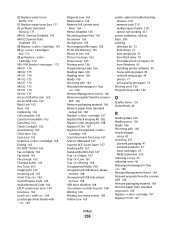
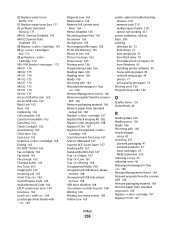
... 162 Check Config ID 162 clock battery 162 Close door 162 Cyan Low 163 Defective Cartridge 168 Dialing 163 DO NOT TOUCH 163 Fax complete 163 Fax failed 163 File corrupt 163 Flushing buffer 163 Hex Trace 163 Imaging Kit 163 Incoming call 163 Insert Tray 163 Invalid Engine Code 164 Invalid Network...
User's Guide - Page 257


...76 scanning to a computer 110 improving scan quality 112 scanning to a USB flash memory device 111 scanning to an FTP address creating shortcuts using the
computer 109 using shortcut numbers ...60 supplies 176 supplies conserving 44 status of 176 storing 176 Supplies menu 123 supplies, ordering imaging kits 178 toner cartridges 177 waste toner bottle 178
T
telecommunication notices 239, 240, 241, 242...
Maintenance Manual - Page 5


..., C543, and X543 series C544, X544, and X546 series Not supported
Not supported
Not supported Not supported Not supported Not supported Not supported Not supported
Ordering imaging kits
When Replace black and color imaging kit or Replace black imaging kit appears, order a replacement imaging kit.
Part name Black and Color Imaging Kit Black Imaging Kit
Part number C540X71G C540X74G
Ordering...
Similar Questions
On A Lexmark Printer X544 Why Does 31.06 Defective Imaging Kit Show Up On
(Posted by dvsDDeVee 10 years ago)
What Is A Defective Imaging Kit?
I have replaced the imaging kit in our lexmark x544 not long ago and now it is saying defective imag...
I have replaced the imaging kit in our lexmark x544 not long ago and now it is saying defective imag...
(Posted by clare 12 years ago)
Defective Imaging Kit
We have this message appear on the printer along with error code 31.06
We have this message appear on the printer along with error code 31.06
(Posted by isabeldeves 12 years ago)

