Lexmark X544 Support Question
Find answers below for this question about Lexmark X544.Need a Lexmark X544 manual? We have 8 online manuals for this item!
Question posted by dvsDDeVee on December 10th, 2013
On A Lexmark Printer X544 Why Does 31.06 Defective Imaging Kit Show Up On
The person who posted this question about this Lexmark product did not include a detailed explanation. Please use the "Request More Information" button to the right if more details would help you to answer this question.
Current Answers
There are currently no answers that have been posted for this question.
Be the first to post an answer! Remember that you can earn up to 1,100 points for every answer you submit. The better the quality of your answer, the better chance it has to be accepted.
Be the first to post an answer! Remember that you can earn up to 1,100 points for every answer you submit. The better the quality of your answer, the better chance it has to be accepted.
Related Lexmark X544 Manual Pages
Wireless Setup Guide - Page 7
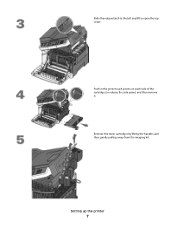
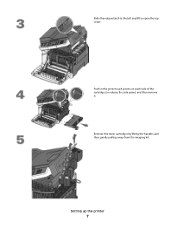
Remove the toner cartridges by lifting the handles and then gently pulling away from the imaging kit.
Setting up the printer
7 Slide the release latch to the left and lift to release the side panel, and then remove it. Push in the green touch points on each side of the cartridges to open the top cover.
User's Guide - Page 7


... bottle ...179 Replacing a black imaging kit ...182 Replacing a black and color imaging kit ...188 Replacing a toner cartridge...193 Replacing a developer unit ...195
Cleaning the exterior of the printer...201 Cleaning the scanner glass...202 Moving the printer...202
Before moving the printer...202 Moving the printer to another location...203 Shipping the printer ...203
Administrative support 204...
User's Guide - Page 47


... collection programs and environmentally progressive approaches to minimize packaging. Less packaging helps to ensure that Lexmark printers are either reused or demanufactured for reuse or recycling
The Lexmark Cartridge Collection Program diverts millions of . The foam used in the most efficient and environmentally sensitive manner and that there is recyclable where foam recycling...
User's Guide - Page 122


Supplies Menu
Cyan Cartridge Magenta Cartridge Yellow Cartridge Black Cartridge Imaging Kit Waste Toner Bottle
Paper Menu
Default Source Size/Type Paper Texture Paper Weight Paper Loading Custom Type Custom Scan Sizes Universal Setup
Reports
Menu Settings Page Device Statistics Network Setup Page Wireless Setup Page Shortcut List Fax Job Log Fax Call Log...
User's Guide - Page 123


Understanding printer menus
123
Replace
Missing or Defective
OK
Unsupported
Imaging Kit OK Replace Black Imaging Kit Replace Black and Color Imaging Kit
Shows the status of the imaging kit
Waste Toner Box Near Full Replace Missing OK
Shows the status of the waste toner bottle
Paper menu
Default Source menu
Menu item
Default Source ...
User's Guide - Page 159


... Note: Best Fit is the factory default setting. Determines the maximum number of images that can print on one side of each photo printed from a PictBridge-enabled device Notes:
• Auto is the factory default setting. • If both the printer and the PictBridge-enabled camera have a value for this
setting, the value...
User's Guide - Page 168


... camera is attached to PictBridge.
Tray Missing
Insert the specified tray into the printer, and the port is disabled. Unsupported USB device, please remove
Remove the unrecognized USB device. Try one .
31 Defective Imaging Kit
Replace the imaging kit. Warning-Potential Damage: Do not turn the printer off while this message appears on the display.
30.yy cartridge missing
Insert...
User's Guide - Page 178


...X543 series
Not supported
C544, X544, and X546 series
Not supported
Not supported Not supported Not supported Not supported Not supported Not supported
Ordering imaging kits
When Replace black and color imaging kit or Replace black imaging kit appears, order a replacement imaging kit. Part name Waste toner bottle
Part number C540X75G
Maintaining the printer
178
The waste toner bottle must...
User's Guide - Page 221


...CHECK THE GUIDES
Move the width and length guides in the tray:
1 From the printer control panel, check the Paper Size setting from the Paper menu. 2 Before sending the.... If Black and color imaging kit life warning orBlack imaging kit life warning appears, replace the imaging kit. Clipped images
These are possible solutions.
Troubleshooting
221
Dark lines
The imaging kit may be defective.
User's Guide - Page 222


... Paper Size setting from the Page Setup dialog. Try one or more of imaging kits: a black and color imaging kit, and a black imaging kit. THE IMAGING KIT MAY BE DEFECTIVE
Replace the imaging kit.
Note: The printer has two types of the following :
A TONER CARTRIDGE MAY BE DEFECTIVE
Replace the defective toner cartridge. CHECK THE PAPER SIZE SETTING
Make sure the paper size setting...
User's Guide - Page 224


... following:
CALIBRATE THE COLOR
The printer automatically calibrates the colors whenever a new imaging kit is detected. If a cartridge is too light
These are using paper that meets the printer specifications. Calibrating appears.
Print is replaced, then you are possible solutions. Follow the instructions on one or more of the repeating defects.
Troubleshooting
224
Try one...
User's Guide - Page 225


... DEFECTIVE
Replace the imaging kit. Troubleshooting
225 CHECK THE PAPER TYPE SETTING
Make sure the Paper Type setting matches the paper loaded in its original wrapper until Toner Darkness, RGB Brightness, or RGB Contrast appears, and then
press .
6 Change the selected setting to On. Note: The printer has two types of imaging kits: a black and color imaging kit...
User's Guide - Page 226


...RGB Contrast setting is replaced, then you can calibrate the colors manually:
1 From the printer control panel, press . 2 From the Admin menu, press the arrow buttons until Settings...A TONER CARTRIDGE MAY BE DEFECTIVE
Replace the toner cartridge.
Try one or more of the following:
CALIBRATE THE COLOR
The printer automatically calibrates the colors whenever a new imaging kit is too dark
These are ...
User's Guide - Page 227


... or more information, contact Customer Support. Solid color pages
These are possible solutions. Try one .
Note: The printer has two types of the following :
THE IMAGING KIT MAY BE WORN OR DEFECTIVE
Replace the imaging kit. THE PRINT CARTRIDGE MAY BE DEFECTIVE OR LOW ON TONER
Replace the used print cartridge with a new one or more of...
User's Guide - Page 229


... tray:
1 From the printer control panel, check the Paper Type setting from the Paper menu. 2 Before sending the job to solve typical color problems.
Color misregistration
Color has shifted outside of the following:
A TONER CARTRIDGE MAY BE DEFECTIVE
Remove and reinstall the toner cartridges. Uneven print density
Replace the black and color imaging kit.
User's Guide - Page 252


... 293.02 Flatbed Cover Open 173 294 ADF Jam 174 30.yy cartridge missing 168 31 Defective Imaging Kit 168 34 Short paper 169 35 Insufficient memory to support Resource Save feature 169 37 ...ADF
copying using 75 attaching cables 32
B
battery, clock 162 Black Low 163 Busy 162 buttons, printer control panel 17
C
cables Ethernet 32 USB 32
Calibrating 162 Call complete 162 calling Customer Support 233
...
User's Guide - Page 255


...from Macintosh 73 canceling from the printer control
panel 73 canceling from Windows 73
print quality cleaning the scanner glass 202 replacing developer unit 195 replacing imaging kits 182, 188 replacing the waste ...293.02 Flatbed Cover Open 173 294 ADF Jam 174 30.yy cartridge
missing 168 31 Defective Imaging Kit 168 34 Short paper 169 35 Insufficient memory to support
Resource Save feature 169 37...
User's Guide - Page 256
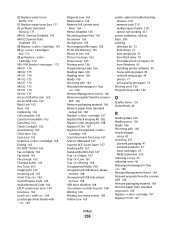
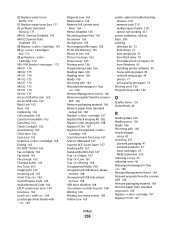
...Defective Cartridge 168 Dialing 163 DO NOT TOUCH 163 Fax complete 163 Fax failed 163 File corrupt 163 Flushing buffer 163 Hex Trace 163 Imaging Kit...device, please
remove 168 Unsupported USB hub, please
remove 168 USB drive disabled 168 Use camera controls to print 168 Waiting 168 Waiting, too many events 168 Yellow Low 163
printer... 43 recycling 237
Lexmark packaging 47 Lexmark products 47 toner ...
Maintenance Manual - Page 5


... C546U2KG
C540, C543, and X543 series C544, X544, and X546 series Not supported
Not supported
Not supported Not supported Not supported Not supported Not supported Not supported
Ordering imaging kits
When Replace black and color imaging kit or Replace black imaging kit appears, order a replacement imaging kit. Part name Waste toner bottle
Part number C540X75G
Maintaining the printer
5
Maintenance Manual - Page 21


... Replace Cartridge appears. Note: Degraded print quality may result from the imaging kit.
Warning-Potential Damage: Damage caused by use of a non-Lexmark toner cartridge is on and Ready or 88 Replace Cartridge appears. 2 Unpack the new cartridge, and set it near the printer. 3 Open the top door.
4 Remove the toner cartridge by lifting...
Similar Questions
What Is A Defective Imaging Kit?
I have replaced the imaging kit in our lexmark x544 not long ago and now it is saying defective imag...
I have replaced the imaging kit in our lexmark x544 not long ago and now it is saying defective imag...
(Posted by clare 12 years ago)
Defective Imaging Kit
We have this message appear on the printer along with error code 31.06
We have this message appear on the printer along with error code 31.06
(Posted by isabeldeves 12 years ago)

