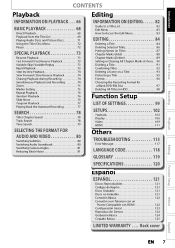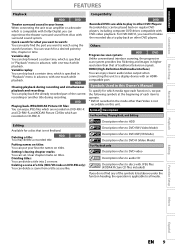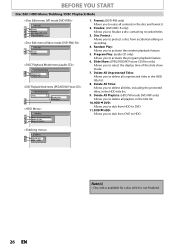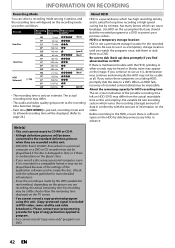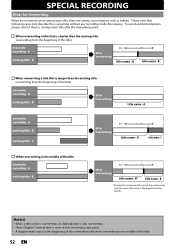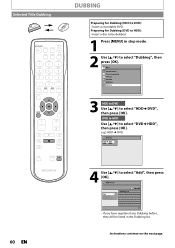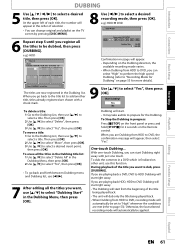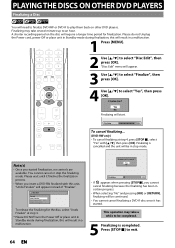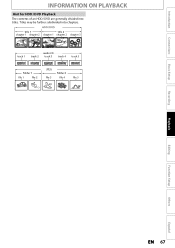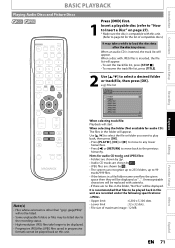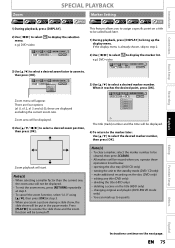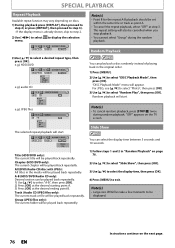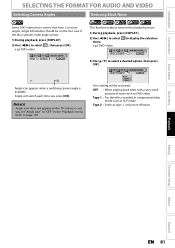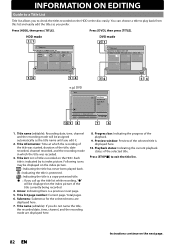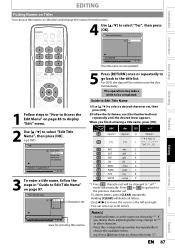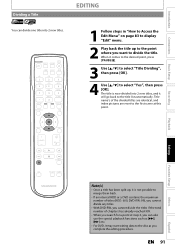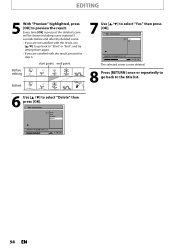Magnavox MDR557H Support Question
Find answers below for this question about Magnavox MDR557H.Need a Magnavox MDR557H manual? We have 3 online manuals for this item!
Question posted by jmmercuri on November 9th, 2015
Adding Titles To Hd Recordings
I have an MDR557H DVD/HD Magnavox recorder. I am trying to title my HDD recordings but can't get the cursor to move off the first letter. If I hit "Space" it deletes the letter. When I go to the lower case letter and hit "OK" it deletes the first letter. Getting very frustrated. Thanks for any help.
Current Answers
Answer #1: Posted by TommyKervz on November 10th, 2015 8:08 AM
Please refer to page 9 and 26 of the owners manual https://www.helpowl.com/manuals/Magnavox/MDR557H/227549
Related Magnavox MDR557H Manual Pages
Similar Questions
Universal Remote Code For Magnavox Mdr557h
What is the universal remote code for the Magnavox MDR557H HDD & DVD Recorder?
What is the universal remote code for the Magnavox MDR557H HDD & DVD Recorder?
(Posted by vhson777 8 years ago)
My Magnavox Msr90d6 Will Not Tune Any Of My Ote Channels. How Do I Fix That?
I Know that I have local programming. I took my antenna coax from the TV and attached it to the vide...
I Know that I have local programming. I took my antenna coax from the TV and attached it to the vide...
(Posted by texnixon 9 years ago)
Magnavox Mdr557h To Play 4:3 Dvd As 4:3 On Tv & Not Wide 16:1 Ratio
How do I get a DVD of an old TV program originally in 4:3 Aspect Ratio to play as 4:3 on my wide scr...
How do I get a DVD of an old TV program originally in 4:3 Aspect Ratio to play as 4:3 on my wide scr...
(Posted by dk1447 9 years ago)
Can This Dvd Vcr Player Record Hd Channels?
I have a Magnavox DVD VCR ZV450MW8 player and have been wondering if I can do timer recording on the...
I have a Magnavox DVD VCR ZV450MW8 player and have been wondering if I can do timer recording on the...
(Posted by rosey601 11 years ago)