NEC LT220 Support Question
Find answers below for this question about NEC LT220 - LT 220 SVGA DLP Projector.Need a NEC LT220 manual? We have 1 online manual for this item!
Question posted by earthflute on May 15th, 2010
Lt220 Horizontal Banding
finally got a replacement lamp, installed and now have black/white horiziontal lines across screen. what is this?
Current Answers
There are currently no answers that have been posted for this question.
Be the first to post an answer! Remember that you can earn up to 1,100 points for every answer you submit. The better the quality of your answer, the better chance it has to be accepted.
Be the first to post an answer! Remember that you can earn up to 1,100 points for every answer you submit. The better the quality of your answer, the better chance it has to be accepted.
Related NEC LT220 Manual Pages
User Manual - Page 1


This may save you can skip it. If the section doesn't apply, you time later on. At the beginning of each section of the manual you'll find an overview. Take a few minutes now to take your time and do everything right the first time. CD-ROM version Portable Projector
LT260/LT240/LT220 User's Manual
About this user's manual The fastest way to get started is to review the user's manual.
User Manual - Page 2
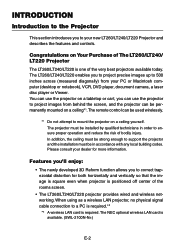
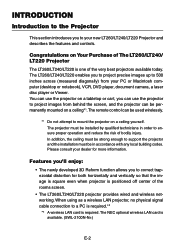
... be used wirelessly.
*1 Do not attempt to mount the projector on Your Purchase of The LT260/LT240/ LT220 Projector
The LT260/LT240/LT220 is positioned off center of the rooms screen.
• The LT260/LT240/LT220 projector provides wired and wireless networking. Please consult your dealer for both horizontally and vertically so that the image is square even...
User Manual - Page 3


... (YCbCr/ YPbPr) or any other RGB signals within a horizontal frequency range of 24 to 100 kHz and a vertical frequency range of the registered PC card and unauthorized use can be discouraged.
• The built-in front or behind a screen, and the
projector can even be installed on the ceiling. • NEC's exclusive Advanced AccuBlend...
User Manual - Page 22


....44/.411.2)5.3(/41.17/.413.5) 6.6(/52.21/.717.1)
7.(96/.225/.290.34)8.8(/62.98/.922.6)
Distance (Unit: m/feet)
NOTE: Values in parentheses for LT240. E-22 INSTALLATION AND CONNECTIONS Ͼ Setting Up the Screen and theProjector
Setting Up the Screen and the Projector
Selecting a Location
The further your projector is from the wall or...
User Manual - Page 31
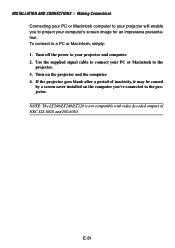
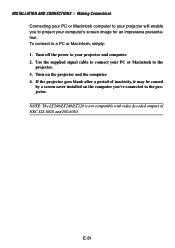
... the computer you to your computer's screen image for an impressive presentation. If the projector goes blank after a period of NEC ISS-6020 and ISS-6010. NOTE: The LT260/LT240/LT220 is not compatible with video decoded outputs of inactivity, it may be caused by a screen saver installed on the projector and the computer. 4. To connect...
User Manual - Page 42


Use the 3D REFORM feature for proper adjustment. See page E-45.
PROJECTING AN IMAGE
Adjusting the Picture Size and Position
Place your projector on the screen. Lift the front edge of the projector to the screen.
Move the projector left to center the image horizontally on a flat level surface and ensure that the projector is square to center the image vertically. E-42
User Manual - Page 44


Zoom Use the Zoom lever to fine adjust the image size on the screen
Focus Use the Focus ring to the screen then use the tilt-foot for proper adjustment. Up Down Up
Down
* If the projected image does not appear square to....
PROJECTING AN IMAGE Ͼ Adjusting the Picture Size and Position
The rear foot height can cause damage to make the projector horizontal on the flat surface.
User Manual - Page 47


... adjusted separately. Changing Aspect Ratio and/or Screen setting can limit 3D Reform in its adjustable range...Horizontal Max ±30° approx. (Max ±25° approx. Should this happen, first reset the 3D Reform data and then do each setting. The adjustable ranges for a minimum of the following are met
• Image is projected in Wide (Zoom) • Resolution is XGA (SVGA on LT220...
User Manual - Page 48


... automatically.
[Poor picture]
AUTO ADJ.
[Normal picture]
Press the Auto Adjust button to fine-tune the computer image or to remove any vertical banding that eliminate the horizontal banding in the image. E-48
NOTE: • Some signals may be necessary when you connect your image appears to be displayed correctly or take time...
User Manual - Page 60


... button. The NEC logo file is included on the remote control or the cabinet. Press the ENTER on the supplied CD-ROM NEC Projector User Supportware (/Logo/ nec_b_x.jpg). (LT220 : /Logo/nec_b_s2.jpg)
E-60 You will get the confirmation dialog box. 6. To do so, repeat the above steps. This completes changing a logo...
User Manual - Page 62


...installation, see the Slide show function on the on the projector. A PC card is used to view presentation data prepared on the computer and to 1024 x 768 dots (800 x 600 on digital cameras. Even if no computer is convenient for playing images taken on LT220...images
• High resolution up to capture and play images on -line manual of the Dynamic Image Utility 2.0. Easy to use the Viewer...
User Manual - Page 76


... Management Projector Options Tools Help Factory Default
RGB1 RGB2 Video S-Video Viewer LAN more
User1 User2 User3 Entry List
Picture Volume
Brightness, Contrast, Color, Hue, Sharpness
Aspect Ratio
Blanking Position/Clock Resolution Overscan Video Filter Noise Reduction
4:3, Letter Box, Wide Screen, Crop / 4:3 Window, Letter Box, Wide Screen, 4:3 Fill Top, Bottom, Left, Right Horizontal...
User Manual - Page 77
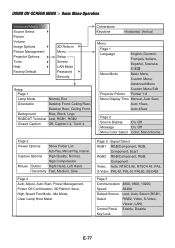
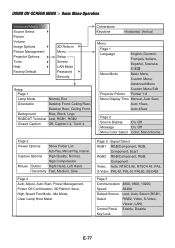
... Options Picture Management Projector Options Tools Help Factory Default
3D Reform Menu Setup Screen LAN Mode Password Security
Setup
Page 1
Lamp Mode
Normal, Eco
Orientation
Desktop Front, Ceiling Rear,
Desktop Rear, Ceiling Front
Background
Blue, Black, Logo
RGBOUT Terminal Last, RGB1, RGB2
Closed Caption Off, Caption1-4, Text1-4
Cornerstone Keystone
Horizontal, Vertical
Menu Page...
User Manual - Page 88


...after the "Clock" is turned on. The projector automatically reduces or enlarges the current image to remove any vertical banding that eliminate the horizontal banding in its true resolution. This adjustment is ...
The projector displays the current image in the image. This adjustment may be shimmering.) Use the SELECT ̇ and ̈ buttons to adjust the image. USING ON-SCREEN MENU ...
User Manual - Page 92


...
Press the SELECT ̇̈ button to select "Vertical". 3. This will return to the
menu screen. * When "Resolution" is rectangular. Two options are not available. Press the SELECT ̇̈...option on LT220)
Projector Options
Using 3D Reform This feature corrects trapezoidal distortion so that the projected image is set to adjust the horizontal keystone. 2. USING ON-SCREEN MENU &#...
User Manual - Page 98
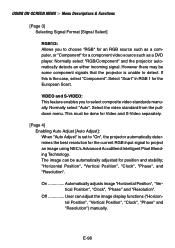
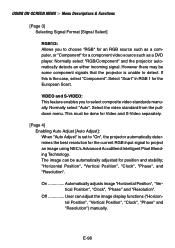
... stability; On Automatically adjusts image "Horizontal Position", "Vertical Position", "Clock", "Phase" and "Resolution".
USING ON-SCREEN MENU Ͼ Menu Descriptions & Functions...Horizontal Position", "Vertical Position", "Clock", "Phase" and "Resolution") manually.
E-98 Normally select "RGB/Component" and the projector automatically detects an either incoming signal.
"Horizontal...
User Manual - Page 108


... entered an incorrect address in Appendix for more details.
E-108 Use the Software keyboard. USING ON-SCREEN MENU Ͼ Menu Descriptions & Functions
Sample of a message sent from the projector: The lamp is correctly set. Up to the projector. Test Mail: Send a test mail to highlight "OK" and press the ENTER button before executing "Test...
User Manual - Page 121


... the remote control for ten seconds or longer to reset the lamp time clock to zero.
After you install a new lamp, from the menu select [Projector Options] → [Setup] → [Page 4] → [Clear Lamp Hour Meter] to scratch or mar the lens. Turn off the projector before cleaning. 2. E-121
ON STAND BY
PO SWTEALRTAUMSP
ALIGNMENT
AUTO...
User Manual - Page 127


...LT220 Projector's performance
Model Number
LT260/LT240/LT220
Optical DMD™ Resolution
Lens
Lamp Image Size Projection Distance
Projection Angle
Single Chip Digital Micromirror Device(DMD™) 1024ן768 pixels (LT220..., PAL-60, PAL-N, PAL-M, SECAM, HDTV:1080i, 720p, 480p, 480i (w/optional cable) Horizontal: 15 kHz to 100 kHz (RGB: 24 kHz or over) Vertical: 50 Hz to 120...
User Manual - Page 135


The setting method will allow control of the projector from a web browser without the installation of special software. Should this happen, wait a moment and repeat. Should this happen, consult your network.... gained to accept these functions. Please be sure to use of your network administrator. * The projector may not be set to the HTTP server functions by specifying http://
Similar Questions
When To Replace Lamp In Np2150 Lcd Projector
(Posted by mrdlru 9 years ago)
What Is The Cost Of A Nec Nc2000c Dlp Projector?
(Posted by rolandobajastudios 10 years ago)
Nec Vt695 Projector Wont Show Image After Replacing Bulb
(Posted by allendav 10 years ago)
How Do You Change The Bulb In The Nec Lt380 3000 Lumen Dlp Projector.
(Posted by popal98366 12 years ago)
Red Blinking Indicator Nec Mt1065 Projector.
I just replaced my lamp in my NEC MT1065 projector. When I plugged the unit in, the red indicator ke...
I just replaced my lamp in my NEC MT1065 projector. When I plugged the unit in, the red indicator ke...
(Posted by dkilgas 13 years ago)

