Nikon COOLPIX S4000 Support Question
Find answers below for this question about Nikon COOLPIX S4000.Need a Nikon COOLPIX S4000 manual? We have 2 online manuals for this item!
Question posted by rkorybac on December 3rd, 2013
Is There A Reset Button On Nikon Coolpix S4000
The person who posted this question about this Nikon product did not include a detailed explanation. Please use the "Request More Information" button to the right if more details would help you to answer this question.
Current Answers
There are currently no answers that have been posted for this question.
Be the first to post an answer! Remember that you can earn up to 1,100 points for every answer you submit. The better the quality of your answer, the better chance it has to be accepted.
Be the first to post an answer! Remember that you can earn up to 1,100 points for every answer you submit. The better the quality of your answer, the better chance it has to be accepted.
Related Nikon COOLPIX S4000 Manual Pages
S4000 User's Manual - Page 13


... that monitor indicators can be more
A information is available elsewhere
in the camera monitor, and the names of a Nikon COOLPIX S4000 digital camera.
C Internal Memory and Memory Cards
Pictures taken with your purchase of
buttons or messages displayed on a computer monitor appear in the camera's internal memory or on removable memory cards. Screen Samples In this manual...
S4000 User's Manual - Page 14


...Nikon holographic seal could interfere with normal operation of the camera or result in the batteries overheating, igniting, rupturing, or leaking. About the Manuals
• No part of the manuals included with this Nikon digital camera... for contact information:
http://imaging.nikon.com/
Use Only Nikon Brand Electronic Accessories
Nikon COOLPIX cameras are engineered and proven to operate...
S4000 User's Manual - Page 15


... physically destroying data storage devices.
3 Unless the prior permission of the government was digitally copied or reproduced by national and international copyright laws. Deleted files can sometimes be ...woodcut prints, maps, drawings, movies and photographs is governed by means of a scanner, digital camera or other device may be recovered from being copied or reproduced
Do not copy or ...
S4000 User's Manual - Page 32
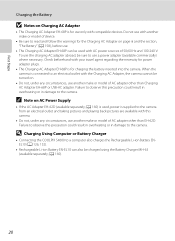
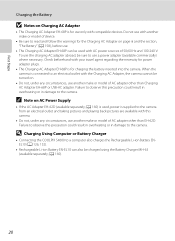
... sources of AC adapter other than Charging AC Adapter EH-68P or USB-AC adapter.
D Charging Using Computer or Battery Charger
• Connecting the COOLPIX S4000 to the camera from an electrical outlet and taking pictures and playing back pictures are available with your travel agent regarding the necessity for charging the battery...
S4000 User's Manual - Page 37


...or deleted from , the memory card. Write protect switch
B Memory Cards
• Use only Secure Digital memory cards. • Do not perform the following during data transfer to , or deleted from the
...in the loss of any pictures you wish
to the camera or memory card: - B The Write Protect Switch
Memory cards are inserted into the COOLPIX S4000 (A 150). Turn off or open the battery-chamber...
S4000 User's Manual - Page 38


... or memory card and image mode setting (A 49).
26 Battery low.
The camera enters A (auto) mode. Description
Battery fully charged.
Prepare to display the
... lamp (green) will light for first-time users of digital cameras.
1 Press the power switch to turn on the capacity...Photography and Playback: A (Auto) Mode
Step 1 Turn the Camera On and Select A (Auto) Mode
This section describes how to...
S4000 User's Manual - Page 45


... Available in standby mode to save power, press the following button to reactivate it (A 149). - C Pressing the c Button to Turn On the Camera
When the camera is off in Playback Mode
See "More on in the... be deleted from the Delete option (A 98) in playback mode. The lens will turn the camera on Playback" (A 75) or "Editing Pictures" (A 105) for playback display (excluding pictures that...
S4000 User's Manual - Page 58


... mode without switching shooting modes, press the A button or
the shutter-release button.
1 A Auto mode
A 26
Pictures can be applied from A (auto), x (scene), F (smart portrait), and D (movie) modes.
1 Press the A button in shooting
mode. Shooting settings such as continuous shooting... 119
Movie (with an automatic, "point-and-shoot" mode recommended
for first-time users of digital cameras.
S4000 User's Manual - Page 62


...setting suited to a particular light source can mimic this setting cannot be enabled. See "Camera Settings that matches the light source before shooting. a Auto (default setting) White balance ... color of the light source.
c Daylight White balance adjusted for more accurate results.
Digital cameras can be used as "white balance." This is able to adapt to set white ...
S4000 User's Manual - Page 67


... be enabled. No focus area is displayed until the shutter-release button is pressed halfway.
11
y Center
The focus area is pressed halfway, the camera focuses on that
Cannot Be Applied Simultaneously" (A 58) for autofocus.
• When digital zoom is recognized, the camera focuses on AF Area Mode
• Subjects with which autofocus may...
S4000 User's Manual - Page 116


...attached is deleted, both the picture and its voice memo are indicated by p in step 3 of digital camera. w blinks during playback to adjust playback volume.
Tap X during playback. Deleting Voice Memos
Tap ...mode. Tap Yes to delete only the voice memo.
6s File will be recorded.
• The COOLPIX S4000 is displayed.
2 Tap E. Yes
No
B Notes on Playback
3 Tap R to record a voice...
S4000 User's Manual - Page 117


... functions of digital cameras.
•...digital camera.
See page 102 for the rotate image function and page 103 for the voice memo function for use as separate files (A 162).
Perspective control (A 115)
Adjust the perspective of pictures taken in -camera and store them to a computer using a different model of the picture.
Editing Pictures
Editing Functions
Use the COOLPIX S4000...
S4000 User's Manual - Page 136


... Televisions, Computers and Printers
Connecting to Televisions, Computers and Printers
Connecting to a TV
Connect the camera to a television using the supplied audio/video cable.
See the documentation provided with TV Connection" (A 125) for details.
4 Hold down the c button to turn on a television.
1 Turn off when pictures are displayed on the television. Connect...
S4000 User's Manual - Page 138
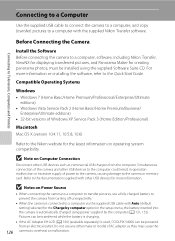
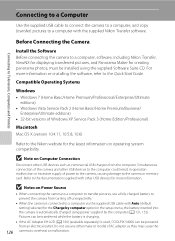
... USB devices such as they may cause the
126 camera to the documentation supplied with the supplied Nikon Transfer software.
B Note on operating system compatibility.
Do not use a fully charged battery to prevent the camera from turning off unexpectedly.
• When the camera is used, COOLPIX S4000 can be transferred while the battery is charging.
•...
S4000 User's Manual - Page 144


... adapter as they may cause the camera to overheat or malfunction. If the AC Adapter EH-62D (available separately) is used, COOLPIX S4000 can connect the camera directly to the printer and print ... memory card into a DPOF-compatible printer's card slot • Taking a memory card to a digital photo lab For printing using these methods, specify the pictures and the number of copies using the...
S4000 User's Manual - Page 168


... (A 151), and Video mode (A 151)
Firmware Version
Tap F M z (Setup menu) (A 139) M Firmware version
View the current camera firmware version. To reset file numbering to "0001", delete all . COOLPIX S4000 Ver.x.x
Basic Camera Setup
156 Setup Menu
• Selecting Reset also clears the current file number (A 162) from the lowest number available. Numbering will remain unaffected when...
S4000 User's Manual - Page 183


...takes time.
Cannot record or play back voice memos.
computer or other make or model of digital camera. Voice memos attached to images using another make of 320 × 240 or smaller.
&#... movies,
small pictures, or pictures that have been
-
cropped to a size of camera.
• The COOLPIX S4000 is applied 62, 63,
while shooting
74
Playback
Problem
File cannot be played back....
S4000 User's Manual - Page 184
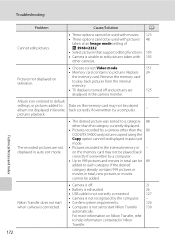
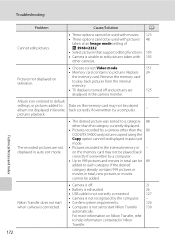
... other than the category currently displayed.
• Pictures recorded by a camera other cameras.
Troubleshooting
Problem
Cause/Solution
A
Cannot edit pictures.
• These options cannot be used with movies. 123 • These options cannot be used with 105 other than the 89 COOLPIX S4000 and pictures copied using the Copy option cannot be added. on...
S4000 User's Manual - Page 186


...-detect AF
Focus range (from lens)
• Approx. 50 cm (1 ft. 8 in.) to ∞ • Macro mode: Approx. 8 cm (3.2 in.) to 800) CCD; Specifications
Nikon COOLPIX S4000 Digital Camera
Type
Compact digital camera
Effective pixels Image sensor
12.0 million 1/2.3-in ., approx. 460k-dot, TFT LCD (touch panel) with anti-reflection coating and 5-level brightness adjustment
Frame coverage...
S4000 User's Manual - Page 189


... in the digital camera industry to ensure compatibility among different makes of camera.
• DPOF: Digital Print Order Format is an industry-wide standard that allows pictures to be printed from print orders stored on memory card.
• Exif version 2.2: This camera supports Exchangeable Image File Format for Digital Still Cameras (Exif) version 2.2 for digital still cameras, a standard that...
Similar Questions
How To Reset Nikon Coolpix S4000 To Factory Settings
(Posted by p4jan 10 years ago)
How To Reset Nikon Coolpix S4000 To Make It Turn On
(Posted by jossyhussai 10 years ago)

