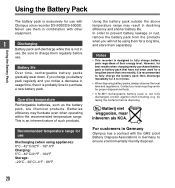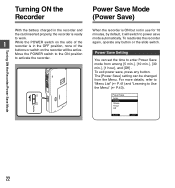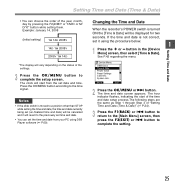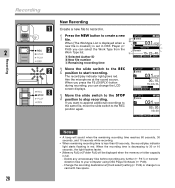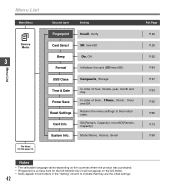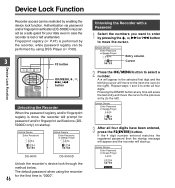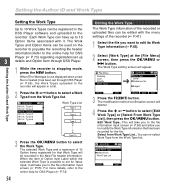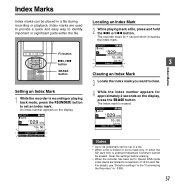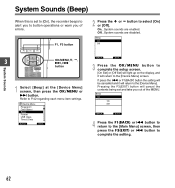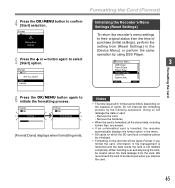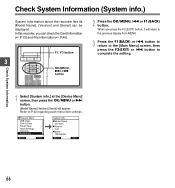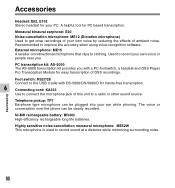Olympus DS-5000 Support Question
Find answers below for this question about Olympus DS-5000.Need a Olympus DS-5000 manual? We have 1 online manual for this item!
Question posted by tyadkins92 on June 27th, 2013
Screen Froze
Current Answers
Answer #1: Posted by linkshahzad on June 28th, 2013 3:10 AM
-
- 1
Wait it out. Many times people panic when their laptop freezes, but a little bit of time can often be all that you need. Many times the computer is trying to process too much information at once. While this can lead to your laptop freezing, it may not be permanent. Just sit the laptop down and don't do anything. Come back in about 5 minutes and you may discover that the laptop has finished processing something and is ready to use again. This can be especially true when going to certain websites that are slow or have a many pictures or programs to load. If the laptop does come back from being frozen, be sure to save your data and close any extra programs that you don't need. Once you have saved everything you need, restart the laptop.
- 2
Use the old three-fingered pinch. Hold down the "Ctrl" key, the "alt" key and the "delete" key at the same time. This should bring up the Windows Task Manager. In the Task Manager, go under the "applications" tab and select the offending program, then click on "end task." Sometimes ending the task will not work and you will need to go into the processes tab. Under "processes," select the program such us iexplorer.exe and click "end process." Be careful ending the process because sometimes it is not clear which application is controlled by which process and you may close an important system process by accident.
- <
- 3
Reboot. This may sound fatalistic, but don't worry too much. Sometimes there is nothing you can do to a frozen laptop except reboot. However, all is not lost because some programs such as Microsoft Word have a recovery program, so that when you restart the program after a crash it will bring all or part of your lost document.
- 4
Clean out your startup files and programs. If your laptop continues to freeze and you are looking for a long-term solution, then start removing programs. Go to the command prompt and type in "msconfig" (without the quotes) in Windows XP; in Windows Vista you may have to search for "msconfig," then go to the startup tab and uncheck programs that you do not need or want to run every time you start the computer. After this, go to the control panel under "add/remove" programs and remove any programs that you either did not install and do not want or are just resource hogs that you can do without.
- 1
Related Olympus DS-5000 Manual Pages
Similar Questions
the buttons of the aforesaid recorder have stopped working.how can they be repaired? i am based in i...
what can I do to rectify my Olympus Digital voice recorder that fails to record. When I press the re...
A recording was made on the ds 5000 recorder. It can be played back on the recorder however when cab...
Could you please assist me with a copy of the Instruction Manua (english) for the Olympus Digital Vo...