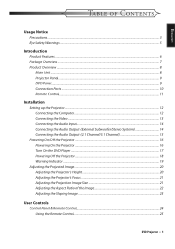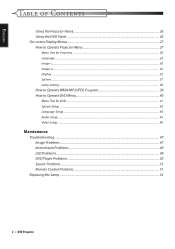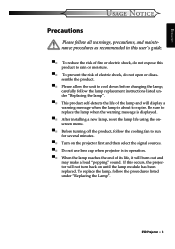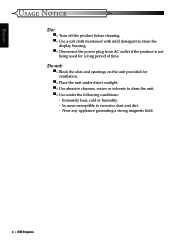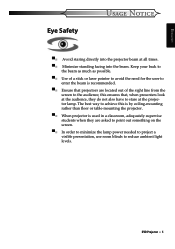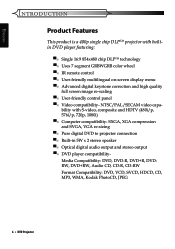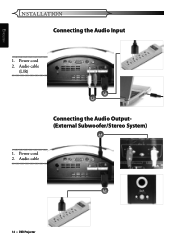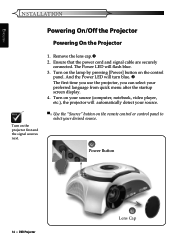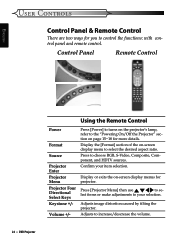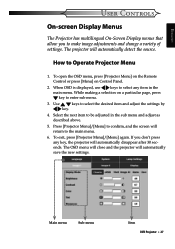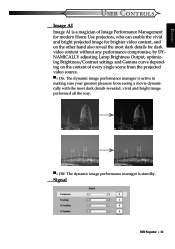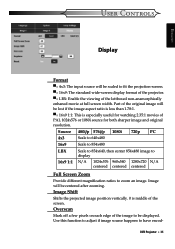Optoma DV10 Support Question
Find answers below for this question about Optoma DV10.Need a Optoma DV10 manual? We have 1 online manual for this item!
Question posted by tooltom16 on December 8th, 2021
Using External Sources
cannot seem to get my Optoma DV10 to recognize any type of external sources?
Current Answers
Answer #1: Posted by Technoprince123 on December 8th, 2021 11:47 PM
https://manualzz.com/doc/6507804/optoma-dv10-user-guide-manual
https://www.avsforum.com/threads/optoma-dv10-speakers-question.763879/
Please response if this answer is acceptable and solw your problem thanks
Answer #2: Posted by SonuKumar on December 9th, 2021 7:52 AM
https://www.manualslib.com/manual/302468/Optoma-Dv10-Movietime.html?page=47
https://www.manualslib.com/manual/687130/Optoma-Dv-10.html
mostly issue with drivers
Please respond to my effort to provide you with the best possible solution by using the "Acceptable Solution" and/or the "Helpful" buttons when the answer has proven to be helpful.
Regards,
Sonu
Your search handyman for all e-support needs!!
Related Optoma DV10 Manual Pages
Similar Questions
How To Repair A Lamp From A Optoma Movietime Dv10 Dlp Projector
(Posted by geratang 10 years ago)
How To Replace Lamp In Optoma Movietime Dv10 Projector
(Posted by igor62rAVINAS 10 years ago)
If You Dont Have A Remote Control For The Movie Time Optima Dv10 How Can You Tur
(Posted by pancanman 10 years ago)