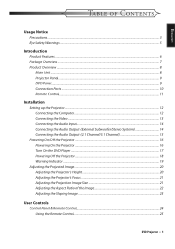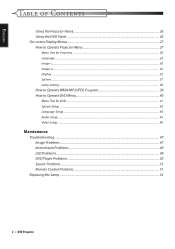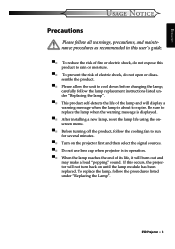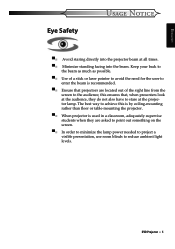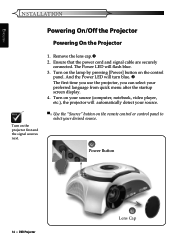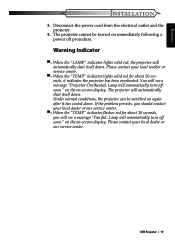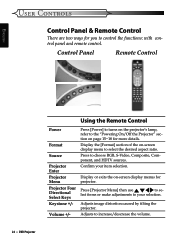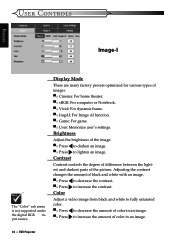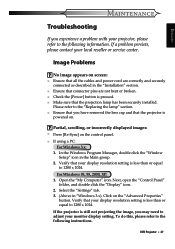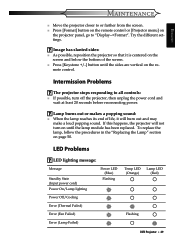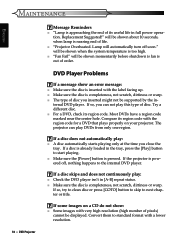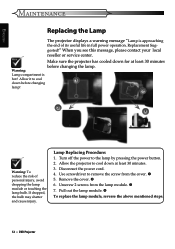Optoma DV10 MovieTime Support and Manuals
Get Help and Manuals for this Optoma item

View All Support Options Below
Free Optoma DV10 MovieTime manuals!
Problems with Optoma DV10 MovieTime?
Ask a Question
Free Optoma DV10 MovieTime manuals!
Problems with Optoma DV10 MovieTime?
Ask a Question
Most Recent Optoma DV10 MovieTime Questions
My Optoma Projector Won't Come On
(Posted by sirjames80 10 years ago)
My Optoma Dv10 Is Now Showing Movies In Black And White Only. What Could Be The
My Optoma DV10 is now showing movies in Black and White only. What could be theproblems and possible...
My Optoma DV10 is now showing movies in Black and White only. What could be theproblems and possible...
(Posted by sursaxeng 11 years ago)
Dv10 Manual
(Posted by brooksiepena 11 years ago)
Popular Optoma DV10 MovieTime Manual Pages
Optoma DV10 MovieTime Reviews
We have not received any reviews for Optoma yet.