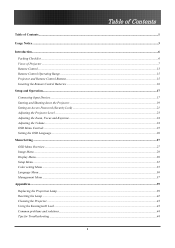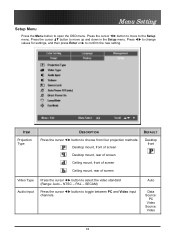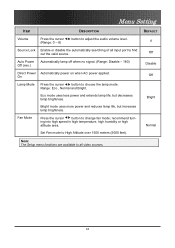Optoma EP771 Support and Manuals
Get Help and Manuals for this Optoma item

View All Support Options Below
Free Optoma EP771 manuals!
Problems with Optoma EP771?
Ask a Question
Free Optoma EP771 manuals!
Problems with Optoma EP771?
Ask a Question
Most Recent Optoma EP771 Questions
Light Flashing Menu
The projector is flashing the green pwr lite 5 times and the amber lamp lite once. what does this me...
The projector is flashing the green pwr lite 5 times and the amber lamp lite once. what does this me...
(Posted by Anonymous-121456 10 years ago)
Ptoma Ep771 Data Projector
hi my Optoma EP771 Data Projector is turned on the lightbulb turns off by it¨s self. why? the bu...
hi my Optoma EP771 Data Projector is turned on the lightbulb turns off by it¨s self. why? the bu...
(Posted by jahnchristian 10 years ago)
Optoma EP771 Videos
Popular Optoma EP771 Manual Pages
Optoma EP771 Reviews
We have not received any reviews for Optoma yet.