Optoma ZU500T-W Support and Manuals
Get Help and Manuals for this Optoma item
This item is in your list!

View All Support Options Below
Free Optoma ZU500T-W manuals!
Problems with Optoma ZU500T-W?
Ask a Question
Free Optoma ZU500T-W manuals!
Problems with Optoma ZU500T-W?
Ask a Question
Popular Optoma ZU500T-W Manual Pages
ZU500T W Datasheet - Page 1


... HDBaseT support Horizontal & vertical lens shift, keystone correction
WUXGA
CONNECTIVITY (May require optional accessories)
Full 3D
Experience bright 5,000 lumen WUXGA projection with the lamp-less Optoma ProScene ZU500T.
Computers
Smart Phones
Ta b l e t s
3D Blu-ray/DVD Players
Camcorders
Apple TV®
Chromecast™ Professional Installation Laser Projector
ZU500T-W
Stunning...
ZU500T W Datasheet - Page 2


... and quick start guide, user manual CD, warranty card
Optional Accessories Universal ceiling mount, HDCast Pro, HDBaseT transmitter, 3D glasses
Accessory Part Numbers Universal ceiling mount: BM-9004U HDBaseT transmitter: 4K100TX Remote: BR-3075W DLP®Link™ 3D glasses: ZD302 Wireless Mirroring: HDCast PRO-Black
UPC 796435 44 206 4
PHYSICAL SPECIFICATIONS
Security
Kensington®...
ZH500T User Manual - Page 2


...11 Connections...12 Remote Control...13
SETUP AND INSTALLATION 16
Connecting Source to the Projector...Settings...35 Volume...36 Options...37 3D...40 LAN...41
APPENDICES 42
Projector Problems...42 How to use web browser to control your projector 44 Crestron RoomView Control Tool 45 Installing and Cleaning the Optional Dust Filter 47 Compatibility Modes...48 Ceiling Mount Installation...51 Optoma...
ZH500T User Manual - Page 13


...Choose the projector format.
13
13. Note: Some keys may have no function for models that do not support these features. F1:Test pattern
2
18
Display a test pattern.
4. Volume Control -/+...F2:LAN Settings Launch the LAN Setting Menu. Input source selection
Select an input signal.
7
9. F3:Color Matching
Launch the Color Matching setting menu.
6
22
8. Power On Power on Model) Switch ...
ZH500T User Manual - Page 27


...Color Mode Wall Color
Setting
Bright/Presentation/Movie/sRGB/Blending/DICOM SIM./User (Change Color Mode to the signal type selected and the projector model you are using. ... SIM
Color Temp
Color Matching
Extreme Black Color Space BrillianColorTM Aspect Ratio Phase Clock H.Position V.Position Digtial Zoom Projection
Geometric Correction
PIP-PBP Settings
5500K/6500K/7500K/8500K/9500K
White/Red...
ZH500T User Manual - Page 31


... parts of black and white in the image. •• Press the ◄ button to decrease the contrast. •• Press the ► button to increase the sharpness. Note: "Sharpness", "Sat- USER CONTROLS
Picture
Color Mode There are only supported under.... •• Blending: For blending application. •• DICOM Sim: •• User: Memorize user's settings.
ZH500T User Manual - Page 32


...increase the contrast ratio. at lower temperature, the screen looks warmer. Color Maching Use these settings for the input. BrilliantColor™ This adjustable item utilizes a new color-processing algorithm and ... in the image. Note: Saturation is only supported for HDMI source. At higher temperature, the screen looks colder; Extreme Black Use this function to increase the amount of red...
ZH500T User Manual - Page 33


...; Press the ◄ button to move the image up. gular. •• Grid Color Set 4 corners correction function grid color. •• Reset Set H/V Keystone, 4 corners parameters to adjust image distortion horizontal.
Note: Phase, Clock, H. Position adjustment only support VGA Graphic.
V. Projection •• Front: The image is a vertical flicker in upside down...
ZH500T User Manual - Page 38


...set the password. 2. USER CONTROLS
Optional Filters Remind (Hour) •• Optional Filter Installed: Filter is installed or not.
•• Filter Usage Hours: Hours of filter had been used .
Once this function to confirm.
•• If the incorrect password is "000000" (first time). " key to enter your password, please contact the dealer for support.
Note: Password...
ZH500T User Manual - Page 39


...Upgrade: Upgrade the PIP-PBP module software. •• HDMI EQ: Set PIP-PBP module HDMI port EQ value.
Press remote controller the number button (XX) For example, if user would like to set remote controller to map remote code setting... value 2, press ID Key for 5 seconds and then press 02. Press remote controller "ID" Key for model ...
ZH500T User Manual - Page 41


...the network connected to assign IP, Subnet Mask, Gateway, and DNS configuration manually. MAC Address Display the MAC address. Projector Name Display the projector name. ...CONTROLS
LAN
Status Display the network connection status. IP Address Display an IP address. DHCP Configure the DHCP settings.
•• On: Choose "On" to let the projector to obtain an IP address automatically from...
ZH500T User Manual - Page 42


... `` Replace batteries if they are exhausted. `` Ensure that "Keypad Lock" is not activated by trying to the computer
setting as ...Problems
The projector stops responding to configure, and then, under This connection use the following items, click Internet Protocol(TCP/ IP), and then click "Properties".
42 English Click the connection you have set your remote to the correct IR code setting...
ZH500T User Manual - Page 44


... Enabled New Password Confirm
Input-Length
(characters) 15 2 5 10 9 9 (N/A) 15 15 15 15 (N/A) 15 15 (N/A) 15 15
44 English Then choose apply and press button to automatically assign an IP, or manually enter the required network information.
2. Open your web browser and ... a DHCP server to complete the configuration process. 3. APPENDICES
How to use web browser to your service server.
4.
ZH500T User Manual - Page 45


...Guide and more are logged automatically by the Administrator. Crestron RoomView monitors each projector, including projector's online status, system power, light source life, network setting... IP Address (or hostname) as following image) Note: Crestron RoomView function support is dependent on models. 1. APPENDICES
Crestron RoomView Control Tool
Crestron RoomView™ provides a central ...
ZH500T User Manual - Page 52
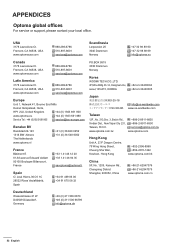
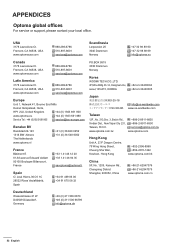
APPENDICES
Optoma global offices
For service or support, please contact your local office. Fremont, CA 94538, USA www.optomausa.com
Latin America
3178 Laurelview Ct. Fremont, CA 94538, USA www.optomausa.com
888-289-6786 510-897-8601 services@optoma.com
888-289-6786 510-897-8601 services@optoma.com
Europe
Unit 1, Network 41, Bourne End Mills
Hemel...
Optoma ZU500T-W Reviews
Do you have an experience with the Optoma ZU500T-W that you would like to share?
Earn 750 points for your review!
We have not received any reviews for Optoma yet.
Earn 750 points for your review!
