Optoma DS551 Support and Manuals
Get Help and Manuals for this Optoma item
This item is in your list!

View All Support Options Below
Free Optoma DS551 manuals!
Problems with Optoma DS551?
Ask a Question
Free Optoma DS551 manuals!
Problems with Optoma DS551?
Ask a Question
Most Recent Optoma DS551 Questions
Lamp Ignition Fail
When I power on my Optoma DS551 it doesn t turn on and blue led turn solid and red flashes
When I power on my Optoma DS551 it doesn t turn on and blue led turn solid and red flashes
(Posted by audiocord 9 years ago)
Popular Optoma DS551 Manual Pages
User's Manual - Page 2


Do not use liquid or aerosol cleaners.
4. Servicing Do not attempt to service this product on an unstable cart, stand, or table. Refer all of these instructions before you operate your local power supply.
7. Usage Notice
Safety Instructions
Read all servicing to qualified service personnel. Ventilation The projector is identical with ventilation holes (intake) and ventilation ...
User's Manual - Page 5
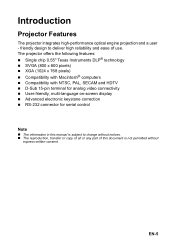
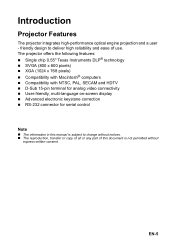
EN-5 The projector offers the following features: „ Single chip 0.55" Texas Instruments DLP® technology „ SVGA (800 x 600 pixels) „ XGA (1024 x 768 ...manual is not permitted without notices. „ The reproduction, transfer or copy of all or any part of this document is subject to deliver high reliability and ease of use.
Introduction
Projector Features
The projector...
User's Manual - Page 6
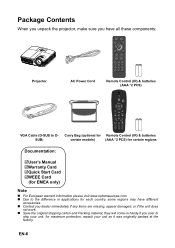
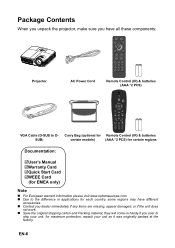
...repack your unit. for each country, some regions may have all these components:
Projector
AC Power Cord
Remote Control (IR) & batteries (AAA *2 PCS)
VGA Cable...projector, make sure you have different
accessories. „ Contact you ever to D- Carry Bag (optional for Remote Control (IR) & batteries
SUB)
certain models)
(AAA *2 PCS) for certain regions
Documentation:
5User's Manual...
User's Manual - Page 8
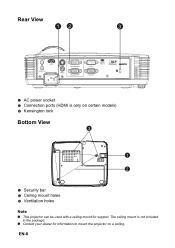
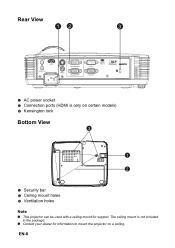
Rear View
12
3
1 AC power socket 2 Connection ports (HDMI is not included in the package.
„ Contact your dealer for information to mount the projector on certain models) 23 Kensington lock
Bottom View
3
1
2
1 Security bar 2 Ceiling mount holes 3 Ventilation holes Note
„ This projector can be used with a ceiling mount for support. EN-8
The ceiling mount is only on a ceiling.
User's Manual - Page 9


... display menus. 4 Keystone ( / )
Manually correct distorted images resulting from an angled projection. 5 Four directional buttons
Use four directional buttons to select items or make adjustments to your selection. 6 Re-SYNC Automatically synchronize the projector to the input source. 7 POWER (Power LED indicator) Refer to "LED Indicator Messages". 8 TEMP/LAMP (Temp/Lamp LED indicator) Refer...
User's Manual - Page 10
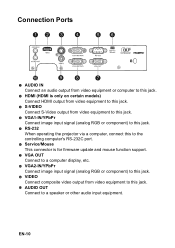
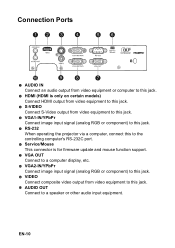
... output from video equipment or computer to this jack.
2 HDMI (HDMI is only on certain models) Connect HDMI output from video equipment to this jack.
3 S-VIDEO Connect S-Video output from ...RS-232 When operating the projector via a computer, connect this to the controlling computer's RS-232C port.
6 Service/Mouse This connector is for firmware update and mouse function support.
7 VGA OUT Connect to...
User's Manual - Page 11
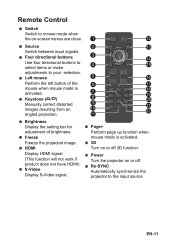
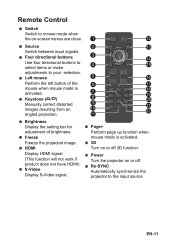
... when mouse mode is
activated.
7
5 Keystone ( / )
8
18 19 20
Manually correct distorted
9
21
images resulting from an
10
22
angled projection.
11
6 Brightness Display the setting bar for adjustment of brightness.
7 Freeze Freeze the projected image.
8 HDMI Display HDMI...
11 3D Turn on or off 3D function.
12 Power Turn the projector on or off.
13 Re-SYNC Automatically synchronize the...
User's Manual - Page 12


Connect the projector to
Only pressing AV Mute again
indicate the activation of operating your computer's mouse. Press...move the cursor on page 16 for details. 2. Perform page down function
when mouse mode is
flexibility when delivering presentations. Set the input signal to
Adjust the volume level. Perform the desired mouse controls
the projection image will be output.
14 Enter...
User's Manual - Page 17
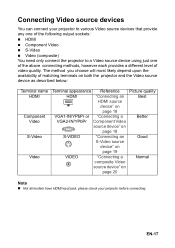
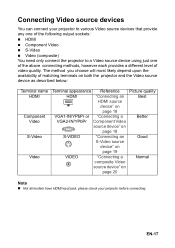
... Component Video „ S-Video „ Video (composite) You need only connect the projector to a Video source device using just one of the above connecting methods, however each provides a ...Normal
composite Video
source device" on
page 20
Note
„ Not all models have HDMI input jack, please check your projector before connecting
EN-17 The method you choose will most likely depend upon ...
User's Manual - Page 26


...to 1024 x 614 (show 800 x 600). Image EN-26 Zoom Zoom in and out the images. For SVGA models: „ 4:3 The input source will be scaled to 800 x 600. „ 16:9-I : The ... source will be scaled to 800 x 480 (show 1024 x 768). Color Settings Adjust the color temperature. Keystone Manually correct distorted images resulting from an angled projection. Aspect Ratio Use this function to...
User's Manual - Page 35


Ceiling mount installation
1. EN-35 If you buy a ceiling mount from another company, please be sure to the projector meet the following specifications:
„ Screw type: M4*3 &#... incorrect installation will vary depending on the thickness of the mounting plate. 2.Be sure to use the Optoma ceiling mount.
2.
Screw size will void the warranty. To prevent damage to your projector, please...
User's Manual - Page 40


...projector
232 ASCII Code HEX Code
Function
~XX00 1
7E 30 30 30 30 20 31 0D
Power ON
~XX00 0
7E 30 30 30 30 20 30 0D
Power OFF
~XX00 1 ~nnnn 7E 30 30 30 30 20 31 20 a 0D Power ON with Password
(Password only support...Contrast
~XX23 n
7E 30 30 32 33 20 a 0D
Sharpness
~XX24 n
7E 30 30 32 34 20 a 0D
Color Settings
~XX25 n
7E 30 30 32 35 20 a 0D
~XX26 n ~XX34 n
7E 30 30 32 36 20 a 0D ...
User's Manual - Page 43


... screen or at the front of the projector. „ Move the remote control so it needs cleaning. Troubleshooting
Refer to the symptoms and measures listed below before sending the projector for a computer connection: „ Press MENU on the projector or Menu on the front of the
projector. Image problems
If the searching source is displayed: „...
User's Manual - Page 45


... service or support please contact your local office. Fremont, CA 94538, USA
888-289-6786
www.optomausa.com
services@optoma.com
Canada 5630 Kennedy Road, Mississauga, ON, L4Z 2A9, Canada www.optoma.ca
905-361-2582 905-361-2581 services@optoma.com
Europe 42 Caxton Way, The Watford Business Park Watford, Hertfordshire, WD18 8QZ, UK www.optoma.eu Service...
User's Manual - Page 50


... to select items or make adjustments to the input source. Brightness Display the setting bar for adjustment of the mouse. L Button Perform the left button of brightness...function. Remote Control
Power Turn the projector on -screen display menus.
Re-SYNC Automatically synchronize the projector to your item selection. ? Keystone+/Manually correct distorted images resulting from an angled...
Optoma DS551 Reviews
Do you have an experience with the Optoma DS551 that you would like to share?
Earn 750 points for your review!
We have not received any reviews for Optoma yet.
Earn 750 points for your review!
