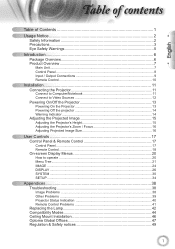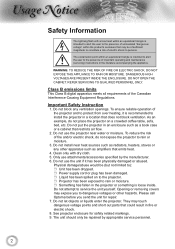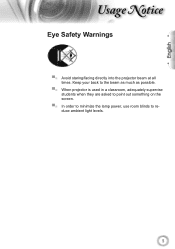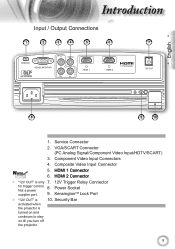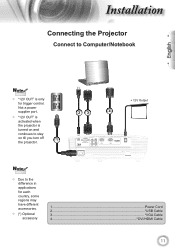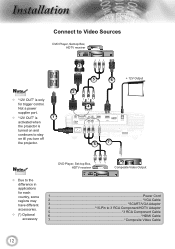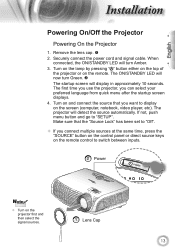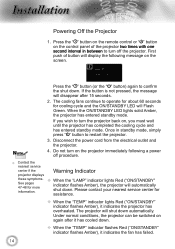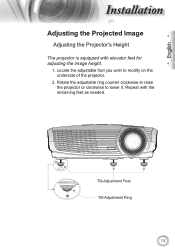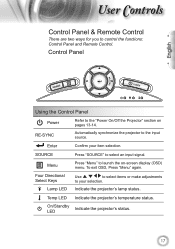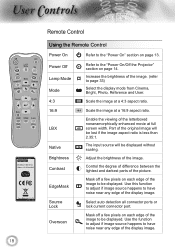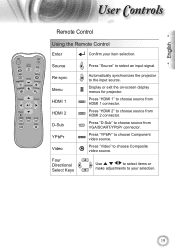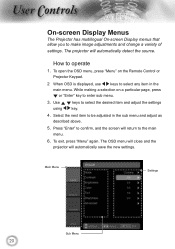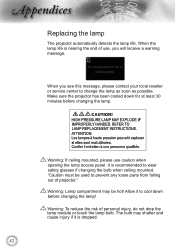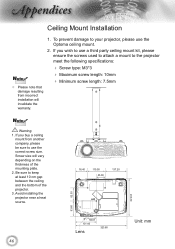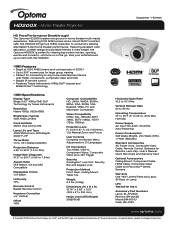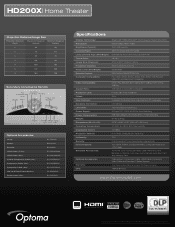Optoma HD200X Support Question
Find answers below for this question about Optoma HD200X.Need a Optoma HD200X manual? We have 4 online manuals for this item!
Question posted by castresfamily on April 5th, 2012
How To Mount Projector To Ceiling
The person who posted this question about this Optoma product did not include a detailed explanation. Please use the "Request More Information" button to the right if more details would help you to answer this question.
Current Answers
Related Optoma HD200X Manual Pages
Similar Questions
Mount Ithe Projector
can you mount thisprojector at 9' for a 8' x 10'6" screen
can you mount thisprojector at 9' for a 8' x 10'6" screen
(Posted by robertroddymd 4 months ago)
Sound
hi I have no sound coming from the projector and I don't have the remote is there anyway I can get t...
hi I have no sound coming from the projector and I don't have the remote is there anyway I can get t...
(Posted by lilsexydevil 7 years ago)
Ceiling Mounted Projector
We have a ceiling mounted projector. It had to be raised in the back to get it on the screen. The pr...
We have a ceiling mounted projector. It had to be raised in the back to get it on the screen. The pr...
(Posted by coreymoz 11 years ago)