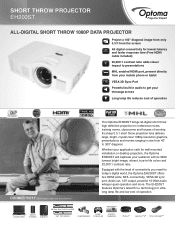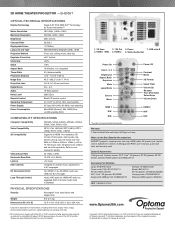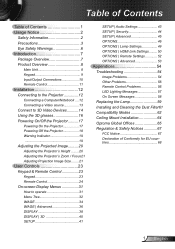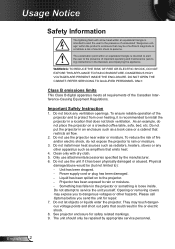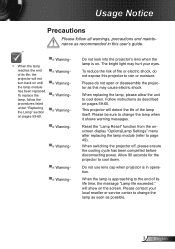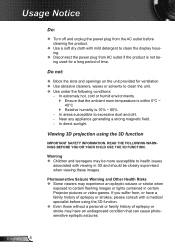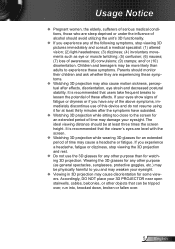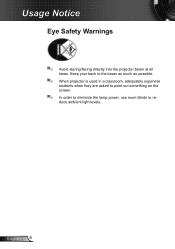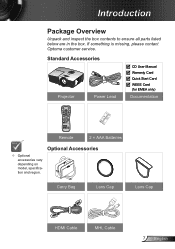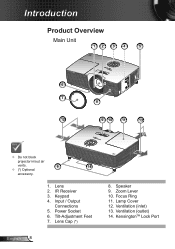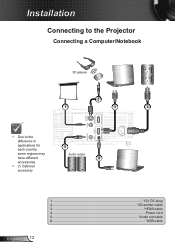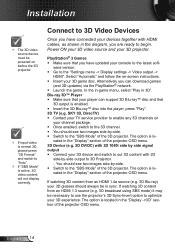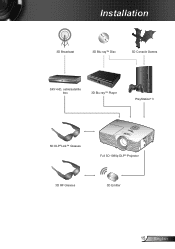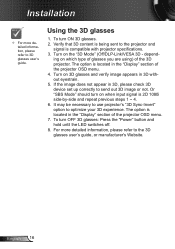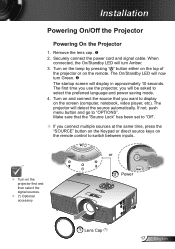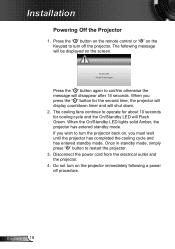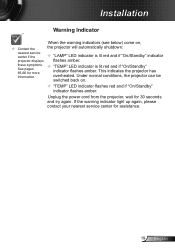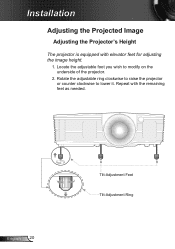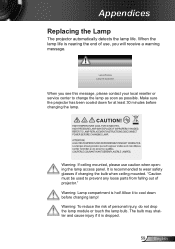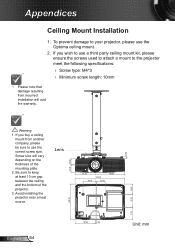Optoma EH200ST Support Question
Find answers below for this question about Optoma EH200ST.Need a Optoma EH200ST manual? We have 3 online manuals for this item!
Question posted by robertroddymd on December 7th, 2023
Mount Ithe Projector
Current Answers
Answer #1: Posted by SonuKumar on December 7th, 2023 8:40 PM
Here are some things to keep in mind when mounting the projector:
Make sure the projector is mounted level.
Make sure the projector is centered on the screen.
Make sure the projector is far enough away from the screen so that the image is not distorted.
Use the keystone correction feature to adjust the image if it is not square.
Once the projector is mounted, you will need to focus the image.
Here are the steps on how to focus the image:
Turn on the projector.
Open the lens cap.
Use the focus ring on the lens to adjust the focus until the image is clear.
Close the lens cap when you are finished.
I hope this helps. Let me know if you have any other questions.
Please respond to my effort to provide you with the best possible solution by using the "Acceptable Solution" and/or the "Helpful" buttons when the answer has proven to be helpful.
Regards,
Sonu
Your search handyman for all e-support needs!!
Related Optoma EH200ST Manual Pages
Similar Questions
We have a ceiling mounted projector. It had to be raised in the back to get it on the screen. The pr...
are the optoma hd80 and the volk cinema projector the same projector?
Hi. We have moved to a new house and "inherited" the above mentioned projector with our new home. Ea...