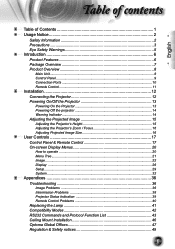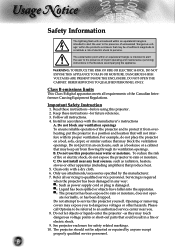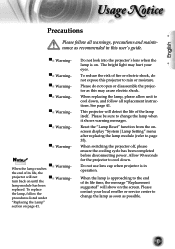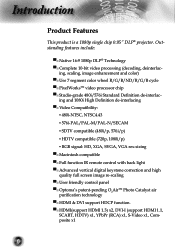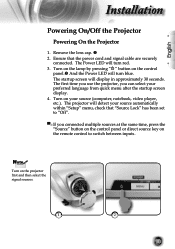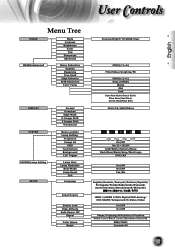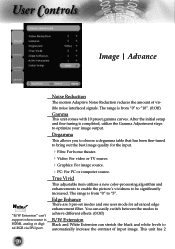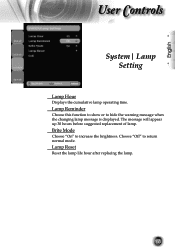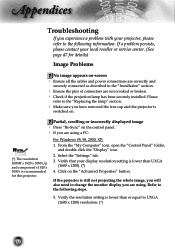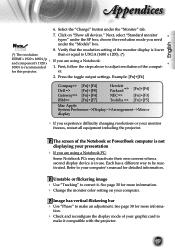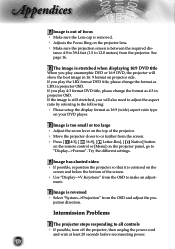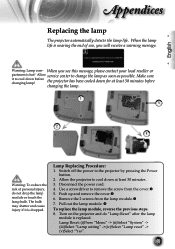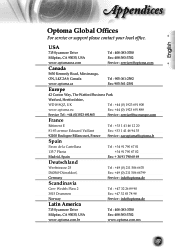Optoma HD80 Support and Manuals
Get Help and Manuals for this Optoma item

Most Recent Optoma HD80 Questions
How To Take Apart Optoma Hd80 Projector
(Posted by gmanros 9 years ago)
How Do You Set The Scale On Volk Cinema Hd80
(Posted by jamtfleis 10 years ago)
How To Clean Optoma Hd80
(Posted by greesakc 10 years ago)
Renote Control For A Volk Hd80 Cinema Projector
(Posted by bgoolsby 10 years ago)
Remote Control I Need To Purchase A New One Where Can I Get One
(Posted by bgoolsby 10 years ago)
Optoma HD80 Videos
Popular Optoma HD80 Manual Pages
Optoma HD80 Reviews
We have not received any reviews for Optoma yet.