Optoma HD80 Support Question
Find answers below for this question about Optoma HD80.Need a Optoma HD80 manual? We have 1 online manual for this item!
Question posted by greesakc on January 27th, 2014
How To Clean Optoma Hd80
The person who posted this question about this Optoma product did not include a detailed explanation. Please use the "Request More Information" button to the right if more details would help you to answer this question.
Current Answers
There are currently no answers that have been posted for this question.
Be the first to post an answer! Remember that you can earn up to 1,100 points for every answer you submit. The better the quality of your answer, the better chance it has to be accepted.
Be the first to post an answer! Remember that you can earn up to 1,100 points for every answer you submit. The better the quality of your answer, the better chance it has to be accepted.
Related Optoma HD80 Manual Pages
User Manual - Page 1
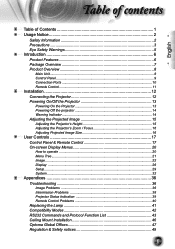
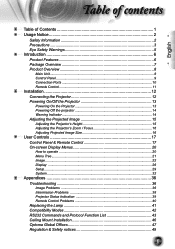
...Projector 12 Powering On/Off the Projector 13
Powering On the Projector 13 Powering Off the projector 14 Warning Indicator 14 Adjusting the Projected Image 15 Adjusting the Projector's Height 15 Adjusting the Projector......32
Appendices 36 Troubleshooting 36
Image Problems 36 Intermission Problems 38 Projector Status Indication 39 Remote Control Problems 40 Replacing the Lamp 41 ...
User Manual - Page 2
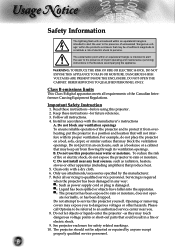
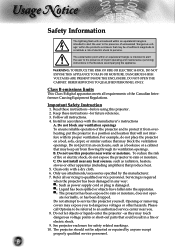
...9632; The projector has been exposed to rain or moisture, does not oper- Read these instructions -for safety related markings. 10. Please call Optoma to be adjusted...Keep these instructions -before using this projector yourself. Do not put the projector in an enclosure, such as radiators, heaters, stoves or other hazards. Clean only with the manufacturer's instructions
A....
User Manual - Page 3
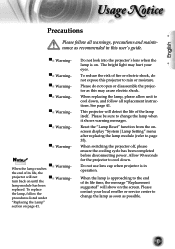
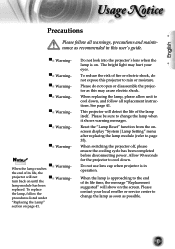
... , and follow all warnings, precautions and maintenance as this projector to the end of its life, the
projector will detect the life of fire or electric shock, do not ...9600;■ Warning▀■ Warning-
▀■ Warning- Do not use lens cap when projector is approaching to rain or moisture. Please contact your eyes. turn back on the screen. When replacing...
User Manual - Page 4
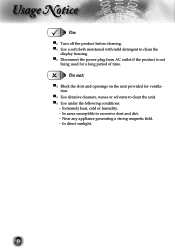
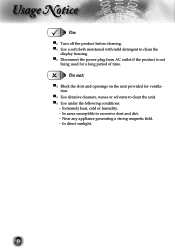
...is not
being used for ventilation.
▀■ Use abrasive cleaners, waxes or solvents to clean the unit. ▀■ Use under the following conditions:
- Near any appliance generating a...Extremely heat, cold or humidity. - Usage Notice
Do:
▀■ Turn off the product before cleaning. ▀■ Use a soft cloth moistened with mild detergent to excessive dust and dirt. - ...
User Manual - Page 5
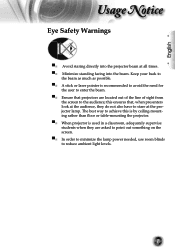
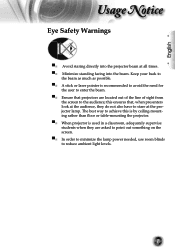
... do not also have to stare at all times. ▀■ Minimize standing facing into the beam. The best way to achieve this ensures that projectors are asked to point out something on the screen. ▀■ In order to minimize the lamp power needed, use room blinds to the audience...
User Manual - Page 6
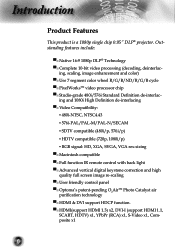
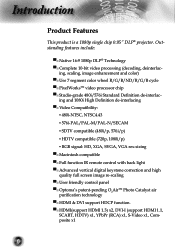
...Product Features
This product is a 1080p single chip 0.95" DLP® projector. ing, scaling, image enhancement and color) ▀■ Use 7 ...keystone correction and high quality full screen image re-scaling ▀■ User friendly control panel ▀■ Optoma's patent-pending O2AirTM Photo Catalyst air purification technology ▀■ HDMI & DVI support HDCP function....
User Manual - Page 7
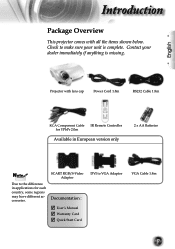
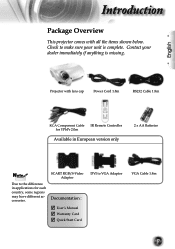
... VGA Adaptor
VGA Cable 1.8m
7 Check to make sure your dealer immediately if anything is complete. English
Projector with all the items shown below. Contact your unit is missing. Introduction
Package Overview
This projector comes with lens cap
Power Cord 1.8m
RS232 Cable 1.8m
RCA Component Cable IR Remote Controller for YPbPr...
User Manual - Page 12
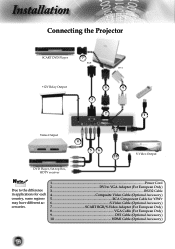
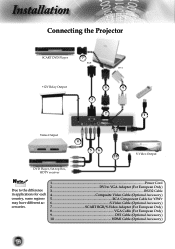
Installation
Connecting the Projector
SCART DVD Player
7
RGB
DVI
+12V Relay Output
8
9
3
2
1
Video Output
4
56 10
S-Video Output
DVD Player, Set-top Box, HDTV receiver
Noottee
Due to the ...
User Manual - Page 13
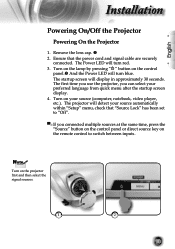
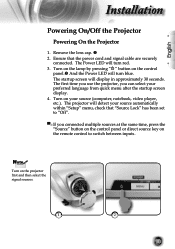
... LED will display in approximately 30 seconds.
English
Installation
Powering On/Off the Projector
Powering On the Projector
1. The startup screen will turn red. 3. The Power LED will detect your source (computer...same time, press the "Source" button on the control panel or direct source key on the projector first and then select the signal sources.
1
2
13 Ensure that "Source Lock"...
User Manual - Page 14


... will disappear after it has cooled down . Disconnect the power cord from the electrical outlet and the projector. 4. See page 47.
▀■ When the "TEMP" indicator flashes red, it .... See page 47.
▀■ When the "LAMP" indicator flashes red, it indicates the projector has overheated. Press the " " button again to turn on , you wish to confirm, ...
User Manual - Page 15
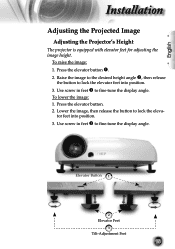
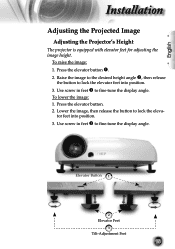
... button to fine-tune the display angle. Use screw in feet to lock the eleva-
English
Installation
Adjusting the Projected Image
Adjusting the Projector's Height
The projector is equipped with elevator feet for adjusting the image height.
User Manual - Page 16
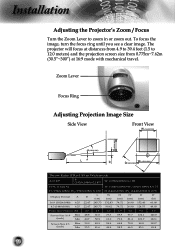
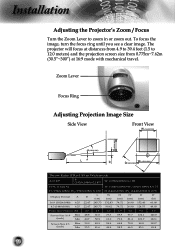
... (1440x1080)=W1 (1440x1080) X 0.75
W
H
H'
D
D'
(cm) (cm) (cm) (cm)
(in or zoom out. The projector will focus at distances from 4.9 to 39.4 feet (1.5 to zoom in )
16:9 (1920x1080) 6.25 22.47 245.73 132.83 74...
59.9 49.9
69.8 58.2
79.8 66.5
99.8 83.1
119.7 99.8 Installation
Adjusting the Projector's Zoom / Focus
Turn the Zoom Lever to 12.0 meters) and the projection screen size from 0....
User Manual - Page 18
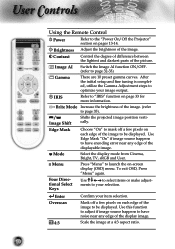
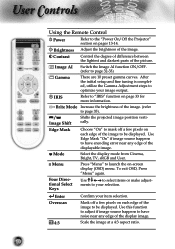
... displayable image.
Brightness Adjust the brightness of the picture. Menu
Press "Menu" to select items or make adjust-
ments to the "Power On/Off the Projector" section on each edge of the image. (refer to optimize your item selection.
Mode
Select the display mode from Cinema, Bright, TV, sRGB and User...
User Manual - Page 20
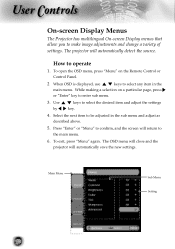
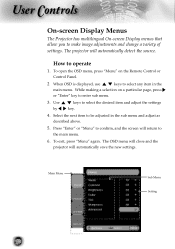
...screen will return to be adjusted in the
main menu. The OSD menu will close and the projector will automatically detect the source. Main Menu
Sub Menu Setting
20 To open the OSD menu, ...
2 When OSD is displayed, use
keys to operate
1. To exit, press "Menu" again.
The projector will automatically save the new settings. Use by
keys to make image adjustments and change a variety of ...
User Manual - Page 29
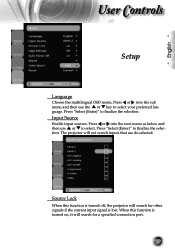
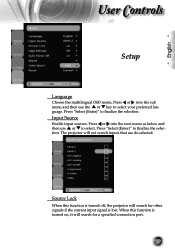
...and then use or to select your preferred language. When this function is turned off, the projector will search for a specified connection port.
29 Press "Select (Enter)" to &#...64257;nalize the selection. English
User Controls
Setup
Language
Choose the multilingual OSD menu. The projector will search for other signals if the current input signal is turned on, it will not ...
User Manual - Page 30


... to allow for proper high altitude cooling of color in the image. Operates the fans at full speed continuously to increase the amount of the projector.
User Manual - Page 32
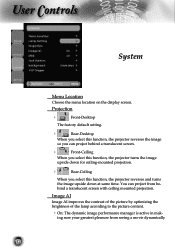
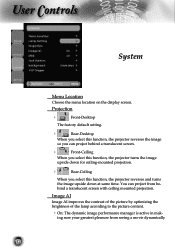
... pleasure from behind a translucent screen.
Front-Ceiling
When you select this function, the projector turns the image
upside down at same time. Image AI
Image AI improves the contrast of the...setting.
Rear-Desktop
When you select this function, the projector reverses and turns the image upside down for ceiling-mounted projection.
Rear-Ceiling
When you ...
User Manual - Page 34
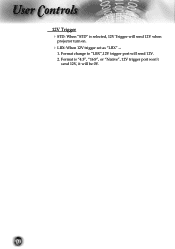
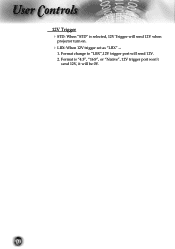
Format change to "LBX",12V trigger port will send 12V when
projector turn on.
LBX: When 12V trigger set as "LBX" --
1. User Controls
12V Trigger STD: When "STD" is "4:3", "16:9", or "Native", 12V trigger port won't
send 12V, it will be 0V.
34 Format is selected, 12V Trigger will send 12V. 2.
User Manual - Page 36
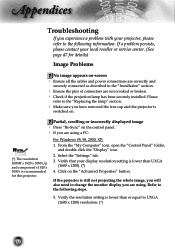
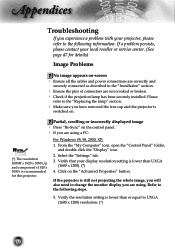
..., XP:
Noottee
1.
Verify that your local reseller or service center. (See page 47 for this projector.
2. Partial, scrolling or incorrectly displayed image
Press "Re-Sync" on the control panel. ... If you have removed the lens cap and the projector is recommended for details)
Image Problems
No image appears on the "Advanced Properties" button. ...
User Manual - Page 47
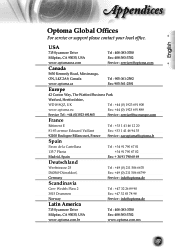
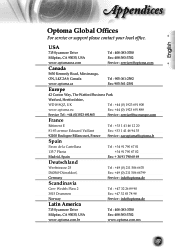
..., The Watford Business Park
Watford, Hertfordshire,
WD18 8QZ, UK
Tel : +44 (0) 1923 691 800
www.optoma.eu
Fax: +44 (0) 1923 691 888
Service Tel : +44 (0)1923 691865
Service : [email protected] avenue Edouard Vaillant
Fax: +33 1 41 46 94 35
92100 Boulogne Billancourt, France Service : savoptoma@optoma.fr
Spain
Paseo de la Castellana
Tel : +34 91 790 67 01
135 7 Planta
+34 91 790...
Similar Questions
Ceiling Mounted Projector
We have a ceiling mounted projector. It had to be raised in the back to get it on the screen. The pr...
We have a ceiling mounted projector. It had to be raised in the back to get it on the screen. The pr...
(Posted by coreymoz 11 years ago)
Volk Cinema Projector Hd80
are the optoma hd80 and the volk cinema projector the same projector?
are the optoma hd80 and the volk cinema projector the same projector?
(Posted by pricea00 12 years ago)

