Optoma HD80 Support Question
Find answers below for this question about Optoma HD80.Need a Optoma HD80 manual? We have 1 online manual for this item!
Question posted by pricea00 on December 26th, 2011
Volk Cinema Projector Hd80
are the optoma hd80 and the volk cinema projector the same projector?
Current Answers
There are currently no answers that have been posted for this question.
Be the first to post an answer! Remember that you can earn up to 1,100 points for every answer you submit. The better the quality of your answer, the better chance it has to be accepted.
Be the first to post an answer! Remember that you can earn up to 1,100 points for every answer you submit. The better the quality of your answer, the better chance it has to be accepted.
Related Optoma HD80 Manual Pages
User Manual - Page 1
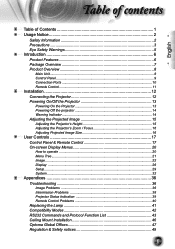
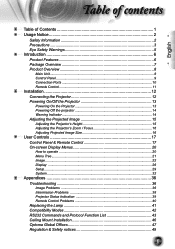
...Projector 12 Powering On/Off the Projector 13
Powering On the Projector 13 Powering Off the projector 14 Warning Indicator 14 Adjusting the Projected Image 15 Adjusting the Projector's Height 15 Adjusting the Projector......32
Appendices 36 Troubleshooting 36
Image Problems 36 Intermission Problems 38 Projector Status Indication 39 Remote Control Problems 40 Replacing the Lamp 41 ...
User Manual - Page 2
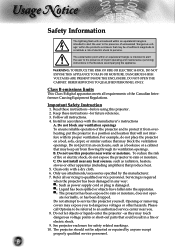
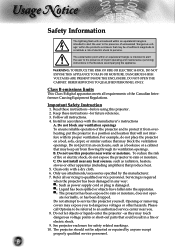
... limits
This Class B digital apparatus meets all servicing to qualified service personnel. Keep these instructions -before using this projector. 2. B. Opening or removing covers may expose you . 8. Please call Optoma to be referred to an authorized service center near you to dangerous voltages or other apparatus (including amplifiers) that...
User Manual - Page 3
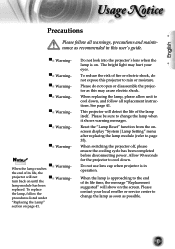
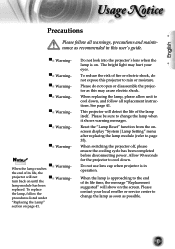
...life time, the message "Replacement suggested" will detect the life of its life, the
projector will not
▀■ Warning- Please contact your eyes.
Please do not expose this...
When the lamp reaches ▀■ Warning- Do not use lens cap when projector is on page 41. This projector will show on until the
lamp module has been
replaced. English
Usage Notice
Precautions
...
User Manual - Page 5
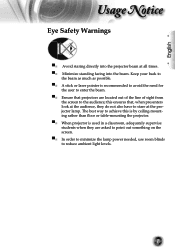
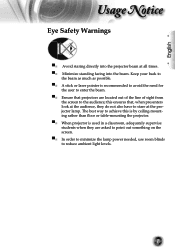
... minimize the lamp power needed, use room blinds to the audience; this is by ceiling-mounting rather than floor or table-mounting the projector. ▀■ When projector is recommended to avoid the need for
the user to enter the beam. ▀■ Ensure that , when presenters look at the audience...
User Manual - Page 6
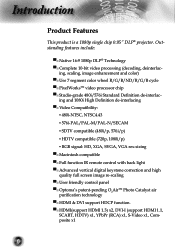
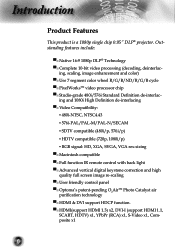
...interlac-
Introduction
Product Features
This product is a 1080p single chip 0.95" DLP® projector. ing and 1080i High Definition de-interlacing ▀■ Video Compatibility:
&#...quality full screen image re-scaling ▀■ User friendly control panel ▀■ Optoma's patent-pending O2AirTM Photo Catalyst air purification technology ▀■ HDMI & DVI...
User Manual - Page 7
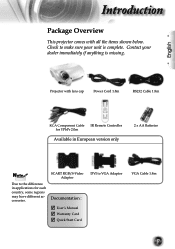
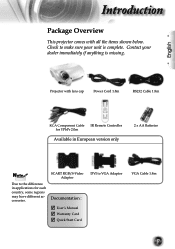
Introduction
Package Overview
This projector comes with lens cap
Power Cord 1.8m
RS232 Cable 1.8m
RCA Component Cable IR Remote Controller for YPbPr 2.0m
Available in European version only
... :
User's Manual Warranty Card Quick Start Card
DVI to make sure your dealer immediately if anything is complete. English
Projector with all the items shown below.
User Manual - Page 12
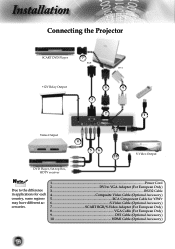
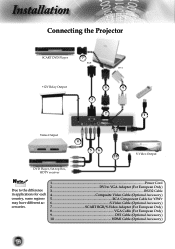
Installation
Connecting the Projector
SCART DVD Player
7
RGB
DVI
+12V Relay Output
8
9
3
2
1
Video Output
4
56 10
S-Video Output
DVD Player, Set-top Box, HDTV receiver
Noottee
Due to the ...
User Manual - Page 13
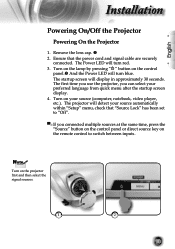
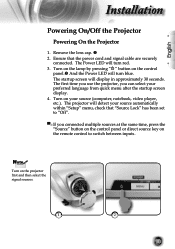
...startup screen will turn blue. The first time you use the projector, you connected multiple sources at the same time, press the "Source"...".
▀■ If you can select your preferred language from quick menu after the startup screen display. 4. The projector will turn red. 3.
Noottee
Turn on the control
panel. And the Power LED will detect your source (computer...
User Manual - Page 14


... the problem persists, you must wait until the projector has completed the cooling cycle and has entered standby mode. Do not turn the projector back on the projector immediately following a power off procedure. See page ...47.
▀■ When the "LAMP" indicator flashes red, it indicates the projector has overheated. Once in standby mode, simply press " " button to confirm,...
User Manual - Page 15
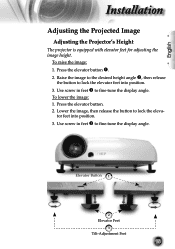
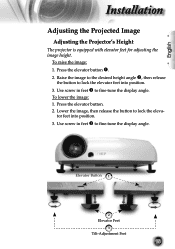
... feet into position.
3. Lower the image, then release the button to fine-tune the display angle. English
Installation
Adjusting the Projected Image
Adjusting the Projector's Height
The projector is equipped with elevator feet for adjusting the image height.
Use screw in feet to lock the eleva-
To lower the image: 1.
User Manual - Page 16
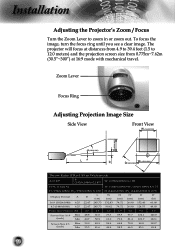
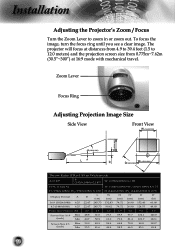
The projector will focus at distances from 4.9 to 39.4 feet (1.5 to zoom in )
16:9 (1920x1080) 6.25 22...) (cm) (cm) (cm)
(in or zoom out. To focus the image, turn the focus ring until you see a clear image.
Installation
Adjusting the Projector's Zoom / Focus
Turn the Zoom Lever to 12.0 meters) and the projection screen size from 0.775m~7.62m (30.5"~300") at 16:9 mode with mechanical travel....
User Manual - Page 17
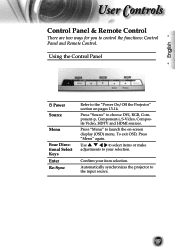
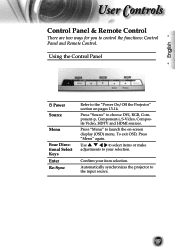
...-Sync
Refer to your item selection.
Confirm your selection.
Automatically synchronizes the projector to choose DVI, RGB, Component-p, Component-i, S-Video, Composite Video, HDTV and HDMI... sources. Use
to select items or make
adjustments to the "Power On/Off the Projector" section on -screen display (OSD) menu.
Press "Menu" to control the functions: Control Panel...
User Manual - Page 18
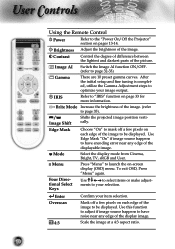
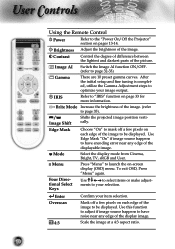
... Control
Power
Refer to the "Power On/Off the Projector" section on -screen display (OSD) menu. Brightness Adjust the brightness of the image. (refer to mask off a few pixels on each edge of the displayable image.
Mode
Select the display mode from Cinema, Bright, TV, sRGB and User. To exit OSD, Press...
User Manual - Page 20
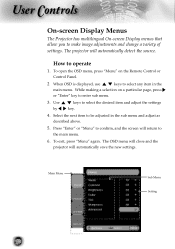
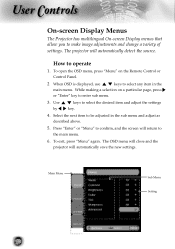
...described above.
5. Use by
keys to enter sub menu.
3. The OSD menu will close and the projector will automatically detect the source. Press "Enter" or "Menu" to confirm, and the ... press "Menu" again.
Main Menu
Sub Menu Setting
20
User Controls
On-screen Display Menus
The Projector has multilingual On-screen Display menus that allow you to the main menu.
6. How to be ...
User Manual - Page 29
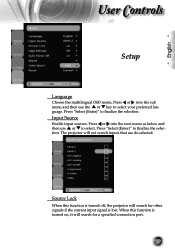
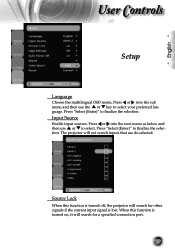
...turned on, it will search for other signals if the current input signal is turned off, the projector will not search inputs that are de-selected. Press "Select (Enter)" to finalize the....
Press or into the next menu as below and then use the or key to select. The projector will search for a specified connection port.
29 When this function is lost.
Input Source
...
User Manual - Page 30


... of your computer's graphic card.
Signal
Phase: Changes the display data frequency to fully
saturated color. Press the to increase the amount of the projector.
Press the to decrease the amount of the display with the
graphics card. User Controls
High Altitude
Choose "On" to allow for proper high altitude...
User Manual - Page 32
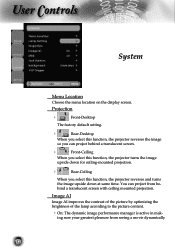
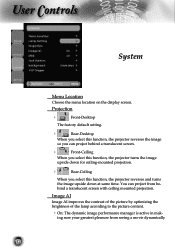
... project behind a translucent screen with ceiling mounted projection.
Projection
Front-Desktop
The factory default setting.
Rear-Desktop
When you select this function, the projector reverses the image
so you can project from seeing a movie dynamically
32
User Controls
System
Menu Location
Choose the menu location on the display screen...
User Manual - Page 34
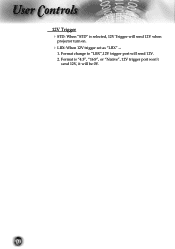
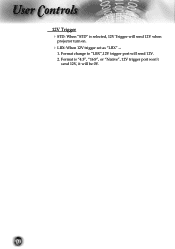
User Controls
12V Trigger STD: When "STD" is "4:3", "16:9", or "Native", 12V trigger port won't
send 12V, it will send 12V when
projector turn on.
LBX: When 12V trigger set as "LBX" --
1. Format is selected, 12V Trigger will be 0V.
34 Format change to "LBX",12V trigger port will send 12V. 2.
User Manual - Page 36
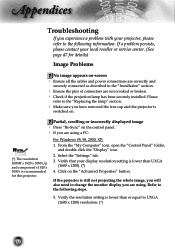
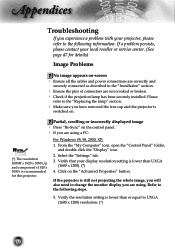
... projecting the whole image, you will also need to the "Replacing the lamp" section.
Make sure you have removed the lens cap and the projector is lower than UXGA
(1600 x 1200). (*) 4. Refer to UXGA (1600 x 1200) resolution. (*)
36 From the "My Computer" icon, open the "Control Panel" folder, and double...
User Manual - Page 37
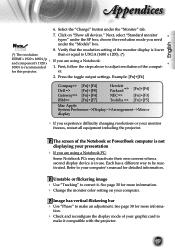
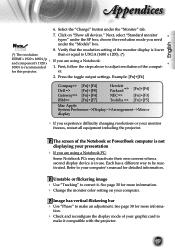
...has vertical flickering bar Use "Phase" to correct it compatible with the projector.
37 Select the "Change" button under the SP box; Next, select "Standard monitor
types... for more information. Change the monitor color setting on "Show all equipment including the projector. The screen of the monitor display is lower
(*) The resolution:
than or equal to UXGA (...
Similar Questions
Ceiling Mounted Projector
We have a ceiling mounted projector. It had to be raised in the back to get it on the screen. The pr...
We have a ceiling mounted projector. It had to be raised in the back to get it on the screen. The pr...
(Posted by coreymoz 11 years ago)

