Optoma EP758 Support and Manuals
Get Help and Manuals for this Optoma item
This item is in your list!

View All Support Options Below
Free Optoma EP758 manuals!
Problems with Optoma EP758?
Ask a Question
Free Optoma EP758 manuals!
Problems with Optoma EP758?
Ask a Question
Most Recent Optoma EP758 Questions
Popular Optoma EP758 Manual Pages
User Manual - Page 1


... Adjusting the Projector Zoom / Focus 14 Adjusting Projected Image Size 14
User Controls 15 Control Panel & Remote Control 15 On-Screen Display Menus 18
How to operate ...18 Language ...19 Image-I (Computer Mode 20 Image-I (Video Mode 21 Image-II ...22 Audio ...24 Management ...25 PIP ...27
Appendices 28 Troubleshooting 28 Replacing the lamp 32...
User Manual - Page 2


... popping sound. If this may hurt your unit. Reset the "Lamp Reset" function from the On Screen Display "Management-->Lamp" menu after replacing the lamp module (refer to rain or moisture. The bright light may cause electric shock.
When switching the projector off, please ensure the projector completes its life, it shows warning messages.
Do not use...
User Manual - Page 10


Refer to 1024 X 768 resolution. Installation
Connecting the Projector
Digital Tuner Output
DVI
RGB USB
RS232
8 42
9
English ... 10
7
5 6
3
S-Video ... RS232 Cable (Optional Accessory)
™ To ensure the projector works well with the projector. Make sure the timing of the display mode is compatible with your computer, please
set the display mode of your graphic card less than or ...
User Manual - Page 11


...LED will detect your source (computer, notebook, video player ,etc.). Turn on the lamp by pressing "Power/Standby" button on the projector first and then the signal sources.
1 Power/ Standby
11 ... n The startup... cable are securely
connected. Installation
Powering On/Off the Projector
Powering On the Projector
1. When the startup screen disappears, the Power LED will flash green.
User Manual - Page 12


... the light stops flashing, the projector has entered standby mode. Press the "Power/Standby" button to restart the projector.
4. Disconnect the power cord from the electrical outlet, then contact your local dealer or our service center. Stop using the projector and disconnect the power cord from the electrical outlet and the projector.
5. Installation
Powering Off the Projector
1. The...
User Manual - Page 17


...
source to VGA-In connector.
on
screen
display
menu. To exit
VGA
4
Press "VGA" to change source to DVI-I connector supports Digital RGB, Analog
connector.
English
This connector supports Analog RGB, YPbPr (480p/576p/720p/
1080i), YCbCr (480i/576i) and RGBsync.
User Controls
OK
4 Confirm your selection of items. Source Lock
4
Select...
User Manual - Page 18


.... While making a selection on the Remote Control or Control Panel.
2. Select the next item to enter sub menu.
3. If you to select the desired item and adjust the
settings by
key.
4. To exit, press "Menu "again.
I
Management Image - User Controls
English ... 18
On Screen Display Menus
The Projector has multilingual On Screen Display...
User Manual - Page 25


... behind a translucent screen with ceiling mounted projection.
II Management
Audio PIP
Menu location
Projection
Lamp
Press OK to adjust. Computer/Video Mode
Image - Projection
4
Front-Desktop
The factory default setting.
4
Rear-Desktop
When you select this function, the projector reverses the image
so you can project from
behind a translucent screen.
4
Front-Ceiling
When...
User Manual - Page 26


See "Replacing the Lamp" for various types of power off , the projector will search specified connection port. Display Mode
There are many factory presets optimized for more
contrast and color saturation.
4 User : Memorize user's settings. I Language
Image - The message will
lower power consumption and extend the lamp life by up when the lamp reaches 1500 hours at normal...
User Manual - Page 28


..." icon. 2. Problem: Partial, scrolling or incorrectly displayed image. 4 Press the "Sync" button on the Remote Control or Press the
"Re-Sync" button on screen. 4 Ensure all the cables and power connections are using. Verify that the resolution setting is higher than 1024 x 768.
Appendices
English ... 28
Troubleshooting
If you experience trouble with the projector, refer to...
User Manual - Page 29


...768.
4 If you need under the "Models" box. 7. Click on "Show all the equipment and the projector. Refer to correct it compatible with the product. Problem: Image is not displaying your presentation. 4...Then select "Standard monitor
types" under the "Monitor" tab . 6. Verify that the resolution setting of your computer. Switch the Notebook PC display to the "external display only" or "...
User Manual - Page 30
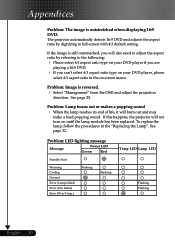
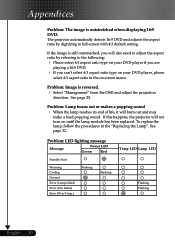
... of life, it will not turn on your DVD player, please
select 4:3 aspect ratio in the "Replacing the Lamp". See page 32.
Problem: Image is reversed. 4 Select "Management" from the OSD and adjust the projection
direction. The projector automatically detects 16:9 DVD and adjusts the aspect ratio by referring to full screen with 4:3 default...
User Manual - Page 31


... will switch off automatically. Please: 1 Allow cool down for 3 minutes 2 Make sure air in and outlets are noblocked 3 Clean the dust filter If the problem persists in spite of the adove, please contact a service centre for repair.
4Replacing the lamp :
Lamp life exceed
31 ... P
please contact a service centre for repair.
4 Fan Failed :
The projector will switch off automatically.
User Manual - Page 32


...: To
reduce the risk of personal injury, do not drop the lamp module or touch the lamp bulb. Appendices
Replacing the lamp
The projector will show you a warning message "Lamp life exceed" When you see this message, change the lamp as soon as possible.
Pull out the lamp module.p
To replace the lamp module, reverse the previous steps. Make sure the...
User Manual - Page 34


... use a third party ceiling mount kit please ensure the screws used to attached a mount to the projector met the following specifications:
4 Screw type: M3 4 Maximum screw length: 6mm
™Please note that damage resulting from
incorrect installation will invalidate the warranty.
126.00 63.00
40.00 111.00
66.00 (To Lens...
Optoma EP758 Reviews
Do you have an experience with the Optoma EP758 that you would like to share?
Earn 750 points for your review!
We have not received any reviews for Optoma yet.
Earn 750 points for your review!
