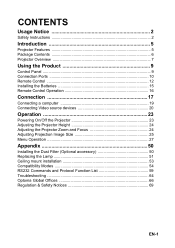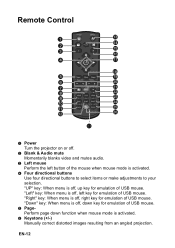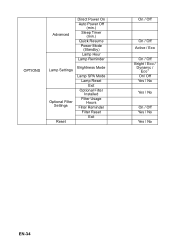Optoma DS331 Support and Manuals
Get Help and Manuals for this Optoma item

View All Support Options Below
Free Optoma DS331 manuals!
Problems with Optoma DS331?
Ask a Question
Free Optoma DS331 manuals!
Problems with Optoma DS331?
Ask a Question
Most Recent Optoma DS331 Questions
Buying A New Color Wheel
I'm trying to buy a new coloring wheel for my Optoma ds331 DLP projector I have looked everywhere ca...
I'm trying to buy a new coloring wheel for my Optoma ds331 DLP projector I have looked everywhere ca...
(Posted by Nmosher4286 7 years ago)
Optoma DS331 Videos
Popular Optoma DS331 Manual Pages
Optoma DS331 Reviews
We have not received any reviews for Optoma yet.