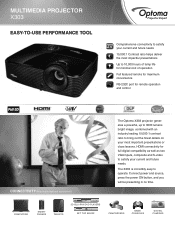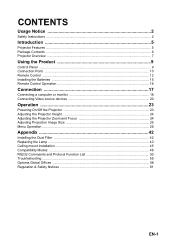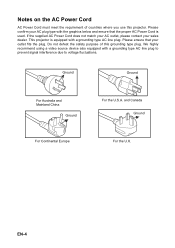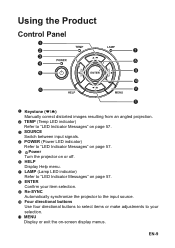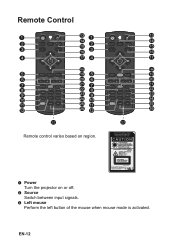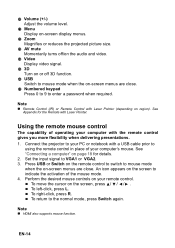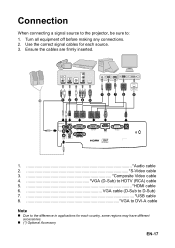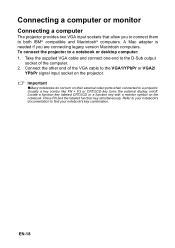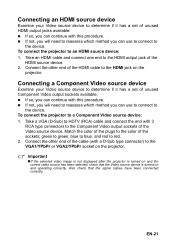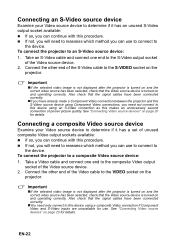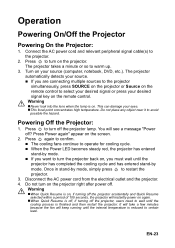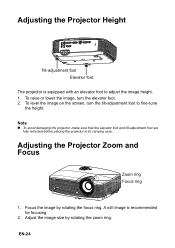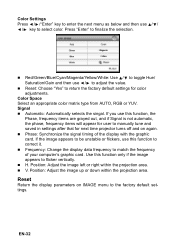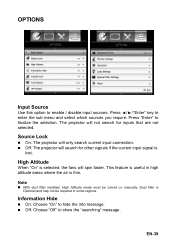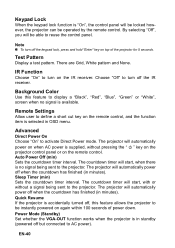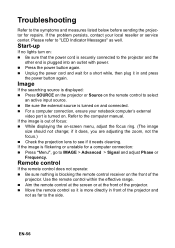Optoma X303 Support Question
Find answers below for this question about Optoma X303.Need a Optoma X303 manual? We have 2 online manuals for this item!
Question posted by JRAnderson31747 on November 13th, 2014
My Optoma X303 Projector Will Sometimes Not Turn On, Even Though It Is Plugged I
This has been a wide spread problem throughout our school. The projectors have been doing this more and more often. The projector one day, might work just fine, then 1 hour later it shuts down and when i try to power it back on, there is not red light showing power and it acts like it is dead.
Current Answers
Related Optoma X303 Manual Pages
Similar Questions
Projector Will Not Turn On. 4 1/2 Months Old. Red Light Is On.
HD 141X does not turn on. Red light is on. Neither remote or manual switch will work. 4 1/2 months o...
HD 141X does not turn on. Red light is on. Neither remote or manual switch will work. 4 1/2 months o...
(Posted by fcssets 9 years ago)
Optoma Hd20 Will Not Turn On
Hi I have a optoma hd projector it took a long time to turn on one day. then it would not turn on at...
Hi I have a optoma hd projector it took a long time to turn on one day. then it would not turn on at...
(Posted by siegelbeast25 10 years ago)
In Optoma Projector Ep716 No Led Light Are Brighting And Projector Not Working
In Projector Ep716 Current Are Going In The Projector But Projector Are Not Working And No Led Are B...
In Projector Ep716 Current Are Going In The Projector But Projector Are Not Working And No Led Are B...
(Posted by indian4022 10 years ago)
Why Does My Optoma 755 Projector Not Turn On And No Lights From Lens?
My optoma ep 755 does not turn on, just some blinking red lights and no lights coming from the lens....
My optoma ep 755 does not turn on, just some blinking red lights and no lights coming from the lens....
(Posted by jamilajanecaoctoy 12 years ago)