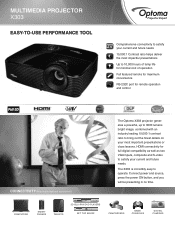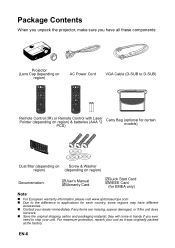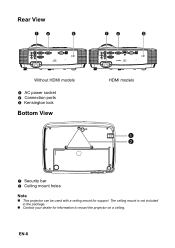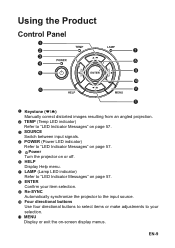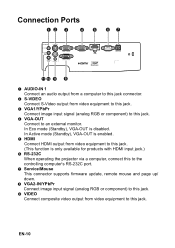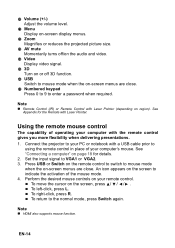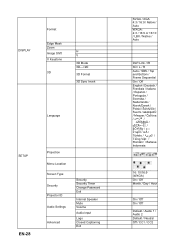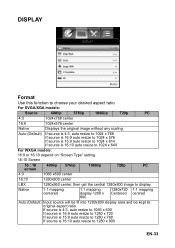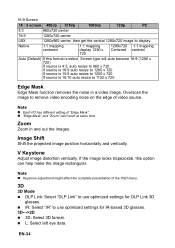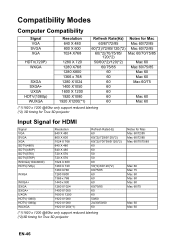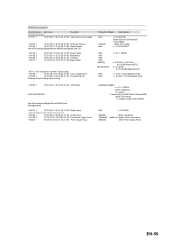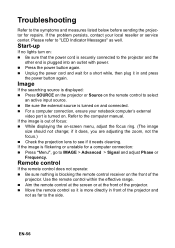Optoma X303 Support and Manuals
Get Help and Manuals for this Optoma item

Most Recent Optoma X303 Questions
My Optoma X303 Projector Will Sometimes Not Turn On, Even Though It Is Plugged I
This has been a wide spread problem throughout our school. The projectors have been doing this more ...
This has been a wide spread problem throughout our school. The projectors have been doing this more ...
(Posted by JRAnderson31747 9 years ago)
Optoma X303 Videos
Popular Optoma X303 Manual Pages
Optoma X303 Reviews
We have not received any reviews for Optoma yet.