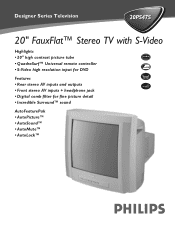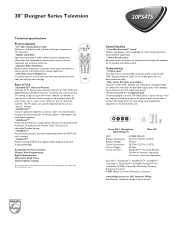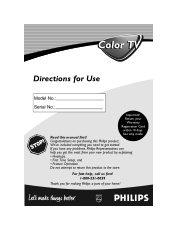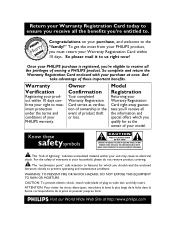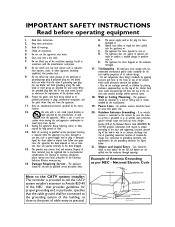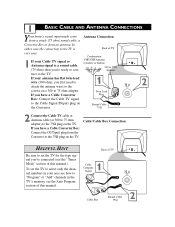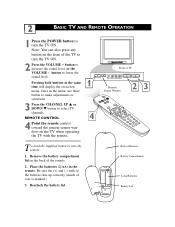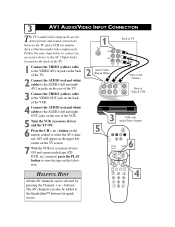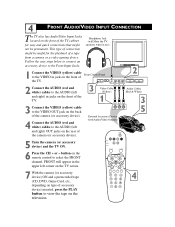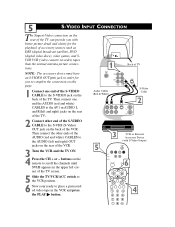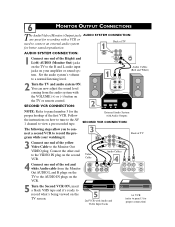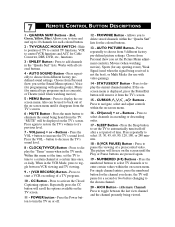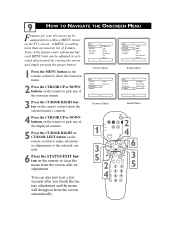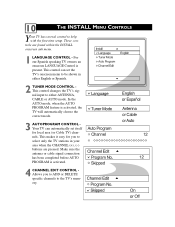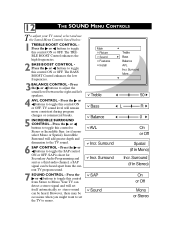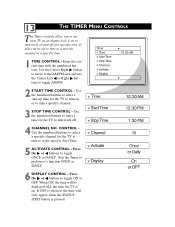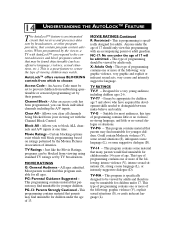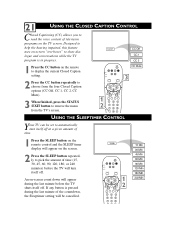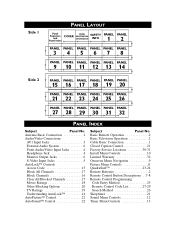Philips 20PS47S Support Question
Find answers below for this question about Philips 20PS47S.Need a Philips 20PS47S manual? We have 2 online manuals for this item!
Current Answers
Related Philips 20PS47S Manual Pages
Similar Questions
How Do I Remove Closed Caption?
i have a magnavox 27ms4504/17 and don't have the original remote, the closed caption is on, how can ...
i have a magnavox 27ms4504/17 and don't have the original remote, the closed caption is on, how can ...
(Posted by Rleigh382 7 years ago)
How Do I Turn Off The Close Captioning Without A Remote?
(Posted by stinsonfam1 12 years ago)
Closed Captions
How do I remove closed captions from my television if I don't have the original remote that came wit...
How do I remove closed captions from my television if I don't have the original remote that came wit...
(Posted by ra768632610 12 years ago)
Closed Caption Removal
how can i remove closed caption without original remote control and goingthrough menu button ...
how can i remove closed caption without original remote control and goingthrough menu button ...
(Posted by chessrookie 12 years ago)
Default To Closed Captioning
I recently acquired a Philips model No 20PT653R01 TV which works well except that closed captioning ...
I recently acquired a Philips model No 20PT653R01 TV which works well except that closed captioning ...
(Posted by simonwbrooksbank 12 years ago)