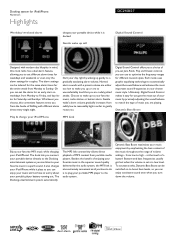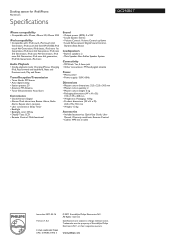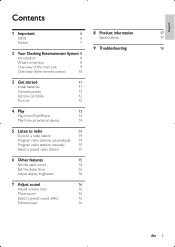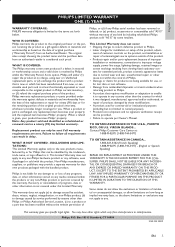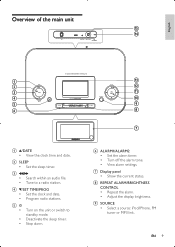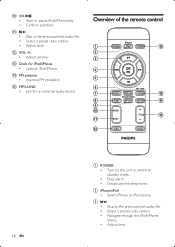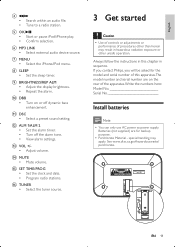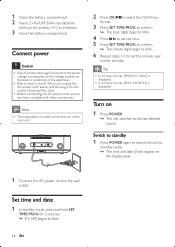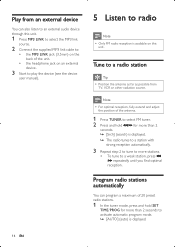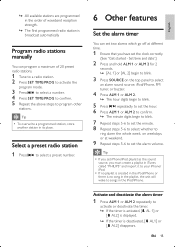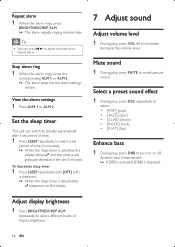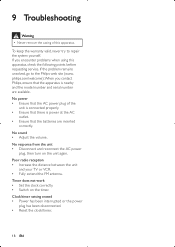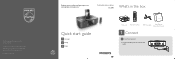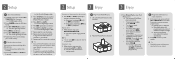Philips DC290B Support Question
Find answers below for this question about Philips DC290B.Need a Philips DC290B manual? We have 3 online manuals for this item!
Question posted by timf27 on February 24th, 2013
How Do You Set The Alarm?
The person who posted this question about this Philips product did not include a detailed explanation. Please use the "Request More Information" button to the right if more details would help you to answer this question.
Current Answers
Related Philips DC290B Manual Pages
Similar Questions
Clock Set Not Working
When I hold down the clock set button, nothing happens. I can't set time and date
When I hold down the clock set button, nothing happens. I can't set time and date
(Posted by pamelectra1 2 years ago)
Disengage And Engage Alarm
Misplaced my manual and need to know how to disingage my alarm and reengage my alarm.
Misplaced my manual and need to know how to disingage my alarm and reengage my alarm.
(Posted by againstthewind1 12 years ago)
Radio Pre-sets
If the power should go out, does the radio retain it's pre-sets?
If the power should go out, does the radio retain it's pre-sets?
(Posted by fjste 12 years ago)