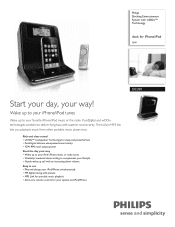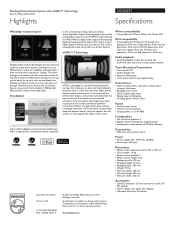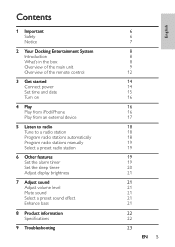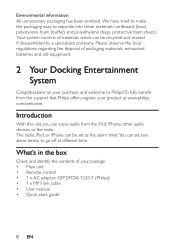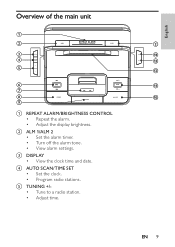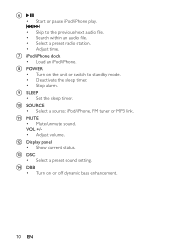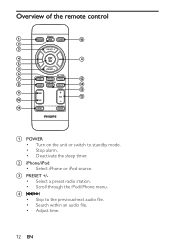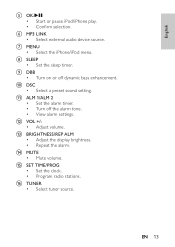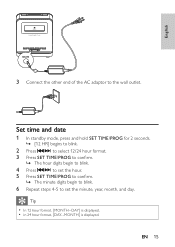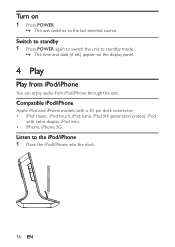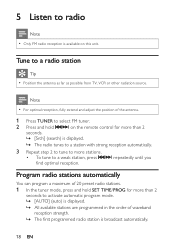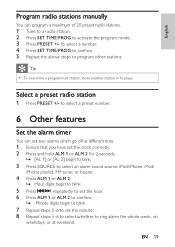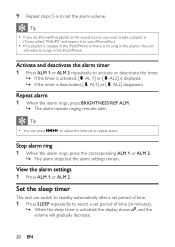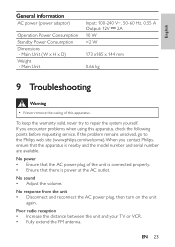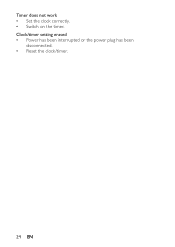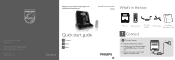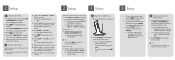Philips DC320 Support Question
Find answers below for this question about Philips DC320.Need a Philips DC320 manual? We have 3 online manuals for this item!
Question posted by Ody44 on June 5th, 2011
How Do You Set The Clock?
The person who posted this question about this Philips product did not include a detailed explanation. Please use the "Request More Information" button to the right if more details would help you to answer this question.
Current Answers
Related Philips DC320 Manual Pages
Similar Questions
Clock Set Not Working
When I hold down the clock set button, nothing happens. I can't set time and date
When I hold down the clock set button, nothing happens. I can't set time and date
(Posted by pamelectra1 2 years ago)
How And When Is My Clock In Stand By Mode I Need To Set The Alarm
(Posted by watkinscyndi 9 years ago)
No Nosie
Yes I have no volume coming out of my speakers no matter what I try to set it on radio are I phone a...
Yes I have no volume coming out of my speakers no matter what I try to set it on radio are I phone a...
(Posted by smitherik679 10 years ago)
Please Help Asap. How To Switch Off (reset) Alarm Clock On Plilips Dc290?
Somehow, alarm clock set up by itself for 12 at night, and I don't know how to reset it (don't need ...
Somehow, alarm clock set up by itself for 12 at night, and I don't know how to reset it (don't need ...
(Posted by danutabc 11 years ago)