Philips HTS3372D Support Question
Find answers below for this question about Philips HTS3372D.Need a Philips HTS3372D manual? We have 3 online manuals for this item!
Question posted by janbst on July 27th, 2014
My New Phillips Blue Ray Player Wont Turn On
The person who posted this question about this Philips product did not include a detailed explanation. Please use the "Request More Information" button to the right if more details would help you to answer this question.
Current Answers
There are currently no answers that have been posted for this question.
Be the first to post an answer! Remember that you can earn up to 1,100 points for every answer you submit. The better the quality of your answer, the better chance it has to be accepted.
Be the first to post an answer! Remember that you can earn up to 1,100 points for every answer you submit. The better the quality of your answer, the better chance it has to be accepted.
Related Philips HTS3372D Manual Pages
User manual - Page 3


...Home Theater System
7
Audio setup
39
Feature highlights
7
Video setup
41
Product overview
8
Preferences
43
3 Connect
11
9 Additional Information
45
Place the Home Theater System...the correct viewing channel
19
Select menu display language
19
Turn on Progressive Scan
20
Change speaker settings
21
Use ... from portable media player
31
Play from iPod
32
Play from radio
33
6 ...
User manual - Page 5


...regarding disposal of at least 4 inches around the Home Theater System for radio noise emissions from that can be determined by turning the equipment off and on, the user is... between
equipment and receiver. • Connect the equipment into an outlet on the Home Theater System. Of this copyright protection technology must be recycled or reused if disassembled by Macrovision Corporation...
User manual - Page 7


... delivers a more true-to-life picture for your USB device. English
Your Home Theater System
2 Your Home Theater System
Congratulations on any TV.
EasyLink-compliant devices that delivers a real-to-life ... not guarantee 100% interoperability
with the following region codes. or plug your portable media player to the MP3 LINK jack to play in the highest picture quality available for an...
User manual - Page 8


... compar tment.
In radio mode, automatically tunes radio stations during Àrst-time setup. j MP3 LINK • Connects a portable audio player
k
(USB)
• Connects a USB supported device.
8 EN
e (Stop) • Stops disc play . Product overview
Main unit
a b cdefghijk
a (Standby-On) • Turns on the Home Theater System or switches to audio from the remote control.
User manual - Page 9


... audio language or channel. • Press and hold to turn off the Home Theater System and all HDMI CEC compliant devices.
Press left or right to start auto search. English
Your Home Theater System
Remote control
a
b c d o e
p
f
q
g
r
h
s t
i j
k
u
l
v
m
w
n
a (Standby-On) • Turns on the Home Theater System or switches to standby mode. • Press and hold...
User manual - Page 10


... FIT • Fits the picture format to standby.
u SLEEP • Sets a delay after which the Home Theater System switches to the TV screen.
r (Mute) • Mutes or restores audio output.
n CREATE MP3/ZOOM...; For DVD, goes to the title menu. • For VCD version 2.0 or SVCD with PBC turned on, returns to create MP3. • Zooms in or out of preset stations: press to manually ...
User manual - Page 11


...player • USB device • iPod docking station
Note
• Refer to the type plate at the back or bottom of connectors may be pushed, pulled over or knocked down. REAR LEFT
FLERFOTNT
CENTER
FRRIGOHNTT
REAR
RIGHT
SUBWOOFER
1 Place this Home Theater System....connectivityguide.philips.com. Connect video cables
Connect this Home Theater System
directly to a TV. 3 Connect
Make the ...
User manual - Page 12
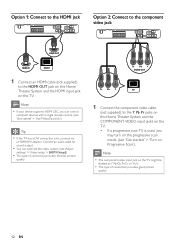
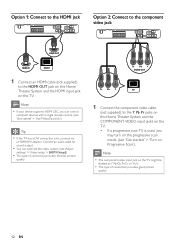
...)
to the Y Pb Pr jacks on this Home Theater System and the HDMI input jack on the TV. Note • The component video input jack on the progressive scan mode. (see 'Get started ' > 'Use Philips EasyLink'). Note • If your device supports HDMI CEC, you
may turn on the TV might be
labeled as...
User manual - Page 16
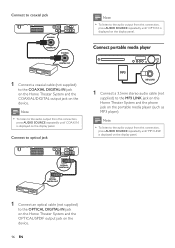
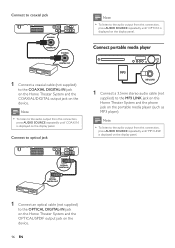
... connection,
press AUDIO SOURCE repeatedly until 'OPTI IN' is displayed on the portable media player (such as MP3 player). OPTICAL DIGITAL IN
OPTICAL DIGITAL OUT
1 Connect an optical cable (not supplied)
to the OPTICAL DIGITAL-IN jack on the Home Theater System and the OPTICAL/SPDIF output jack on the display panel.
Note • To...
User manual - Page 18
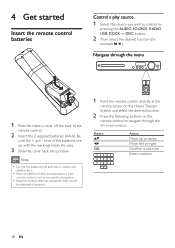
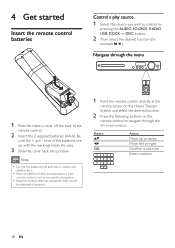
... the back of properly.
1 Point the remote control directly at the
remote sensor on the Home Theater
System and select the desired function.
2 Press the following buttons on the
remote control to navigate through...ConÀrm a selection Enter numbers
18 EN Note
• Do not mix batteries (old and new or carbon and
alkaline, etc.).
• Remove batteries if they are exhausted or if the
remote ...
User manual - Page 19


... your TV setting. Select menu display language
Note • Skip this setting if this Home Theater System is used. English
Get started
Find the correct viewing channel
1 Press to turn on the Home Theater
System.
2 Press DISC to switch to disc mode. 3 Turn on the TV and switch to the correct
video-in channel in one of the...
User manual - Page 20


... is displayed.
7 To proceed, select [Ok] and press OK. » The progressive setup is displayed, wait for 15
seconds for both this Home Theater System and the TV, distorted picture may display.
Turn off the progressive
scan mode as follows: 1) Press to open the disc compartment. 2) Press . 3) Press AUDIO SYNC.
8 Press SETUP to the...
User manual - Page 22
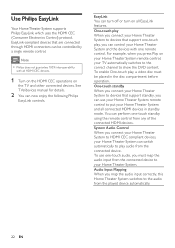
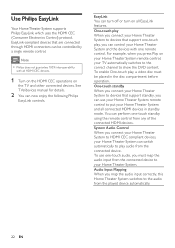
... example, when you can perform one remote control. You can control your Home Theater System to devices that support one -touch audio, you can turn off or turn on all HDMI CEC devices.
1 Turn on the HDMI CEC operations on your Home Theater System remote control, your Home Theater System remote control to the audio from any of the connected HDMI devices...
User manual - Page 23


...One Touch
Standby] functions are turned on by
default in the factory.
5 Select [System Audio Control] > [On],
then press OK to start , ensure that is connected to the AUX1 jack on this Home Theater System.
Audio Input Mapping
Aux ... devices.
8 Press SETUP to the audio input jacks on this Home Theater System, select [Aux1] and map with the TV (brand name) at the right panel.
6 Select the...
User manual - Page 30
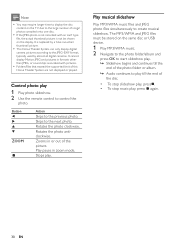
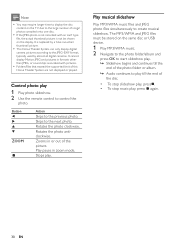
...the remote control to the JPEG-EXIF format, typically used by a 'blue mountain' thumbnail picture.
• This Home Theater System can only display digital
camera pictures according to control the
photo. Zooms in.... Stops play . » Slideshow begins and continues till the
end of this
Home Theater System are not displayed or played.
Control photo play , press again.
30 EN Note...
User manual - Page 31


...
switch to other play on your portable media player (e.g. Note
• Control playback is displayed.
3 Start play media/source.
MP3 player) to this Home Theater System to enjoy superb sound quality from portable media player
Simply connect your portable media player.
• To stop play on the portable media player before you connect a multiple USB card/device reader...
User manual - Page 44


... a new password.
[DivX Subtitle] Selects a character set password at [Old Password] Àeld. 2) Enter the new password at [New Password] Àeld. 3) Enter the new password...Info.] Displays the software version of this Home Theater System. [PBC] Turns off or on this Home Theater System.
[Default] Resets all the settings of this Home Theater System to factory default, except for locked ...
User manual - Page 45


... • Do not remove the CD-R or USB when software
updating is complete,
this Home Theater System turns off to standby automatically.
Clean discs Wipe the disc with a micro Àbre cleaning... centre to the edge in progress.
8 Disconnect the power cord for new updates, compare the current software version of this Home Theater System, download it and store onto a CD-R or USB Áash ...
User manual - Page 48
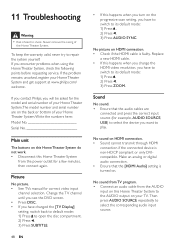
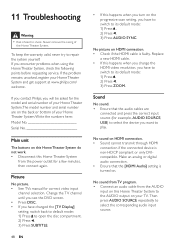
... input source (for the model and serial number of your TV.
Replace
a new HDMI cable. • If this Home Theater System to its default mode: 1) Press . 2) Press . 3) Press AUDIO SYNC. Sound
No sound. • Ensure that the [HDMI Audio] setting is turned on HDMI connection. • Check if the HDMI cable is non-HDCP compliant...
Leaflet - Page 1
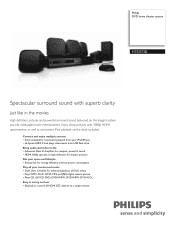
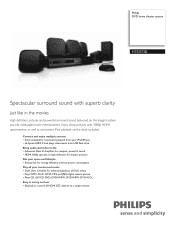
...in the movies
High definition pictures and powerful surround sound delivered by this elegant system provide unbeatable home entertainment.
Connect and enjoy multiple sources • Dock included for convenient playback ...the dock included. Philips DVD home theater system
HTS3372D
Spectacular surround sound with 1080p HDMI upconversion, as well as convenient iPod playback via a single remote
Similar Questions
How To Play Movies Off A Hdd On A Philips Dvd Home Theater System Hts3372d
(Posted by heatbadger 9 years ago)
Phillips Dvd Home Theater System Hts3372d Won't Turn On
(Posted by numgall 10 years ago)
Phillips Home Theater System Hts3372d Won't Power On
(Posted by babalikha 10 years ago)

