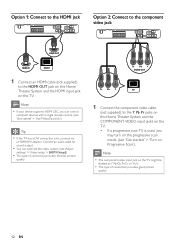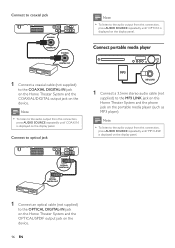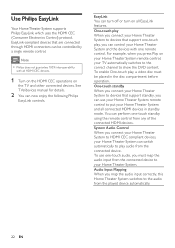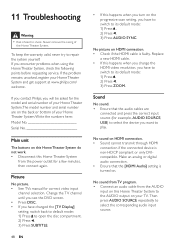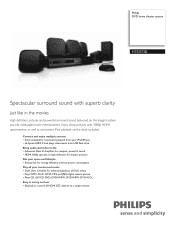Philips HTS3372D Support Question
Find answers below for this question about Philips HTS3372D.Need a Philips HTS3372D manual? We have 3 online manuals for this item!
Question posted by rualcbatra on May 8th, 2014
My Philips Blu Ray Player Wont Turn
The person who posted this question about this Philips product did not include a detailed explanation. Please use the "Request More Information" button to the right if more details would help you to answer this question.
Current Answers
Related Philips HTS3372D Manual Pages
Similar Questions
Can You Hook Up A Blu Ray Player To Philips Hts3565d Home Theater
(Posted by mrxermasea 10 years ago)
Phillips Dvd Home Theater System Hts3372d Won't Turn On
(Posted by numgall 10 years ago)
Philips Blu-ray Home Theater System Hts3251b No Audio
Audio works on fm radio but not working on DVD, blueray or TV. Have it set to speakers, could it be ...
Audio works on fm radio but not working on DVD, blueray or TV. Have it set to speakers, could it be ...
(Posted by bobbdude 11 years ago)
How Do I Hook Up My Hts3372d Stystem To My New Toshiba Blu-ray Player?
I have the Phillips HTS3372D Surround Sound System. I recently won a Toshiba 3D (BDX3000) Blue-Ray p...
I have the Phillips HTS3372D Surround Sound System. I recently won a Toshiba 3D (BDX3000) Blue-Ray p...
(Posted by oliver54729 13 years ago)