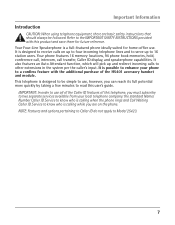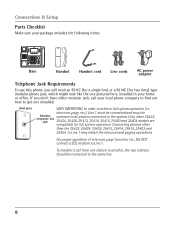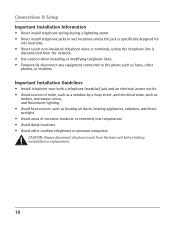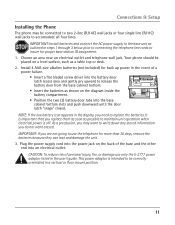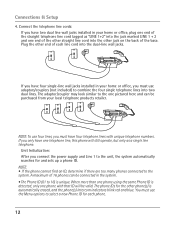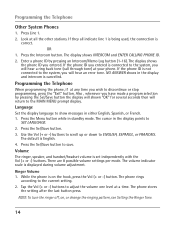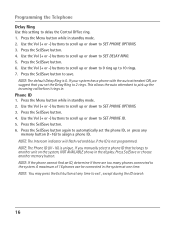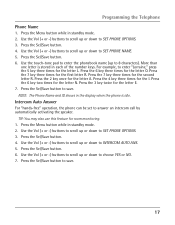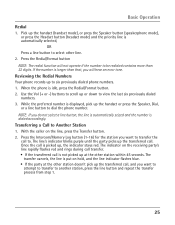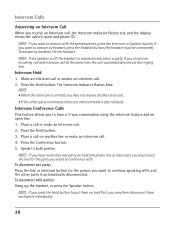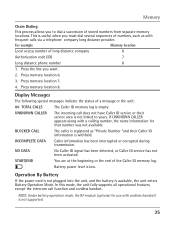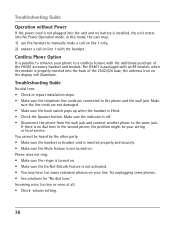RCA 25423RE1 Support Question
Find answers below for this question about RCA 25423RE1 - ViSYS Corded Phone.Need a RCA 25423RE1 manual? We have 1 online manual for this item!
Question posted by wilsosteven on February 19th, 2014
How Do I Use Intercom On My Rca Phone
The person who posted this question about this RCA product did not include a detailed explanation. Please use the "Request More Information" button to the right if more details would help you to answer this question.
Current Answers
Related RCA 25423RE1 Manual Pages
RCA Knowledge Base Results
We have determined that the information below may contain an answer to this question. If you find an answer, please remember to return to this page and add it here using the "I KNOW THE ANSWER!" button above. It's that easy to earn points!-
Bluetooth Operation on the Jensen VM9214
... Free Profile), which gives you to this unit. Bluetooth audio players (or Bluetooth adapters) compatible with the Jensen BT1613 receiver Before using the buttons on the onscreen Phone interface. Touch to a phone using Bluetooth functions, you must purchase and install the BTM10. Touch the scroll bar and arrows to the VM9214 head unit (see... -
Using the Advent TOYBTSW3 Bluetooth Hands Free Vehicle Kit
.... The Bluetooth kit will need to be the latest phone paired, the phone most used with the system, the phone second most used phone with the system. At this example will prompt you for 2 seconds. After turning on the phone, see your contacts list or by you may use the Advent TOYBTSW3 Bluetooth Hands Free Vehicle Kit? Ignore... -
Connecting the RCA RT2760 Home Theater System
... place. Hearing experts advise against continuous extended play your ears, reduce volume or discontinue use the PHONES jack on the antenna tab to switch it will be distorted. FLAT Speaker settings: Center... the output line, it on the receiver. Connecting for inputting audio signals. Plug the power cord in the wall outlet, matching the wide blade of the box: Function = AM/FM Volume...
Similar Questions
How To Use Intercom With Rca Visysys Phone
(Posted by lajiyum 9 years ago)
Rca Visys 25424re1 How To Use Intercom
(Posted by souBerna 9 years ago)
Can You Use Another Phone With Rca Visys 6.0
(Posted by GERAIn 10 years ago)
How To Use Intercom On Rca Visys Phone System
(Posted by ferma 10 years ago)