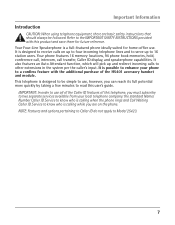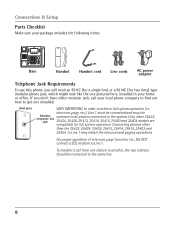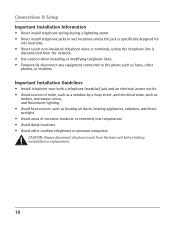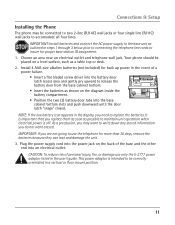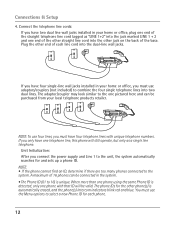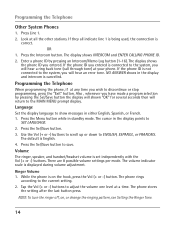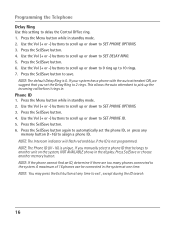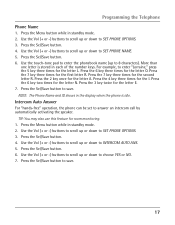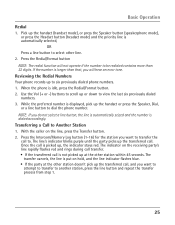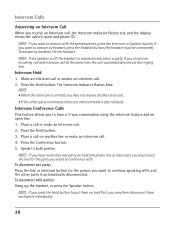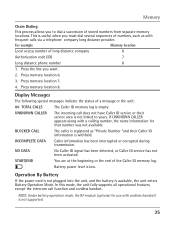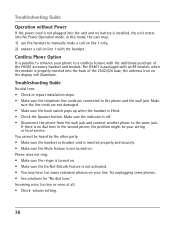RCA 25423RE1 Support Question
Find answers below for this question about RCA 25423RE1 - ViSYS Corded Phone.Need a RCA 25423RE1 manual? We have 1 online manual for this item!
Question posted by lajiyum on July 25th, 2014
How To Use Intercom With Rca Visysys Phone
The person who posted this question about this RCA product did not include a detailed explanation. Please use the "Request More Information" button to the right if more details would help you to answer this question.
Current Answers
Related RCA 25423RE1 Manual Pages
RCA Knowledge Base Results
We have determined that the information below may contain an answer to this question. If you find an answer, please remember to return to this page and add it here using the "I KNOW THE ANSWER!" button above. It's that easy to earn points!-
What is the difference between FRS and GMRS radios?
...are more expensive than license-free radios operating in the CB or 49 MHz bands. Paint used by cordless phones, toys, and baby monitors. The Family Radio Service (FRS) is a land-mobile ...land mobile bands. The following information is the difference between FRS and GMRS radios? FRS uses frequency modulation (FM) instead of an adult individual who possesses a valid GMRS license, ... -
Installation of RCA MAF90BK TV Wall Mount
...Installation: Important: For safety, this part of your display face down if possible as it using the bubble guide. With the help of another person, carefully lift your display weighs more adjacent... level it on the bottom of each arm into one person carefully pull the bottom of your power cord and other cables in Steps 1 and 2 and the corresponding Lock Washer (C, F, I install the... -
Connecting the RCA RD2850 Lyra Jukebox MP3 Player to your Car or Home Stereo
...cassette securely into your cassette player making sure the cord is placed in an automobile or RV safely without having negative ground electrical systems. Use of the cable to the Headphones jack on your...in the correct position for the RCA Lyra RD2800 Digital MP3 Player The car cord adapter is designed to be used only with the RCA RD2850 Lyra Jukebox MP3 Player PC Operation for the RCA...
Similar Questions
Rca Visys 25424re1 How To Use Intercom
(Posted by souBerna 9 years ago)
How Do I Use Intercom On My Rca Phone
(Posted by wilsosteven 10 years ago)
How To Use Intercom On Rca Visys Phone System
(Posted by ferma 10 years ago)
How Do I Set Up Intercom Between Phones ?
(Posted by Anonymous-36523 12 years ago)