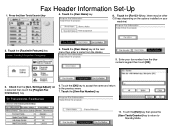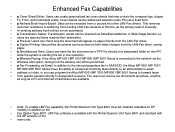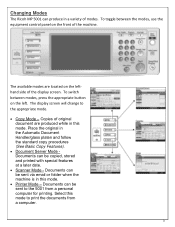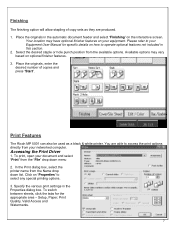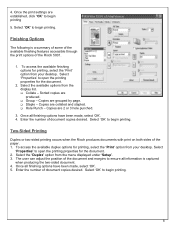Ricoh Aficio MP 5001 Support Question
Find answers below for this question about Ricoh Aficio MP 5001.Need a Ricoh Aficio MP 5001 manual? We have 4 online manuals for this item!
Question posted by runte on July 15th, 2014
How Do You Change A Fax Number On A Ricoh Mp 5001
The person who posted this question about this Ricoh product did not include a detailed explanation. Please use the "Request More Information" button to the right if more details would help you to answer this question.
Current Answers
Answer #1: Posted by freginold on August 4th, 2014 3:24 AM
Hi, to change the actual fax number for the fax line, you would need to contact your phone company. If you just wish to change the fax number programmed into the copier, you can do so by going to User Tools/Counter > Facsimile Features > Initial Settings > Program Fax Information > Fax Number. Be sure to select OK when you are done to save the change.
Related Ricoh Aficio MP 5001 Manual Pages
Similar Questions
How Do U Edit A Number From A Fax Number Off Of A Ricoh Aticio Mp 5001?
having problems deleting a programmed fax number off of a ricoh aticio 5001
having problems deleting a programmed fax number off of a ricoh aticio 5001
(Posted by leanna22 8 years ago)
How To Change Fax Numbers In Ricoh Aficio Mp 5001
(Posted by rgardbe 9 years ago)
How To Change Fax Number On Ricoh Aficio Mp 7001
(Posted by Queotbmcn 10 years ago)
Storing Fax Numbers
How do i store a fax number and also give the number a name as well?
How do i store a fax number and also give the number a name as well?
(Posted by monikachawla 12 years ago)