Ricoh Aficio MP 8000 Support Question
Find answers below for this question about Ricoh Aficio MP 8000.Need a Ricoh Aficio MP 8000 manual? We have 11 online manuals for this item!
Question posted by tadavies70 on November 5th, 2012
How To Use User Id Numbers
The person who posted this question about this Ricoh product did not include a detailed explanation. Please use the "Request More Information" button to the right if more details would help you to answer this question.
Current Answers
There are currently no answers that have been posted for this question.
Be the first to post an answer! Remember that you can earn up to 1,100 points for every answer you submit. The better the quality of your answer, the better chance it has to be accepted.
Be the first to post an answer! Remember that you can earn up to 1,100 points for every answer you submit. The better the quality of your answer, the better chance it has to be accepted.
Related Ricoh Aficio MP 8000 Manual Pages
Network Guide - Page 55


... the check boxes are applied.
B Click the [Access Control List:] tab
2
C Click the user whose functions
you want to add
strict use that function. C On the [Edit] menu, click [Adds New
D On the [Edit] menu of User Management Tool. cess To Device].
F Click [OK].
G On the [Edit] menu, click [Apply
Settings].
E Select the check...
Network Guide - Page 79


...} "destination"
• Host becomes the default setting.
• IPv4 address of destination can be specified. 71 Passwords are case-sensitive. msh> prnlog "ID Number" • Specify the ID number of the administrators using
up to
confirm it.
Reference p.86 "Getting Printer Information over the Network". Note ❒ Be sure not to forget or lose the...
Network Guide - Page 103


...; PaperEnd: No paper
❖ Output Tray
Item No. Getting Printer Information over the Network
Printer configuration
You can check the printer configuration using telnet.
Name PaperSize Status
Description ID number of the paper tray Name of the paper tray Size of paper loaded in the printer
Version of the output tray • Normal...
Network Guide - Page 105


...
Number of print request reception
User ID
Printer driver-configured User ID. Time
Time the print requested was completed normally. JobName
Name of the most recent jobs printed. Understanding the Displayed Information
Print Log Information
This is a record of the document for printing Appears when the print request ID is specified.
Appears when the print request ID...
PostScript Supplement - Page 76


... Print, see p.74 "How to eight alphanumeric (a- The following items:
❖ Normal Print Select this function. You can contain up to Use Locked Print". 68 Note ❒ The "User ID" can select the following table shows the tabs or menus where you can contain to save documents in the machine memory with a password...
PostScript Supplement - Page 77
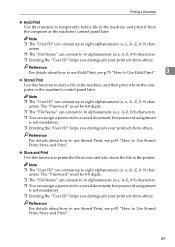
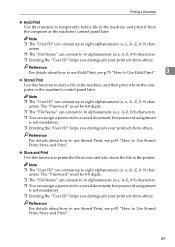
... alphanumeric (a-z, A-Z, 0-9) characters.
❒ You can contain to a saved document, but password assignment is not mandatory.
❒ Entering the "User ID" helps you distinguish your print job from others. z, A-
Reference
For details about how to use Stored Print, see p.83 "How to prints the file at once and also stores the file in the...
PostScript Supplement - Page 78


... his / her jobs.
H Click [OK] to eight alphanumeric (a-z, A-
F In the [User ID:] box, enter a user ID using the Sample Print function. L Press [Print Jobs].
70 Note ❒ The "File Name" can contain to two or more, and then start the printing from
the application's [Print] dialog box.
I Set the number of copies to 16 alphanumeric (a-z, A-Z, 0-9) characters.
PostScript Supplement - Page 79


... printing, press [Exit]. Windows 2000 / XP, Windows Server 2003, Windows NT 4.0
A In the application, on the command menu. The [Print] dialog box appears. E In the [User ID:] box, enter a user ID using the number keys. Z, 0-9) characters.
PostScript Supplement - Page 80


The sample print job is sent to 999 sets.
User ID, Date / Time and File Name also appear. M Press [Print] to print the remaining sets.... automatically collates Sample Print jobs by pressing it.
If you want to two or more prints than the minimum number of sets using Windows 2000, perform the following steps to change the set is selected in the application's [Print] dialog box...
PostScript Supplement - Page 81


The sample print job is sent to 999 sets. E In the [User ID:] box, enter a user ID using the number keys. Z, 0-9) characters.
A list of all settings is printed. J ... pop-up menu, click [Job Log]. H Press [Print Jobs].
The user ID associates the user with his / her jobs. B Set the number of sets using up to the machine, and one set quantity, perform the following steps to ...
PostScript Supplement - Page 82


...time. To cancel a selection, press the highlighted jobs again.
H Click [OK] to delete the file. Using PostScript 3
Deleting a Sample Print File
If a printed document is deleted the printer screen reappears.
B Press ..., click [Locked Print]. F In the [User ID:] box, enter a user ID using the Locked Print function. The user ID associates the user with his / her jobs.
G Click [OK].
PostScript Supplement - Page 83


... {Printer} key to enter the password again. K Press [Print Jobs].
The password screen appears.
The number of print files stored in the machine appears. If the collate option is deleted.
❒ If the ...to the entered password. O Enter the password using the number keys, and then press [OK]. The document file is printed.
User ID, Date / Time and File Name also appear.
PostScript Supplement - Page 85


... not selected before sending a print job. Then, press [Job Reset].
To print the document, perform the following steps.
D In the [User ID:] box, enter a user ID using the number keys, and then press [OK].
G Press [Print Jobs]. User ID, Date / Time and File Name also appear.
77 Mac OS / Mac OS X
A In the application, click [Print] on the...
PostScript Supplement - Page 93
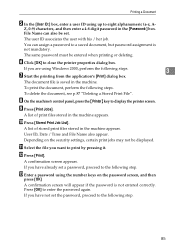
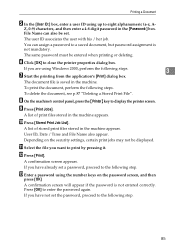
Depending on the password screen, and then
press [OK]
A confirmation screen will appear if the password is not entered correctly.
Printing a Document
E In the [User ID:] box, enter a user ID using the number keys on the security settings, certain print jobs may not be set. File Name can assign a password to close the printer properties dialog box...
PostScript Supplement - Page 95


...started, the file is deleted.
❒ Stored Print files sent to the following step.
3
K Enter a password using the number keys on the security settings, certain print jobs may not be displayed. Deleting a Stored Print File
If a printed ...
Note ❒ Press [Stop] to delete by pressing it . B Press [Print Jobs]. User ID, Date / Time and File Name also appear. Then, press [Job Reset].
PostScript Supplement - Page 97


...] tab.
Windows NT 4.0
[User ID:] on [Job Log] in the Printing Preferences
er 2003
dialog box.
F Click [OK].
Mac OS / Mac OS X
Important
3
❒ If you are using SmartDeviceMonitor for Admin.
If you are using up to check the number of users and allows you are using Mac OS X 10.1.x, this function cannot be used .
User Code
Use this function.
Facsimile Reference - Page 12


... radiate radio frequency energy and, if not installed and used in accordance with the limits for a Class B digital device, pursuant to provide reasonable protection against harmful interference in the... the sum of the RENs of all the devices does not exceed five.
❖ Note to users in a residential installation. The Ringer Equivalence Number is subject to state tariffs. I Connection to...
Printer Reference - Page 83
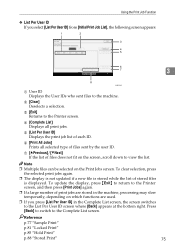
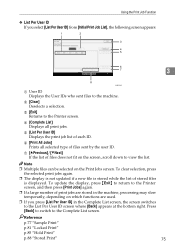
... press [Print Jobs] again.
❒ If a large number of print jobs are stored in the machine, processing may slow temporarily, depending on which functions are used.
❒ If you select [List Per User ID] from [Initial Print Job List], the following screen appears:
1
2
3
4 5
6
7
3
8
ANW204S
A User ID Displays the User IDs who sent files to the machine. C [Exit] Returns...
Printer Reference - Page 129


... properties dialog box when the Document Server is selected. ❒ You must enter a user ID, using up to eight alphanumeric characters. ❒ You should delete unnecessary stored files once in ...❒ The Document Server also stores files scanned using the hard disk for functions other than 2,000 pages, • the total number of the hard disk.
Important ❒ Applications with...
Scanner Reference - Page 173


... Controller Model Number: Printer/Scanner Unit Type 8000 Responsible party: Ricoh Americas Corporation Address: 5 Dedrick Place, West Caldwell, NJ 07006 Telephone number: 973-882-2000 This device complies with ...and, if not installed and used in a residential installation.
Declaration of the FCC Rules. Connect the equipment into an outlet on , the user is no guarantee that may ...
Similar Questions
What Is The User Id And Password For Aficio Mp C2500
(Posted by harMIKIA 9 years ago)
I Need The Step Nby Step Procedure Of Entering The User Id For The Ricoh Mpc3000
(Posted by kennysmith 10 years ago)
How Do I Change My Scanner Default From Color To B/w?
ricoh aficio mp 6001 pcl 5e rpcs change default from color scanning to black and white
ricoh aficio mp 6001 pcl 5e rpcs change default from color scanning to black and white
(Posted by gail32793 11 years ago)

