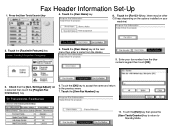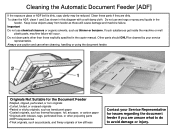Ricoh Aficio MP C5000 Support Question
Find answers below for this question about Ricoh Aficio MP C5000.Need a Ricoh Aficio MP C5000 manual? We have 3 online manuals for this item!
Question posted by kkrDRE on September 3rd, 2014
Ricoh Aficio Mp C5000 How To Set Up Fax
The person who posted this question about this Ricoh product did not include a detailed explanation. Please use the "Request More Information" button to the right if more details would help you to answer this question.
Current Answers
Answer #1: Posted by freginold on September 22nd, 2014 12:23 PM
Hi, if your C5000 has the fax option installed, there is no setup required in order to fax, other than plugging in the fax line. You can find instructions for faxing here:
- How to send a fax from a Ricoh copier
- How to send a fax from a Ricoh copier
Related Ricoh Aficio MP C5000 Manual Pages
Similar Questions
How To Set Up Aficio Mp C4502a Forwarding Faxes To Email Manual
(Posted by janmtito69 9 years ago)
Aficio Mp C2051 Set Default Scan Settings To Scan Black And White
Aficio MP C2051how so i set default scan settings to scan black and white
Aficio MP C2051how so i set default scan settings to scan black and white
(Posted by myates16443 9 years ago)
Ricoh Aficio Mp C5000 Printer Works But How To Set Up Scanner
(Posted by thecajames 9 years ago)
Ricoh Aficio Mp C5000 How To Program Default Settings
(Posted by karuwopag 9 years ago)