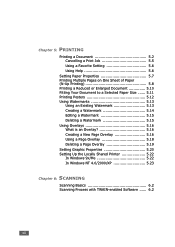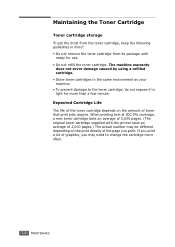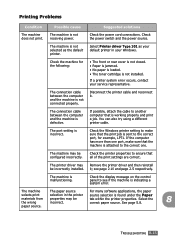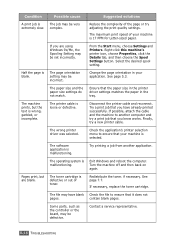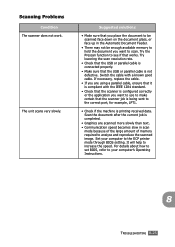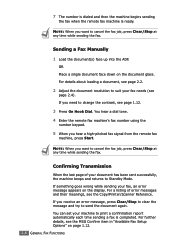Ricoh FX16 Support Question
Find answers below for this question about Ricoh FX16 - Aficio B/W Laser.Need a Ricoh FX16 manual? We have 1 online manual for this item!
Question posted by radaisa on January 22nd, 2014
Can I Print From The Job History?
The person who posted this question about this Ricoh product did not include a detailed explanation. Please use the "Request More Information" button to the right if more details would help you to answer this question.
Current Answers
Answer #1: Posted by freginold on January 22nd, 2014 5:26 PM
Hi, that depends on what you mean. For example, you can print the scanner and fax job history, but you can't print the copier or document server job history.
Related Ricoh FX16 Manual Pages
Similar Questions
Printing Issue
When a command is sent to the copier to print, the green light blinks on but will not print. Please ...
When a command is sent to the copier to print, the green light blinks on but will not print. Please ...
(Posted by danito5 10 years ago)
Find The Scanner
Hi how to know that the my printer Aficio FX16 type 101 have a scanner?
Hi how to know that the my printer Aficio FX16 type 101 have a scanner?
(Posted by azamy20 11 years ago)
Color Printing
I have an Excel document that wont print in color even if I set color in the properties. Any thought...
I have an Excel document that wont print in color even if I set color in the properties. Any thought...
(Posted by briangilbert 11 years ago)
Cancelling Print Jobs On A Aficio Mp C3001g
How can I cancel an active print job in the middle of printing
How can I cancel an active print job in the middle of printing
(Posted by artweiss 12 years ago)