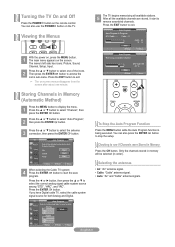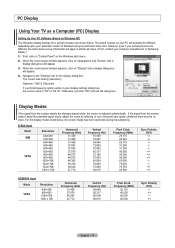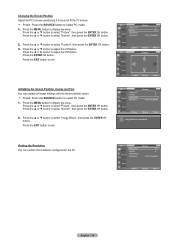Samsung LN32A330 Support Question
Find answers below for this question about Samsung LN32A330 - 32" LCD TV.Need a Samsung LN32A330 manual? We have 2 online manuals for this item!
Question posted by mikeprosceo on January 11th, 2021
Blacks On Screen Image Turning Blue
Current Answers
Answer #1: Posted by Odin on January 11th, 2021 11:34 AM
If the issue persists or if you require further advice--or if the instructions don't seem to apply--you may want to consult the company: use the contact information at https://www.contacthelp.com/samsung/customer-service.
Hope this is useful. Please don't forget to click the Accept This Answer button if you do accept it. My aim is to provide reliable helpful answers, not just a lot of them. See https://www.helpowl.com/profile/Odin.
Related Samsung LN32A330 Manual Pages
Samsung Knowledge Base Results
We have determined that the information below may contain an answer to this question. If you find an answer, please remember to return to this page and add it here using the "I KNOW THE ANSWER!" button above. It's that easy to earn points!-
General Support
...LCD TVs, HL series DLP TVs, PN and FP-T Plasma TVs and TX-T SlimFit TVs. 2007 models include LN-T series LCD TVs, HP-T and FP-T Plasma TVs, HL-T DLP TVs, and TX-T SlimFit TVs. An example of the Screen in Digital and Analog Mode in Windows (Setting the Resolution) If the screen image...2007 Models If you can be accessed through the Control Panel. On some TVs, if you don't have the PC on, the... -
General Support
... Downloaded Content Delete All Call Logs All Images/Photos/Videos All Sounds/Ringtones/MP3s All Messages Reset Factory Defaults Delete All Speed Dials To remove all Bluetooth devices From the Home menu screen , touch the Main menu tab, located at the bottom, until it turns blue Drag the Bluetooth device to the trash... -
General Support
... Home menu screen To add a Contact follow the steps below : Take Picture Using the LCD as a viewfinder...turns blue Drag the Contact to the Trash Can then release To delete all Contacts follow the steps below: From the phone menu screen...image to the Contact My Photos Touch the image location, either Camera or Saved Touch the image to view the enlarged image Touch OK to add the image...
Similar Questions
none
why do I only get colored lines on my LN32A330jidxza screen
I Found This Tv For $350. Is This A Good Price????