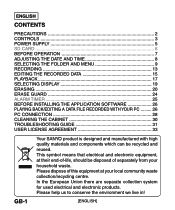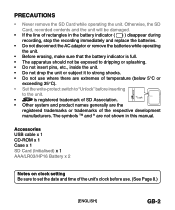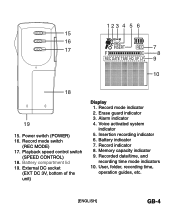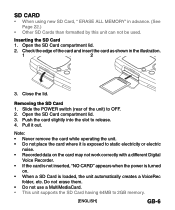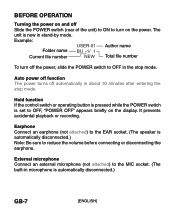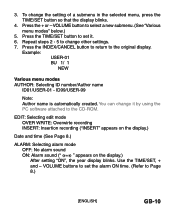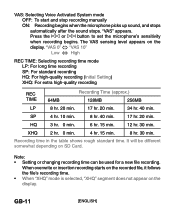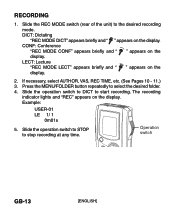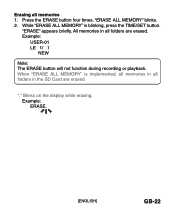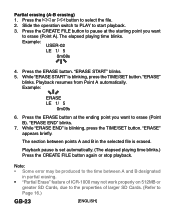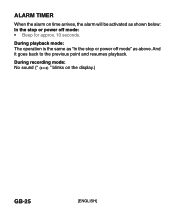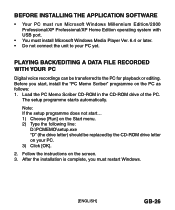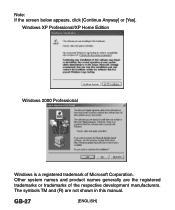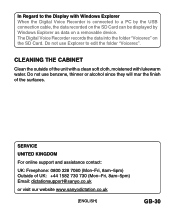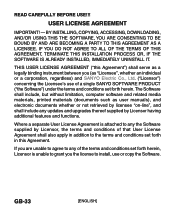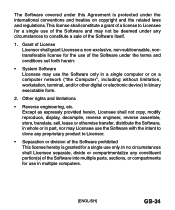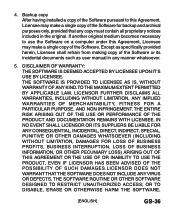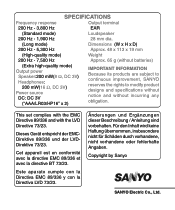Sanyo ICR-1000 Support Question
Find answers below for this question about Sanyo ICR-1000.Need a Sanyo ICR-1000 manual? We have 1 online manual for this item!
Question posted by Shamucraigselby on August 13th, 2022
The Price Of The Product
The price of the product
Current Answers
Answer #1: Posted by SonuKumar on August 13th, 2022 9:08 AM
Please respond to my effort to provide you with the best possible solution by using the "Acceptable Solution" and/or the "Helpful" buttons when the answer has proven to be helpful.
Regards,
Sonu
Your search handyman for all e-support needs!!
Related Sanyo ICR-1000 Manual Pages
Similar Questions
I Have A Sanyo Icr Fp550e Voice Recorder. On Folder 6. Want To Get To Folder 1.
(Posted by onewithgood 9 years ago)
Codec For Sanyo Icr B220 Digital Voice Recorder
I cannot open wav files generated by this device. I think I need the codec for my Macbook Pro
I cannot open wav files generated by this device. I think I need the codec for my Macbook Pro
(Posted by bulldog659 9 years ago)
Not Recording
Hi my ICR-1000 is not recording any longer and red recording light not coming on. Any ideas how to f...
Hi my ICR-1000 is not recording any longer and red recording light not coming on. Any ideas how to f...
(Posted by deborahholmes 10 years ago)
Software For Sanyo Icr 1000
Wanting To Find Software For Sanyo Icr 1000 Digital Recorder
Wanting To Find Software For Sanyo Icr 1000 Digital Recorder
(Posted by norbeth 10 years ago)
Recording Data To Cd
Good day. I've bought a Sanyo ICR-1000 recorder to record church sermons for disabled persons. The s...
Good day. I've bought a Sanyo ICR-1000 recorder to record church sermons for disabled persons. The s...
(Posted by theunis90634 11 years ago)