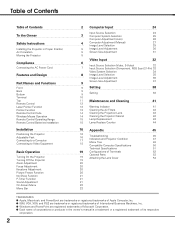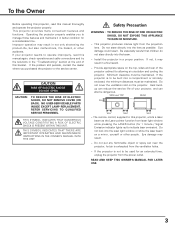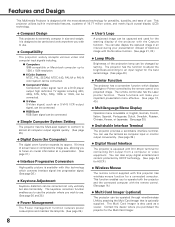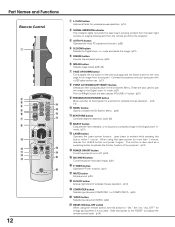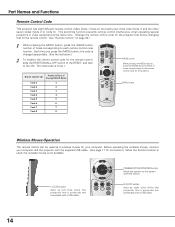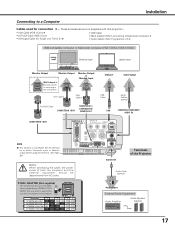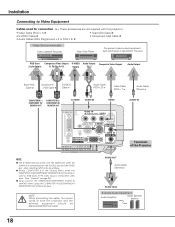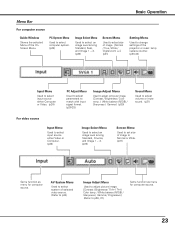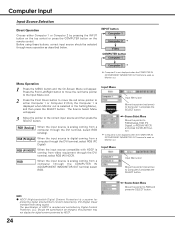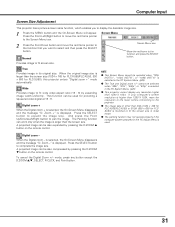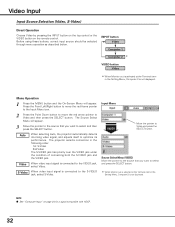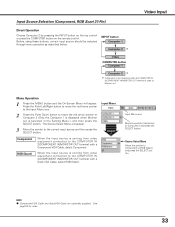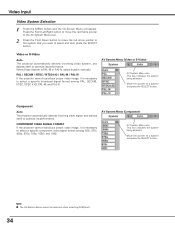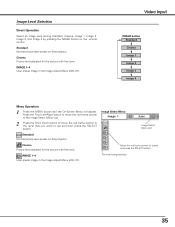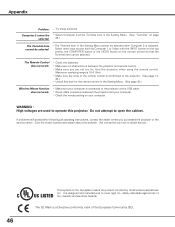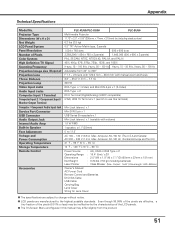Sanyo PLC-XU55 Support Question
Find answers below for this question about Sanyo PLC-XU55 - XGA LCD Projector.Need a Sanyo PLC-XU55 manual? We have 1 online manual for this item!
Question posted by luistru139 on May 13th, 2011
Mi Video Beam Esta Bloqueado, Y El Contr0l Tambien
A279;mi video beam no responde ni con el control remoto ni con los botones del bideo beam
Current Answers
Related Sanyo PLC-XU55 Manual Pages
Similar Questions
No Signal To A Sanyo Plc Wxu300 Projector
what can cause a sanyo plc wxu300 projector to not have any sognal when there a hdmi pluged into it
what can cause a sanyo plc wxu300 projector to not have any sognal when there a hdmi pluged into it
(Posted by Brianclarke1994 7 years ago)
Hi
I Have A Sanyo Video Data Projector Xp100l
It Work About 5 Min And Shout D
it work about 5 min and shout down and next reset so it work about just5 min now i clean the filter...
it work about 5 min and shout down and next reset so it work about just5 min now i clean the filter...
(Posted by kamranaghdam1003 11 years ago)
'i Can Not Get The Rgb Inputs To Work But The Composit Video Input Does Work. Is
(Posted by bruce3737878 11 years ago)
Showed Half A Blue Screen At The Bottom With Compressed Image On Upper Half.
Tested projector out 3 times before showing a DVD, when turned it on the 4th time, it projected a bl...
Tested projector out 3 times before showing a DVD, when turned it on the 4th time, it projected a bl...
(Posted by aphan 13 years ago)
Not Receiving Signal
We do not seem to be able to push video through to the PLC-UX60 projector. It was working fine and t...
We do not seem to be able to push video through to the PLC-UX60 projector. It was working fine and t...
(Posted by SCAG818 13 years ago)