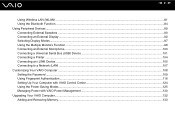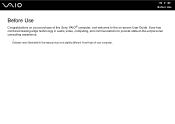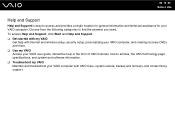Sony AW Support Question
Find answers below for this question about Sony AW - VAIO Series 4GB RAM Laptop.Need a Sony AW manual? We have 1 online manual for this item!
Question posted by chriswarner298 on December 31st, 2014
Y Might The Protection Light B On My Sony Satellite Speaker Subwoofer Sa-wmsp1
The person who posted this question about this Sony product did not include a detailed explanation. Please use the "Request More Information" button to the right if more details would help you to answer this question.
Current Answers
Answer #1: Posted by TechSupport101 on January 1st, 2015 1:07 AM
Hi. Normally indicative of a short-circuit. Double check if there be no wire struds crossing over to wrong ends.
Related Sony AW Manual Pages
Similar Questions
Vpcf 12rgx Keyboard Light Is Coming On
my sony viao vpcf 12rgx keyboard light is coming on
my sony viao vpcf 12rgx keyboard light is coming on
(Posted by otobofrncis 8 years ago)
Computer Comes On But The Monitor Doesn't Light Up I Can Hear It Running
(Posted by Darrylhawkins70 11 years ago)
Blinking Lights
Battery removed. When pressing power button the green and orange lights blink but computer does not ...
Battery removed. When pressing power button the green and orange lights blink but computer does not ...
(Posted by ckpowell 12 years ago)
Front Indicator Lights
What does at the front the second from the left indicator light means ?
What does at the front the second from the left indicator light means ?
(Posted by peteradamfinearts 12 years ago)
Sony Vgn-tz240n Hard Drive
Hi, How do I open up a Sony VGN-TZ240N laptop to replace its hard drive?Thanks
Hi, How do I open up a Sony VGN-TZ240N laptop to replace its hard drive?Thanks
(Posted by timwen7 13 years ago)