Sony DCR-SR42E Support Question
Find answers below for this question about Sony DCR-SR42E - 30gb Hard Disk Drive Handycam Camcorder.Need a Sony DCR-SR42E manual? We have 1 online manual for this item!
Question posted by admin35217 on June 17th, 2013
With My Sony Dcr-sr42e: How Can I Make It Compatible With Windows 7?
Sony DCR-SR42E: how can I make it compatible with Windows 7?
Current Answers
There are currently no answers that have been posted for this question.
Be the first to post an answer! Remember that you can earn up to 1,100 points for every answer you submit. The better the quality of your answer, the better chance it has to be accepted.
Be the first to post an answer! Remember that you can earn up to 1,100 points for every answer you submit. The better the quality of your answer, the better chance it has to be accepted.
Related Sony DCR-SR42E Manual Pages
Handycam® Handbook - Page 3
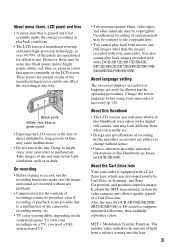
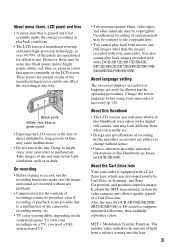
...video tapes, and other DCR-SR32E/SR33E/SR42E/ SR52E/SR62E/SR72E/SR82E/SR190E/ SR200E/SR290E/SR300E. Also, the lens for illustrating the operating procedures. To view your camcorder. About language setting
The on the countries/regions. It adopts the MTF measurement system for video cameras... the recording function to make sure the image and ... in Germany, and Sony Corporation, and produces ...
Handycam® Handbook - Page 5
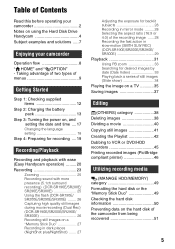
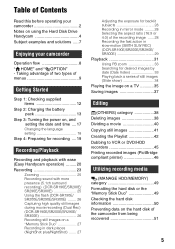
... the fast action in slow-motion (SMTH SLW REC) (DCR-SR190E/SR200E/SR290E/ SR300E 29 Playback 31 Using PB zoom 33...hard disk or the "Memory Stick Duo 49 Checking the hard disk information 50 Preventing data on using the Hard Disk Drive Handycam 4 Subject examples and solutions ..... 7
Enjoying your camcorder 2 Notes on the hard disk of Contents
Read this before operating your camcorder...
Handycam® Handbook - Page 6
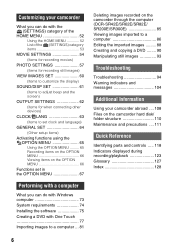
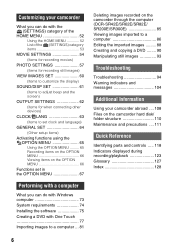
... through the computer (DCR-SR42E/SR62E/SR82E/ SR200E/SR300E 85 Viewing images imported to a computer 86 Editing the imported images ......... 88 Creating and copying a DVD ........ 90 Manipulating still images 93
Troubleshooting
Troubleshooting 94 Warning indicators and messages 104
Additional Information
Using your camcorder abroad .... 108 Files on the camcorder hard disk/ folder structure...
Handycam® Handbook - Page 20
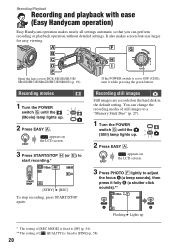
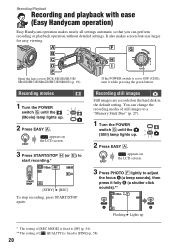
...hard disk in the default setting.
Recording still images
Still images are recorded on the LCD screen.
3 Press START/STOP H (or E) to
start recording.*
[STBY] b [REC] To stop recording, press START/STOP again.
Open the lens cover (DCR-SR32E/SR33E/ SR42E...Playback
Recording and playback with ease (Easy Handycam operation)
Easy Handycam operation makes nearly all settings automatic so that you...
Handycam® Handbook - Page 24
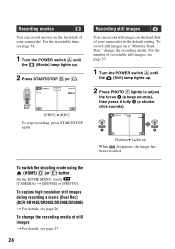
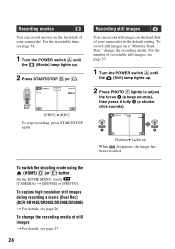
...the shooting mode using the (HOME) D (or E) button
On the HOME MENU, touch (CAMERA) t [MOVIE] or [PHOTO].
Recording movies
You can record still images on a "Memory ...DCR-SR190E/SR200E/SR290E/SR300E)
t For details, see page 54.
1 Turn the POWER switch A until
the (Still) lamp lights up When disappears, the image has been recorded. To record still images on the hard disk of your camcorder...
Handycam® Handbook - Page 27
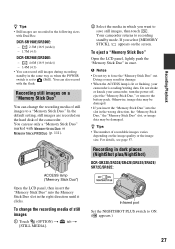
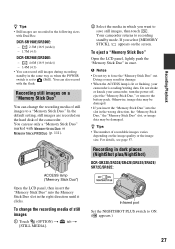
...
(p. 111).
tab t
2 Select the media in dark places (NightShot plus/NightShot)
DCR-SR32E/SR33E/SR42E/SR52E/SR62E/ SR72E/SR82E:
Infrared port
Set the NIGHTSHOT PLUS switch to save still images... • The number of recordable images varies
depending on
the hard disk of still images
1 Touch (OPTION) t [STILL MEDIA]. Your camcorder returns to (Still).
You can use only a "Memory Stick...
Handycam® Handbook - Page 37
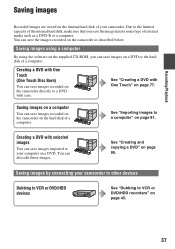
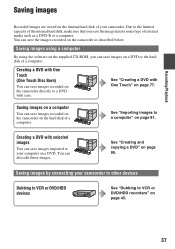
Due to the limited capacity of the internal hard disk, make sure that you can save images recorded on the camcorder on the hard disk of a computer.
See "Creating a DVD with One Touch" on page 90. You can save the image data to a computer" on page 81. You can also ...
Handycam® Handbook - Page 51
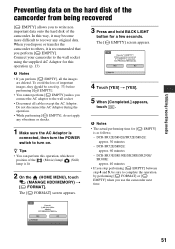
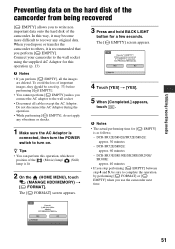
... HDD/MEMORY) t [ FORMAT]. DCR-SR32E/SR42E/SR52E/SR62E:
approx. 30 minutes - DCR-SR33E/SR190E/SR200E/SR290E/
SR300E: approx...hard disk of the camcorder from being recovered
[ EMPTY] allows you to write non important data onto the hard disk...camcorder. DCR-SR72E/SR82E:
approx. 60 minutes - Connect your camcorder to others, it may become more difficult to recover any vibrations or shocks.
1 Make...
Handycam® Handbook - Page 73
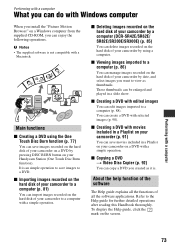
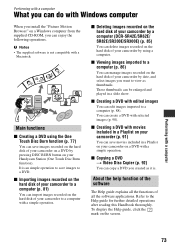
... it is. It is not compatible with a
Macintosh. x Copying a DVD t Video Disc Copier (p. 92)
You can manage images recorded on the hard disk of your Handycam Station (One Touch Disc Burn function). x Creating a DVD with movies included in a Playlist on your camcorder (p. 91)
You can delete images recorded on the hard disk of all the functions of your...
Handycam® Handbook - Page 74
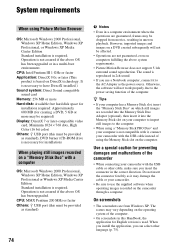
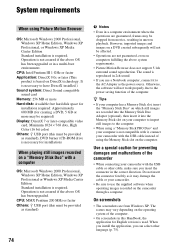
...-ROM drive is necessary for installation)
When playing still images recorded on a "Memory Stick Duo" with a computer
OS: Microsoft Windows 2000 Professional, Windows XP Home Edition, Windows XP Professional or Windows XP Media Center Edition Standard installation is not compatible with it into the Memory Stick Duo Adaptor (optional), then insert it , connect your camcorder with the...
Handycam® Handbook - Page 77
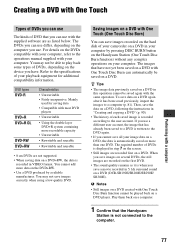
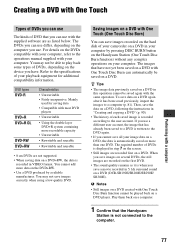
... the hard disk of your camcorder on ... data • Compatible with One Touch ...computer.
1 Confirm that the Handycam
Station is automatically saved on the...used for additional compatibility information.
The ...Handycam Station (One Touch Disc Burn function) without any complex operations on your image data on a DVD (DCR-SR190E/SR200E/SR290E/ SR300E). When you save data on the DVDs compatible...
Handycam® Handbook - Page 79
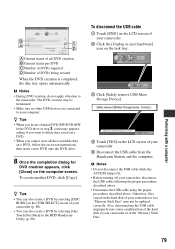
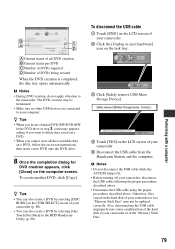
...cause a malfunction of the hard disk of your camcorder or of your camcorder (p. 80). • You can also create a DVD by selecting [One Touch Disc Burn] in the HDD Handycam Utility (p. 80). To ... the DVD drive.
8 Once the completion dialog for
DVD creation appears, click [Close] on the hard disk of your camcorder or in a "Memory Stick Duo" may not be terminated. • Make sure no other...
Handycam® Handbook - Page 80
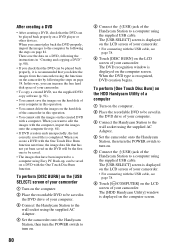
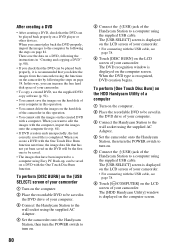
...images on the hard disk of the camcorder in the DVD drive of your computer.
3 Connect the Handycam Station to the wall socket using the supplied AC Adaptor.
4 Set the camcorder onto the Handycam Station, then ... the supplied USB cable. The DVD recognition window is completed. The [HDD Handycam Utility] window is displayed on the LCD screen of your camcorder. • For connecting with the One ...
Handycam® Handbook - Page 81
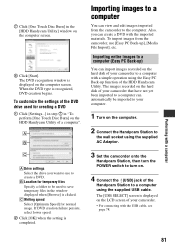
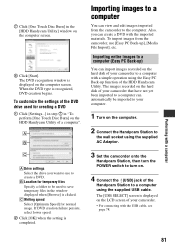
... recognition window is displayed on the hard disk of your camcorder. • For connecting with a simple operation using the Easy PC Back-up function of the HDD Handycam Utility. When the DVD type is completed.
3 Set the camcorder onto the
Handycam Station, then turn the POWER switch to turn on the LCD screen of the
Handycam Station to...
Handycam® Handbook - Page 91
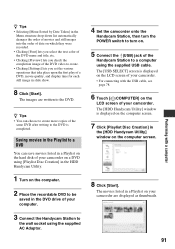
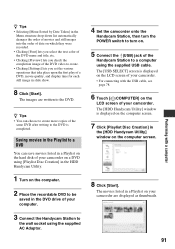
...Handycam Utility] window is displayed on the computer screen.
7 Click [Playlist Disc Creation] in slide show.
8 Click [Start]. The movies listed in the DVD drive of your camcorder.
z Tips • You can save movies listed in a Playlist on the hard disk of your camcorder... [Preview] lets you check the completion image of the DVD video to create. • Clicking [Settings] lets you set the...
Handycam® Handbook - Page 94
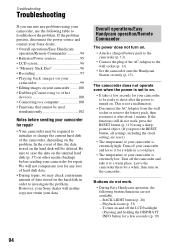
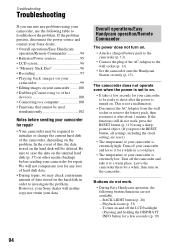
...the problem. However, your Sony dealer will be required to investigate the problem. Leave the camcorder there for repair. Buttons do not work .
• During Easy Handycam operation, the following table... camcorder is extremely low. Troubleshooting
Troubleshooting
If you run into any loss of hard disk data.
• During repair, we may be deleted. Overall operations/Easy Handycam ...
Handycam® Handbook - Page 97
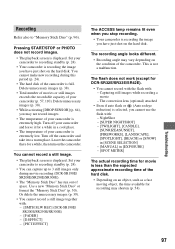
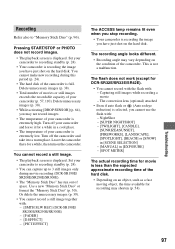
... is displayed. Leave the camcorder there for DCR-SR32E/SR33E/SR42E).
• You cannot ...DCR-SR190E/ SR200E/SR290E/SR300E) - [FADER] - [D.EFFECT] - [PICT.EFFECT]
The ACCESS lamp remains lit even when you have just shot on the hard disk. The recording angle looks different.
• Recording angle may vary depending on the condition of the hard disk.
• Depending on the camcorder...
Handycam® Handbook - Page 104
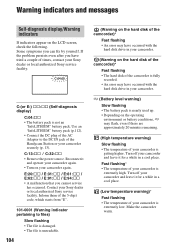
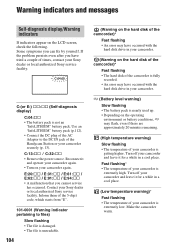
... to files)
Slow flashing • The file is damaged. • The file is unreadable.
104
(Warning on the hard disk of the camcorder)*
Fast flashing • An error may have occurred with the
hard disk drive in your camcorder.
(Warning on the LCD screen, check the following. Warning indicators and messages
Self-diagnosis display/Warning indicators
If...
Handycam® Handbook - Page 106
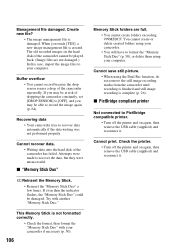
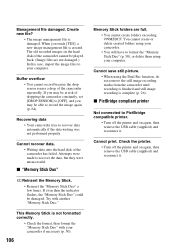
... again, then remove the USB cable (supplied) and reconnect it .
Check the printer. • Turn off the printer and on the hard disk of dropping the camcorder constantly, set [DROP SENSOR] to PictBridge compatible printer.
• Turn off the printer and on again, then remove the USB cable (supplied) and reconnect it . x "Memory Stick...
Handycam® Handbook - Page 110
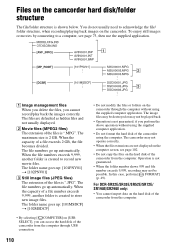
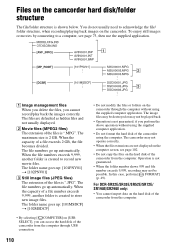
... management files When you delete the files, you can access the hard disk of the camcorder using the supplied computer application.
The file numbers go up automatically....DCR-SR32E/SR33E/SR52E/SR72E/ SR190E/SR290E only:
• You cannot import data on the camcorder through the computer without using the supplied computer application.
• Do not format the hard disk of the camcorder...
Similar Questions
How To Fix Hard Disk Sony Handycam
(Posted by Palersi 9 years ago)
How Do I Pause My Sony Dcr-sx85 Handycam Digital Video Camera
(Posted by BUDpsc 10 years ago)
Sony Dcr-sr42e Docking Station
how much is the dcr-sr42e docking station
how much is the dcr-sr42e docking station
(Posted by bothamoses 11 years ago)
I Have A Sony Cx160 Handycam. Beside The External Hard Disk Drive, How Do I
transfer the video images from the camcorder to an external media device without using a PC.
transfer the video images from the camcorder to an external media device without using a PC.
(Posted by caesarwan 12 years ago)
Sony Dcr-sr68 Internal Hard Disk
WHERE DO WE GET INTERNAL HARD DISK FOR OUR CAMERA SONY DCR-SR68 BECAUSE THE HARD DISK IS CURRUPTED
WHERE DO WE GET INTERNAL HARD DISK FOR OUR CAMERA SONY DCR-SR68 BECAUSE THE HARD DISK IS CURRUPTED
(Posted by aslamimb 12 years ago)

