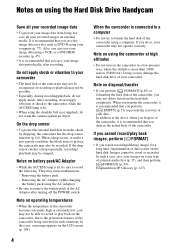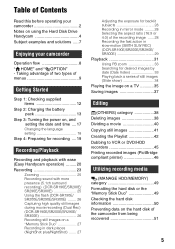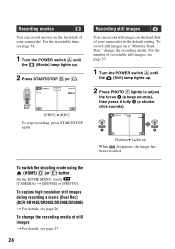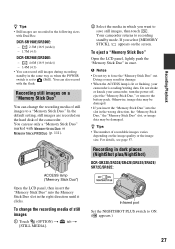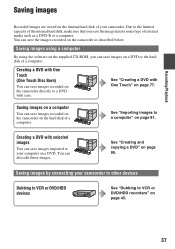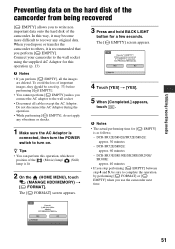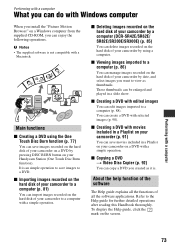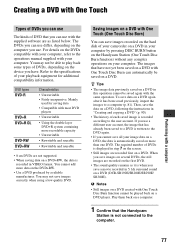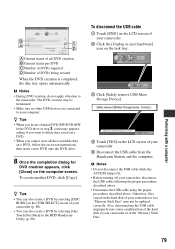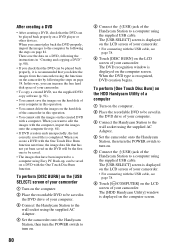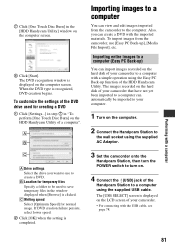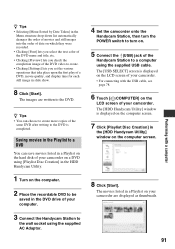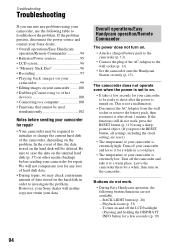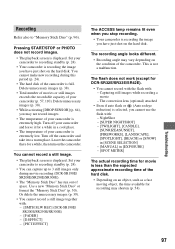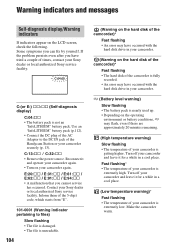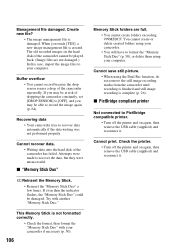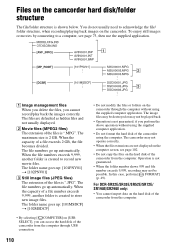Sony DCR-SR42E Support Question
Find answers below for this question about Sony DCR-SR42E - 30gb Hard Disk Drive Handycam Camcorder.Need a Sony DCR-SR42E manual? We have 1 online manual for this item!
Question posted by royeel81 on July 8th, 2012
I Dropped The Handycam,the Screen Rolls How Can I Fix It?
The person who posted this question about this Sony product did not include a detailed explanation. Please use the "Request More Information" button to the right if more details would help you to answer this question.
Current Answers
Related Sony DCR-SR42E Manual Pages
Similar Questions
How Do I Pause My Sony Dcr-sx85 Handycam Digital Video Camera
(Posted by BUDpsc 10 years ago)
My Sony Camcorder With Model Dcr-sr 21 E Has The Problem Of Hard Disk Format Err
(Posted by wnkondokaya 11 years ago)
I Have A Sony Cx160 Handycam. Beside The External Hard Disk Drive, How Do I
transfer the video images from the camcorder to an external media device without using a PC.
transfer the video images from the camcorder to an external media device without using a PC.
(Posted by caesarwan 12 years ago)
Sony Dcr-sr68 Internal Hard Disk
WHERE DO WE GET INTERNAL HARD DISK FOR OUR CAMERA SONY DCR-SR68 BECAUSE THE HARD DISK IS CURRUPTED
WHERE DO WE GET INTERNAL HARD DISK FOR OUR CAMERA SONY DCR-SR68 BECAUSE THE HARD DISK IS CURRUPTED
(Posted by aslamimb 12 years ago)
Where I Can Get A Memeory Stick For The
Sony Dcr Pc101 - Handycam Camcorde -1.0
Sony DCR PC101 - Handycam Camcorder - 1.0
Sony DCR PC101 - Handycam Camcorder - 1.0
(Posted by drfsantos 13 years ago)