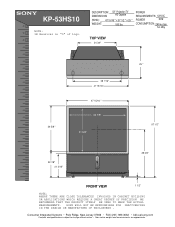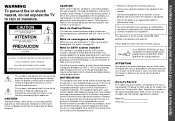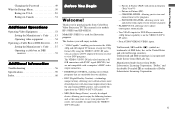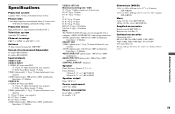Sony KP-53HS10 Support Question
Find answers below for this question about Sony KP-53HS10 - 53" Projection Tv.Need a Sony KP-53HS10 manual? We have 5 online manuals for this item!
Question posted by papagem on June 7th, 2013
How Do You Diseage The Videos In Put To Sony Model Kp53hs10
using charter cable and sony remote
Current Answers
Related Sony KP-53HS10 Manual Pages
Similar Questions
Sony Kp53hs10 Red Light Blinks And Picture Flashes On And Off
On my Sony KP53HS10 52" rear projection tv the red light continuously blinks 5 times and the picture...
On my Sony KP53HS10 52" rear projection tv the red light continuously blinks 5 times and the picture...
(Posted by mrmath2u 7 years ago)
How To Repair Horizontal Stop Locate On Sony Tv Projector Model # Kp-53hs10
schematic diagram
schematic diagram
(Posted by brkevang 9 years ago)
Sony Rear Projection 2000 Kp-61v85
Can I replace the bulbs and where can I get them? Is it hard to replace the bulbs?
Can I replace the bulbs and where can I get them? Is it hard to replace the bulbs?
(Posted by jerryhukill1983 11 years ago)
How Do I Access Video 7 Input On Sony Tv.
When I scroll through the video inputs I can see videos 1-6 on screen but not video 7.
When I scroll through the video inputs I can see videos 1-6 on screen but not video 7.
(Posted by anowroze 11 years ago)
There Is A Little Black Screen On My Tv That Says Video1. The Tv Is A Sony Model
how do i remove this little screen with a remote control from knologycable remote. the tv is a sony ...
how do i remove this little screen with a remote control from knologycable remote. the tv is a sony ...
(Posted by markmichelle 13 years ago)