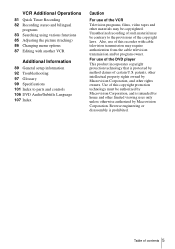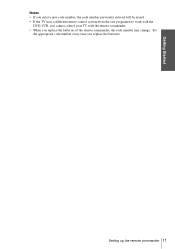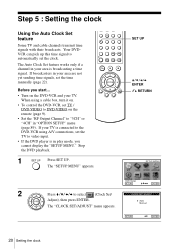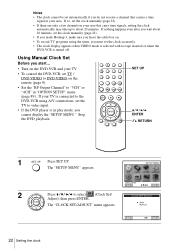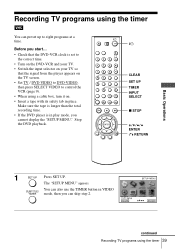Sony SLV-D300P Support Question
Find answers below for this question about Sony SLV-D300P - Progressive-Scan DVD-VCR Combo.Need a Sony SLV-D300P manual? We have 1 online manual for this item!
Question posted by me911911 on June 8th, 2011
Ch/tracking Cannot Change Channel Or Record.
CH/TRACKING will only display CH 47 48 and 49 and will not record. Tried timed record, but will only let me type in same three numbers. only displays same numbers over and over. Type different number in and it turned back to same numbers.
Current Answers
Related Sony SLV-D300P Manual Pages
Similar Questions
The Sony Sl D300p Is Stuck On With The Progressive On
The Sony SL D300P dvd vhs is stuck with the progressive light on and will not perform any functions....
The Sony SL D300P dvd vhs is stuck with the progressive light on and will not perform any functions....
(Posted by janicerake 2 years ago)
My Sony Dvd Player Model # Hcd-sdx255 Will Not Play The Dvd
My DVD player will not play dvds
My DVD player will not play dvds
(Posted by greeniz1231 9 years ago)
Vcr Will Not Work On The Connect Sony Model Number Slv-d300p
(Posted by ebhloveiz 9 years ago)
Stuck In Progressive Scan
(Posted by GREGIMOUS 12 years ago)
What Dvd Recorder Do I Need To Buy To Playback On A Sony Slv-d201p Dvd Player?
What DVD recorder would you recommend to assure playback on my Sony SLV-D201P DVD Player/Video Casse...
What DVD recorder would you recommend to assure playback on my Sony SLV-D201P DVD Player/Video Casse...
(Posted by karenhagood 13 years ago)