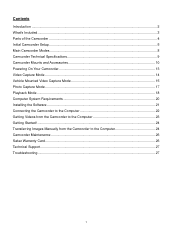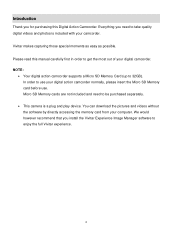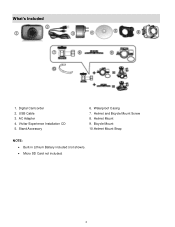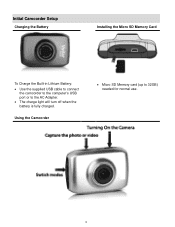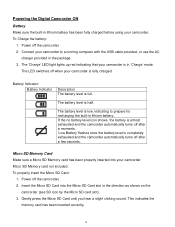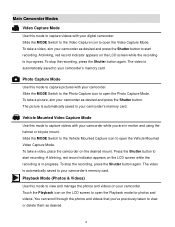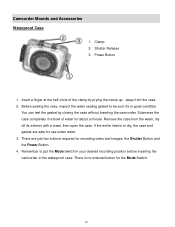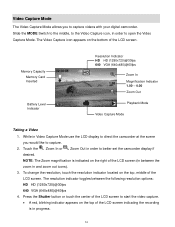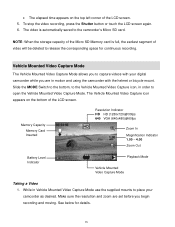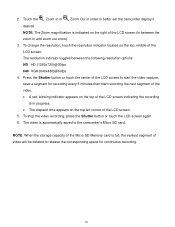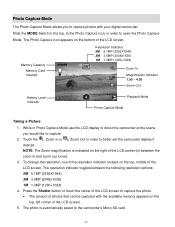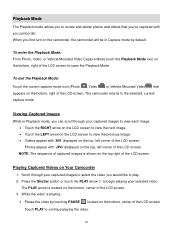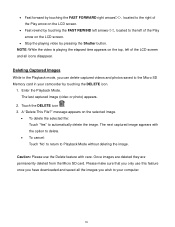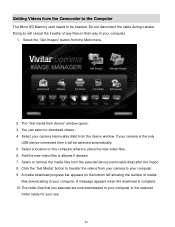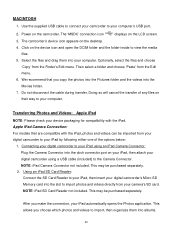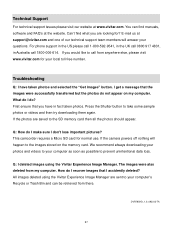Vivitar DVR 785HD Support Question
Find answers below for this question about Vivitar DVR 785HD.Need a Vivitar DVR 785HD manual? We have 2 online manuals for this item!
Question posted by mrmfraser on August 18th, 2013
I Have A Dvr785hd. Can Improve The Battery Life?
The person who posted this question about this Vivitar product did not include a detailed explanation. Please use the "Request More Information" button to the right if more details would help you to answer this question.
Current Answers
Related Vivitar DVR 785HD Manual Pages
Similar Questions
785hd Vivitar Action Camera: Charge Light Flashes, But Not Charging
I've tried charging this through the usb cable and it doesnt accept a charge. When I hit the power b...
I've tried charging this through the usb cable and it doesnt accept a charge. When I hit the power b...
(Posted by andrewdavies 9 years ago)
What Is The Battery Life Like With The Vivitar 787hd After A Full Charge?
(Posted by pejotav12 9 years ago)
Vivatar Dvr785hd
Got this camera for Christmas, but I get a card error message than Format press yes than get Please ...
Got this camera for Christmas, but I get a card error message than Format press yes than get Please ...
(Posted by jadewhitton 10 years ago)
Where Is The Menu On A Vivitar Dvr 785hd
where is the menu on a vivitar DVR 785HD. i would like to reset my date and time to the correct
where is the menu on a vivitar DVR 785HD. i would like to reset my date and time to the correct
(Posted by rnstwrtjck12 10 years ago)
Battery Life
Why is it that batteries only last a day in this camera?
Why is it that batteries only last a day in this camera?
(Posted by tweet1001 11 years ago)