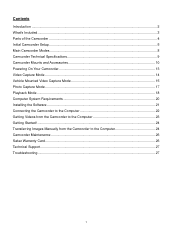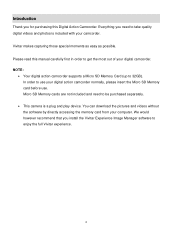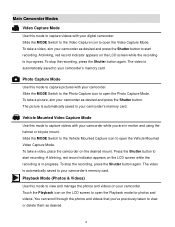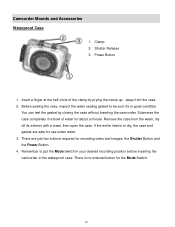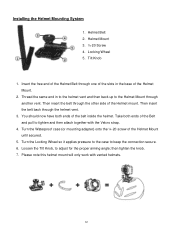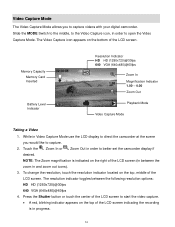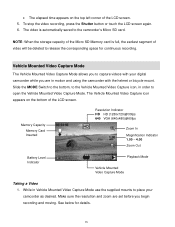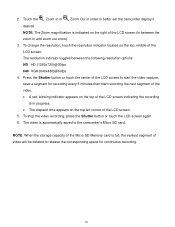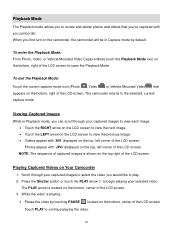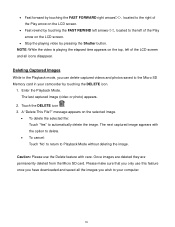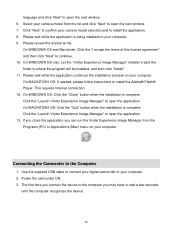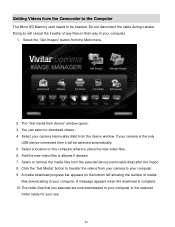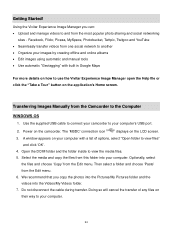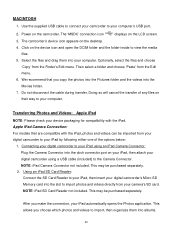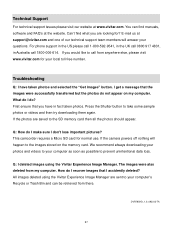Vivitar DVR 785HD Support Question
Find answers below for this question about Vivitar DVR 785HD.Need a Vivitar DVR 785HD manual? We have 2 online manuals for this item!
Question posted by cress51 on December 29th, 2013
Image Manager Won't Work
After installing software the program get a error message whin I try to download a video from the camera. My laptop runs on Windows 8.
Current Answers
Related Vivitar DVR 785HD Manual Pages
Similar Questions
I Lost The Image Manager Disc For My Vivitar 925hd, How Can I Set Up?
(Posted by headforthemountains69 9 years ago)
Vivatar Dvr785hd
Got this camera for Christmas, but I get a card error message than Format press yes than get Please ...
Got this camera for Christmas, but I get a card error message than Format press yes than get Please ...
(Posted by jadewhitton 10 years ago)
Problems Download Photos And Videos
I am having problems downloading the photos and videos from my vivitar camera. I us eto be able to d...
I am having problems downloading the photos and videos from my vivitar camera. I us eto be able to d...
(Posted by tinawin78 10 years ago)
Where Is The Menu On A Vivitar Dvr 785hd
where is the menu on a vivitar DVR 785HD. i would like to reset my date and time to the correct
where is the menu on a vivitar DVR 785HD. i would like to reset my date and time to the correct
(Posted by rnstwrtjck12 10 years ago)
Download For Dvr 480
I lost the Image Manager disc for my Vivitar DVR 480. How can I set up?
I lost the Image Manager disc for my Vivitar DVR 480. How can I set up?
(Posted by Bearusa1 11 years ago)