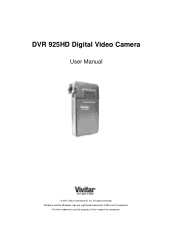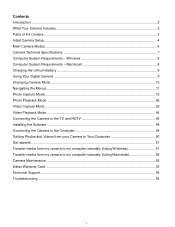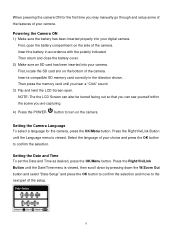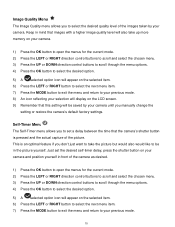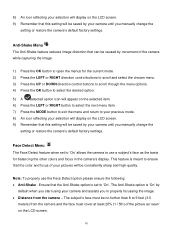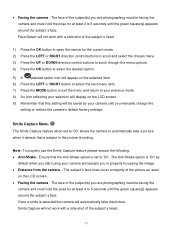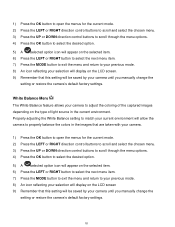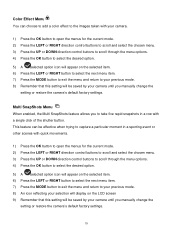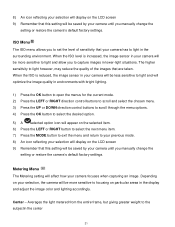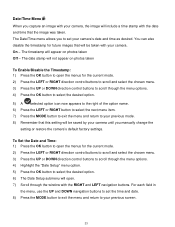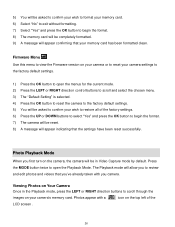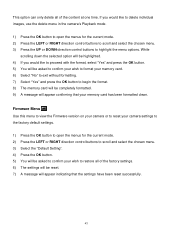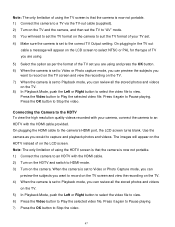Vivitar DVR 925HD Support and Manuals
Get Help and Manuals for this Vivitar item

View All Support Options Below
Free Vivitar DVR 925HD manuals!
Problems with Vivitar DVR 925HD?
Ask a Question
Free Vivitar DVR 925HD manuals!
Problems with Vivitar DVR 925HD?
Ask a Question
Most Recent Vivitar DVR 925HD Questions
Camera Battery
what are some comparable batteries for the dvr 925 HD vivitar camera?
what are some comparable batteries for the dvr 925 HD vivitar camera?
(Posted by claudehenderson 3 years ago)
I Lost The Image Manager Disc For My Vivitar 925hd, How Can I Set Up?
(Posted by headforthemountains69 9 years ago)
What Would Cause It To Not Power On If Only Used A Few Times
i have a vivitar dvr 925hd i have only used it a couple of times and its been in its box for about a...
i have a vivitar dvr 925hd i have only used it a couple of times and its been in its box for about a...
(Posted by danniegeorge 11 years ago)
Popular Vivitar DVR 925HD Manual Pages
Vivitar DVR 925HD Reviews
We have not received any reviews for Vivitar yet.