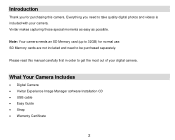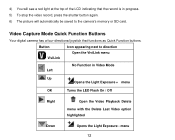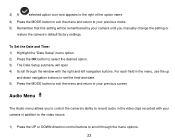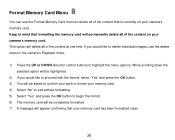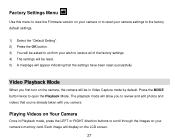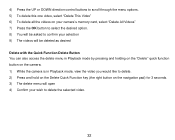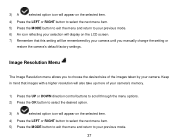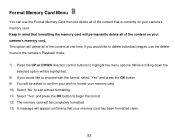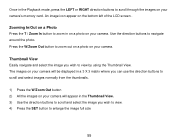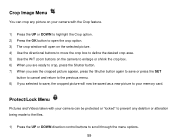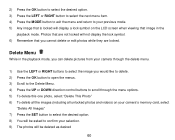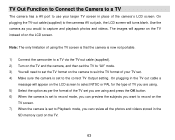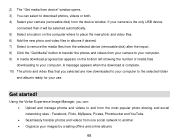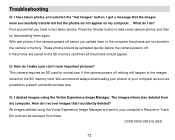Vivitar DVR 910HD Support and Manuals
Get Help and Manuals for this Vivitar item

View All Support Options Below
Free Vivitar DVR 910HD manuals!
Problems with Vivitar DVR 910HD?
Ask a Question
Free Vivitar DVR 910HD manuals!
Problems with Vivitar DVR 910HD?
Ask a Question
Most Recent Vivitar DVR 910HD Questions
How To Get Phone To Ring Before Announcing Number Called
I would like to know how to get my Vivitar Talking ID phone to ring before announcing the person's p...
I would like to know how to get my Vivitar Talking ID phone to ring before announcing the person's p...
(Posted by jackyleet 9 years ago)
Vivitar DVR 910HD Videos
Popular Vivitar DVR 910HD Manual Pages
Vivitar DVR 910HD Reviews
We have not received any reviews for Vivitar yet.