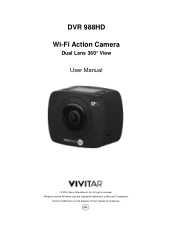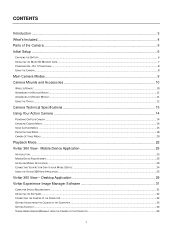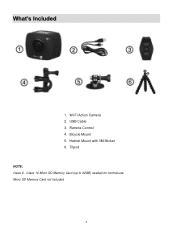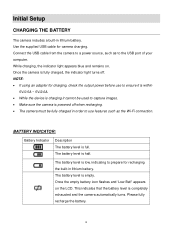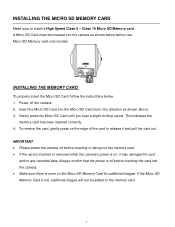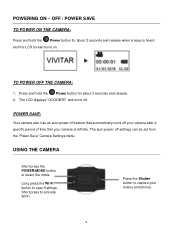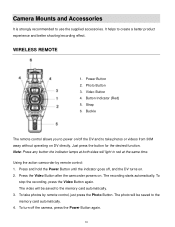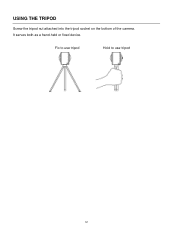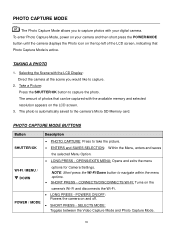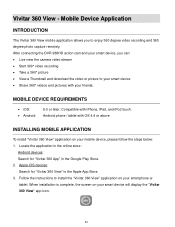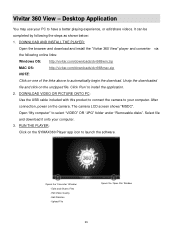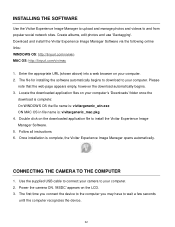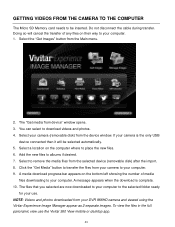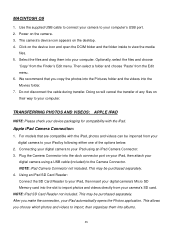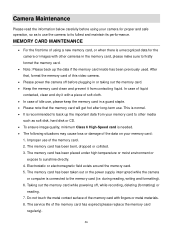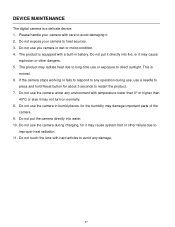Vivitar DVR 988HD Support Question
Find answers below for this question about Vivitar DVR 988HD.Need a Vivitar DVR 988HD manual? We have 1 online manual for this item!
Question posted by kazd66 on March 3rd, 2018
My Camera Is Reading Msdc
how do I get passed MSDC to download videos?
Current Answers
Related Vivitar DVR 988HD Manual Pages
Similar Questions
Camera Wifi To Use App
The phone app for my camera tells me to connect to the devices wifi, I did and it won't let me conti...
The phone app for my camera tells me to connect to the devices wifi, I did and it won't let me conti...
(Posted by garettbrea 2 years ago)
Camera ( 968 Vivitar Hd ) Not Programable !!
Every time I try to program this camera it doesn't work, I'm 82 years old ) I try and then I get fru...
Every time I try to program this camera it doesn't work, I'm 82 years old ) I try and then I get fru...
(Posted by nbmmro 2 years ago)
Screen Show Not Support
my new camera fully charge,memory inset correclly , and set to record mode press buton shutter for r...
my new camera fully charge,memory inset correclly , and set to record mode press buton shutter for r...
(Posted by matbuon20 7 years ago)
Msdc Is On My Camera
What does msdc mean on a vivi9112 camera?
What does msdc mean on a vivi9112 camera?
(Posted by Anonymous-130915 10 years ago)